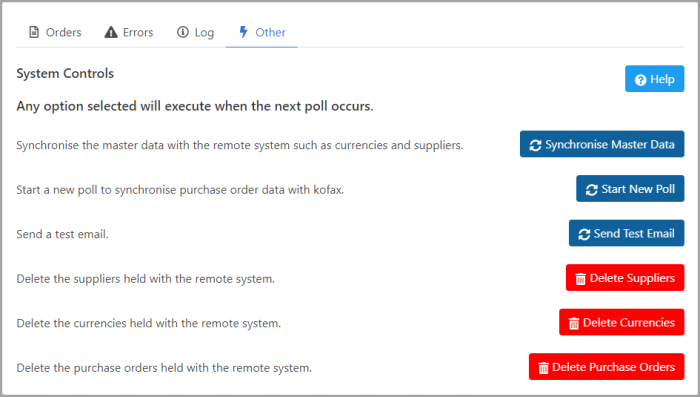Overview of the IRIS Invoice Matcher Server Service
You can view how much of each purchase invoice has been invoiced in IRIS Invoice Matcher via the local service running on your server.
When IRIS Invoice Matcher is installed on your server, a service is set up which sends and receives data from IRIS Purchasing. The service can be accessed via the applicable address on the server that hosts IRIS Invoice Matcher. Typically the address is: http://localhost:8080/#/
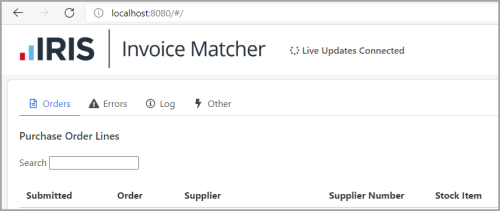
You may need to speak to your own internal IT provider to access your server, or ask them to do this on your behalf.
IRIS Invoice Matcher Server Service Overview consists of the following:
Accessing the IRIS Invoice Matcher Service
Viewing the Status of an Order
Errors Tab
Log Tab
Other Tab
Accessing the IRIS Invoice Matcher Service
To access the IRIS Invoice Matcher Service:
- Log on to the server that hosts IRIS Invoice Matcher. You may need to speak to your IT provider for this information.
- Open an internet browser and enter the IRIS Invoice Matcher address, e.g. http://localhost:8080/#/. If this does not work, please speak to your internal IT support who can advise of the correct address.
- The IRIS Invoice Matcher Service Home page is displayed with the Orders tab selected.
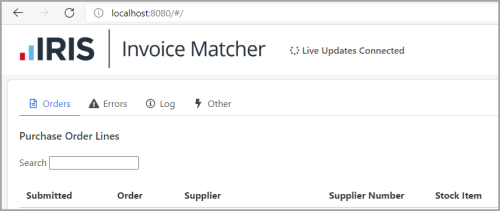
Viewing the Status of an Order
On the IRIS Invoice Matcher Service Home page, on the Orders tab, the Order reference along with the Receipted and Invoiced amounts are displayed.
Only purchase orders that have been goods receipted are displayed in IRIS Invoice Matcher. If a purchase order is not displaying, then you need to check the status of the document in IRIS Purchasing. Usually this means the purchase order has not been receipted or it has already been fully invoiced.
The following graphic displays the IRIS Invoice Matcher Service Home page. PORD184 has an item quantity of 10, of which 9 have been receipted however, none of the 9 items that have yet been receipted have been invoiced.

If an invoice is received for the receipted 9 items, IRIS Invoice Matcher automatically matches the invoice to the 9 line items. If an invoice is received for all 10 line items on the order, IRIS Invoice Matcher sends an email to the nominated admin user to notify them they need to verify the invoice. More examples of the situations in which IRIS Invoice Matcher automatically matches invoices can be found in Invoice Matcher Scenarios.
Errors Tab
The Errors tab displays any processing errors which have occurred in IRIS Invoice Matcher. If you have any issues with a document, please forward a screenshot of the applicable document error on this page to our Support team.
When errors have been resolved, you can remove them from the Errors tab. For more information, please see Delete Resolved Errors.
Log Tab
The Log tab displays information relating to the transfer of data between IRIS Purchasing and IRIS Invoice Matcher. If you experience any issues with data not transferring from IRIS Purchasing to IRIS Invoice Matcher, please find the applicable log entry and send a copy of the details to our Support team.
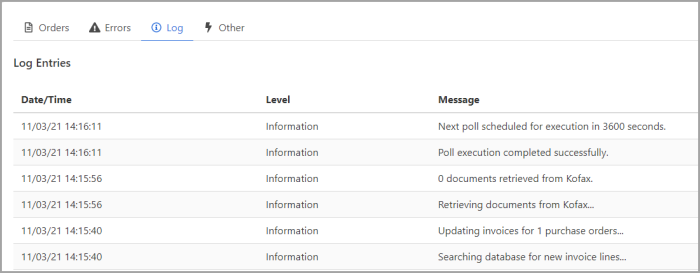
Other Tab
The Other tab displays functions that control the IRIS Invoice Matcher software. We recommend you do not use the functionality on this page unless it is required for a particular process.
Where a process involves using functionality on the Other tab, full details are given within the process instructions within the topic on the Help Centre.