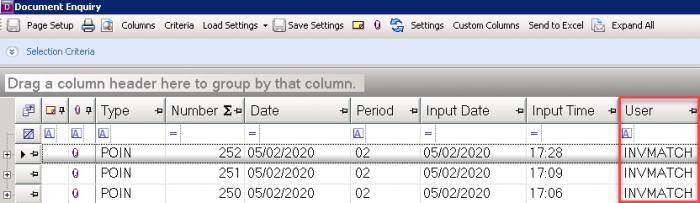Using IRIS Invoice Matcher for Purchase Order Invoices (Non-Administrator)
IRIS Invoice Matcher automatically creates a purchase order invoice providing it matches an authorised purchase order. If there are any discrepancies these need to be manually verified before the purchase order invoice is created.
End-users process purchase orders and purchase order invoices. In addition, you have nominated IRIS Invoice Matcher System Administrators who are responsible for verifying invoices on IRIS Invoice Matcher.
This topic is aimed at end-users who are processing documents on IRIS Purchasing, but not logging in to IRIS Invoice Matcher to verify invoices.
Please ensure the information in the Purchase Order Invoice and Good Received Note is correct before importing the invoice in IRIS Invoice Matcher as information is taken directly from the invoice when posting an INV in IRIS Purchasing and POIN in PS Accounting.
- Log in to IRIS Purchasing and enter your purchase order. For more information, please see Create a New Purchase Order in IRIS Purchasing.
You should include any known delivery charges at this point on the purchase order. - Depending on your organisations setup, your purchase order is sent for authorisation. Once the purchase order has been fully authorised and the document Status is displaying as POAUT, it is displayed in IRIS Invoice Matcher, waiting for the goods received note to be processed. For Charity and Commercial Customers, POAPPR, is used for authorised purchase orders.

- When some or all items have been received, enter a goods received note in IRIS Purchasing. For more information, please see Create a Goods Received Note (GRN) in IRIS Purchasing.
- When the goods received note has been entered, IRIS Invoice Matcher updates the purchase order line to show these have been receipted.
- The supplier must then send the purchase order invoice to the nominated email address provided by your System Administrator.
If the purchase order invoice is not sent to the nominated email address, you need to upload the document to IRIS Invoice Matcher manually. For more information, please see Manually Upload an Invoice. - Providing the supplier’s purchase order invoice displays the purchase order number, IRIS Invoice Matcher automatically creates a purchase order invoice (INV) in IRIS Purchasing and (POIN) in PS Accounting/IRIS Financials. This is for the quantity and value shown on the purchase order invoice.
If there are any discrepancies with the invoice resulting in IRIS Invoice Matcher not being able to match the invoice, your System Administrator receives a notification by email. They are able to log in to IRIS Invoice Matcher Admin Centre and manually verify the invoice. When the invoice has been verified, it automatically posts the INV in IRIS Purchasing and the corresponding POIN in PS Accounting/IRIS Financials.
You may receive multiple purchase order invoices from a supplier for a single order. IRIS Invoice Matcher continues to match invoices received against an applicable purchase order until the quantity and/or value has been fully invoiced.
Each time a purchase order invoice is posted by IRIS Invoice Matcher, it displays with INVMATCH in the User field on enquiries in PS Accounting/IRIS Financials.