Reply to a Request for Further Information
Requests for information may be left on an invoice if the user verifying it has a query. You may receive an email requesting information or a message may be left on an invoice.
A document that has an outstanding request for information message has a status of Request for information and the information icon displayed against it.
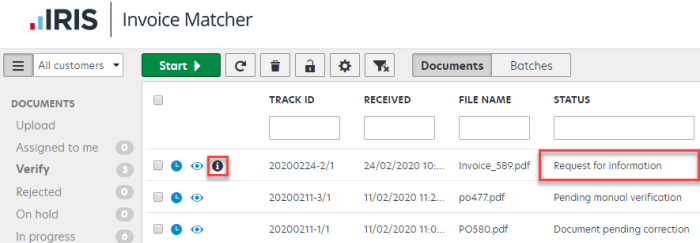
Replying to a request for further information consists of the following:
Replying to an Email Requesting Further Information
Replying to a Message Requesting Further Information
Replying to an Email Requesting Further Information
You receive an email from ReadSoft Online, which hosts IRIS Invoice Matcher.
To reply to this message:
- Click Reply in your email app. The email address of the person who sent the request for information is used.
- Compose your reply, then click Send.
- The reply is sent directly to the email address of the sender of the original email.
The reply to the request is not automatically displayed in IRIS Invoice Matcher.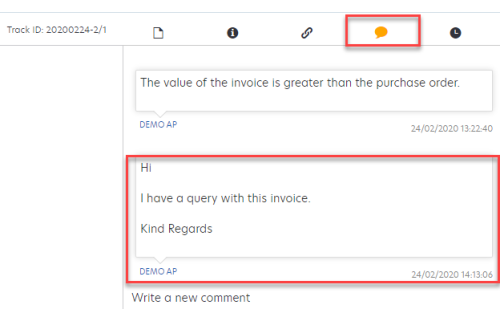
When a reply is received, you can copy the details of the reply into the comments on IRIS Invoice Matcher to remove the information icon, so that the document status is set to Pending manual verification. Alternatively, you can continue to verify the invoice and the status of the document is updated when it has been processed.
Replying to a Message Requesting Further Information
If a document has a message requesting further information, the Information icon is displayed against it on the IRIS Invoice MatcherHome page.
![]()
To reply to the message:
- Select the applicable document on the IRIS Invoice Matcher Home page, then click Start.

- Select the Comment tab on the Document View page to display the message.
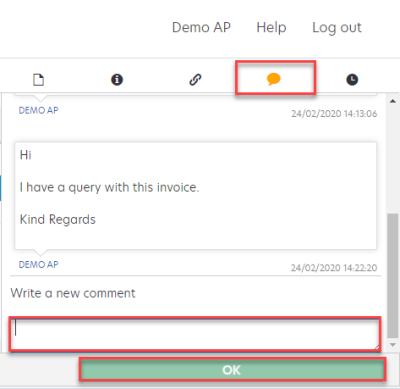
- Enter a reply in Write a new comment, then click OK.
- When a reply is received, the information icon is removed from the document on the IRIS Invoice Matcher Home page and the document status is set to Pending manual verification.