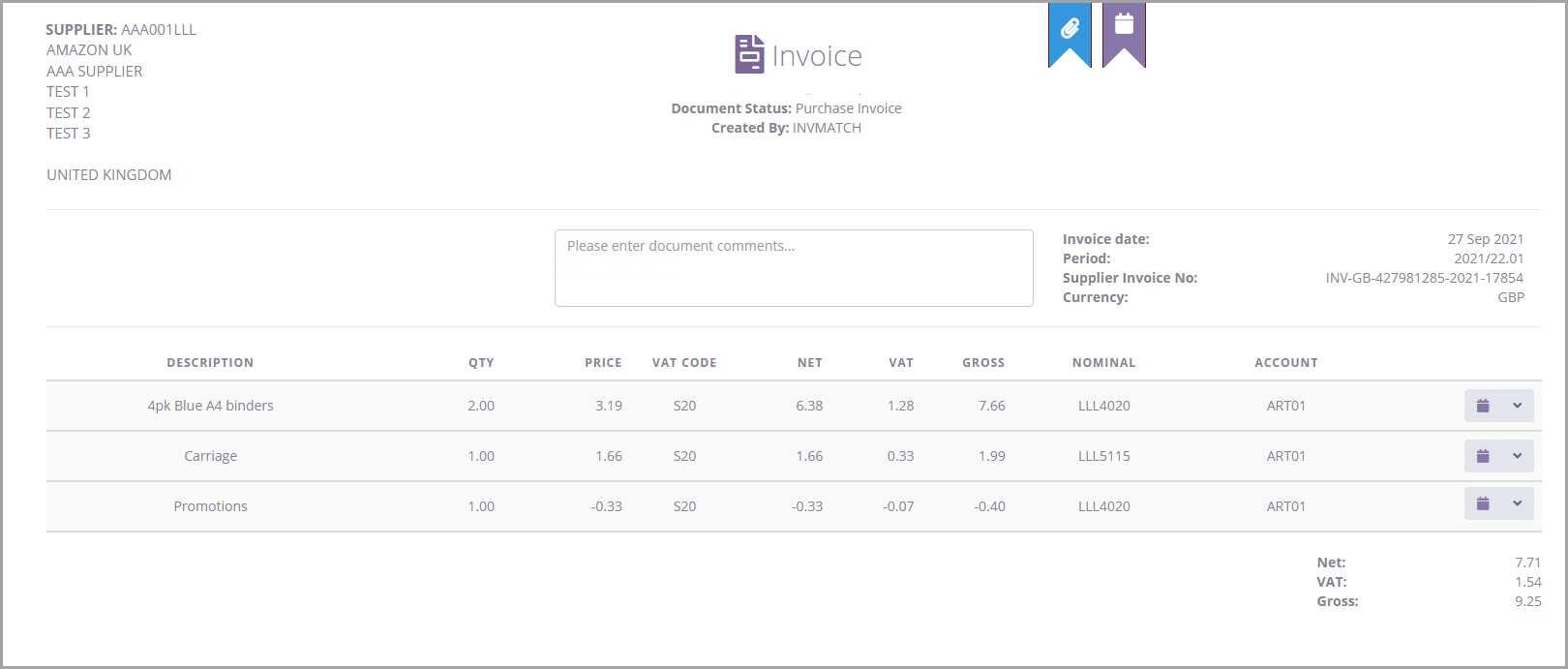Processing Purchase Orders where Suppliers Provide the Purchase Order Number V6
Some suppliers, such as Amazon, provide a purchase order number at the point you order the goods. You can now add the supplier purchase order number in IRIS Financials Purchasing so that it increases the chances of finding a match with an invoice in IRIS Invoice Matcher.
You must ensure the supplier account in IRIS Financials has been marked as a supplier that provides its own purchase order number. Refer to Configuring IRIS Financials for Suppliers that Provide their Own Purchase Order Numbers V6 for more information.
You must also set up a tolerance level if you require amended purchase orders to be re-authorised. Refer to Configuring Tolerance Limits for Amended Purchase Orders V6 for more information.
Additional steps have been added to your organisation's existing authorisation workflow which allows you to enter the suppler purchase order number to the purchase order in IRIS Financials Purchasing. See the following flow chart for more information.
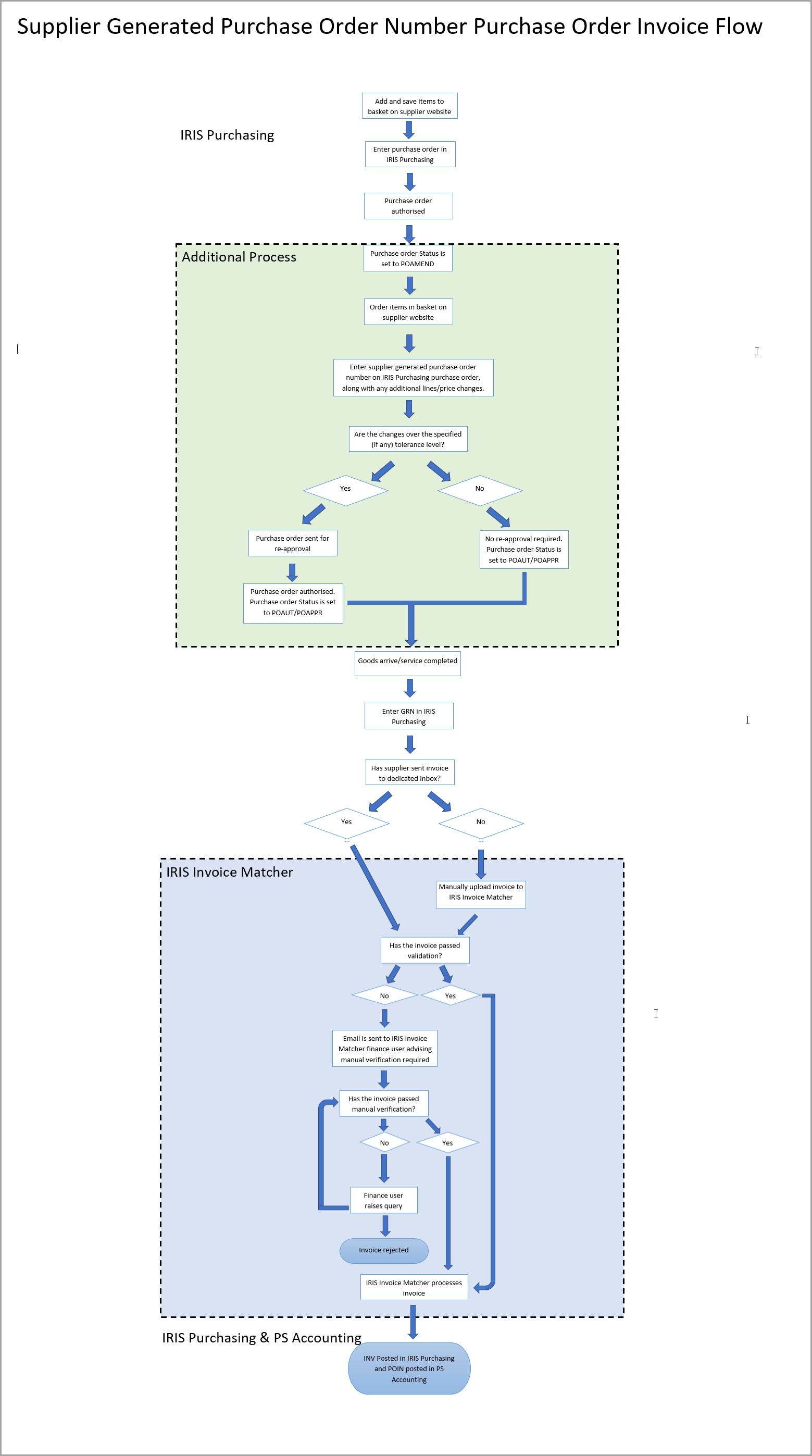
The process for purchase orders where the supplier provides their own purchase order number is as follows:
This topic assumes you are familiar with the purchase order, goods received, and invoice process in IRIS Purchasing. As such these processes are not covered in this topic in detail. If you are unfamiliar with the process, refer to our IRIS Purchasing online help.
-
Search for and add the required items to your shopping basket on the supplier website and save the basket.
-
Log in to IRIS Financials Purchasing and enter the purchase order in the usual way.
The purchase order is sent for approval. Once the purchase order has been approved, it will change to a POAMEND status. This means you can make changes to the purchase order once the goods have been ordered on the supplier website.
-
Log on to the supplier website and order the goods that you previously saved in your basket. If there are any additional delivery costs, promotions or price changes on the order you need to edit the purchase order in IRIS Financials Purchasing to include these and add the purchase order number provided by the supplier.
-
When you have ordered the items, use the Document Search to find the purchase order in IRIS Financials Purchasing. Select Purchase Order (PORD) from the Document Type drop-down menu, then select Purchase Order - Amend (POAMEND) from the Current Status menu.
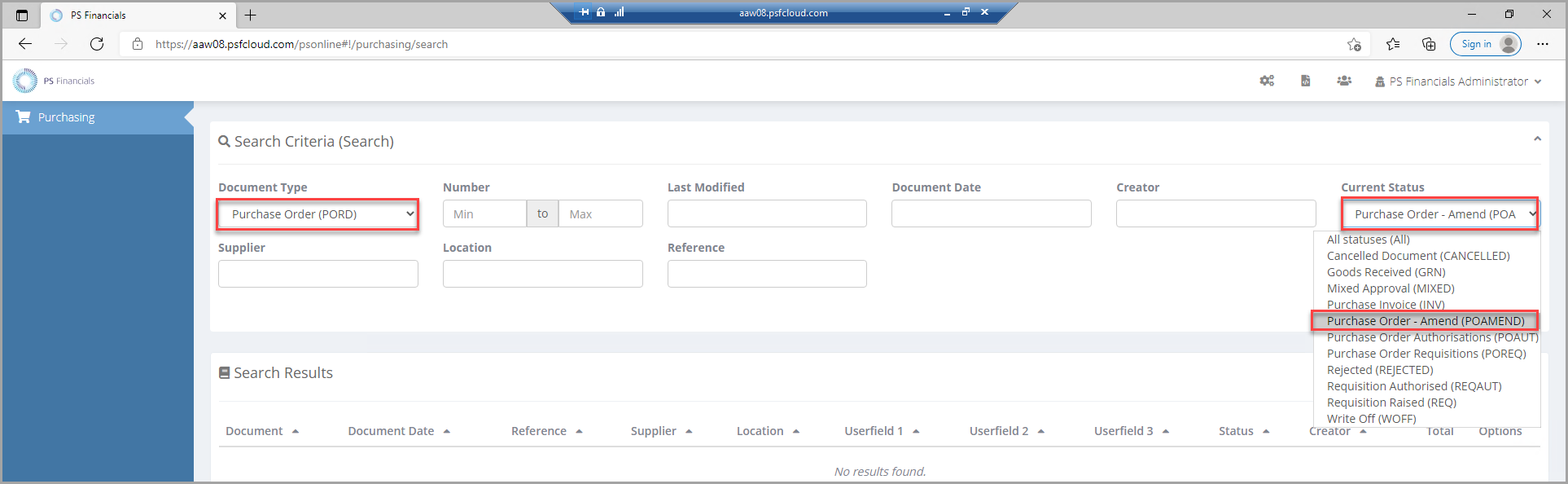
-
Click the View Document button next to the applicable purchase order.
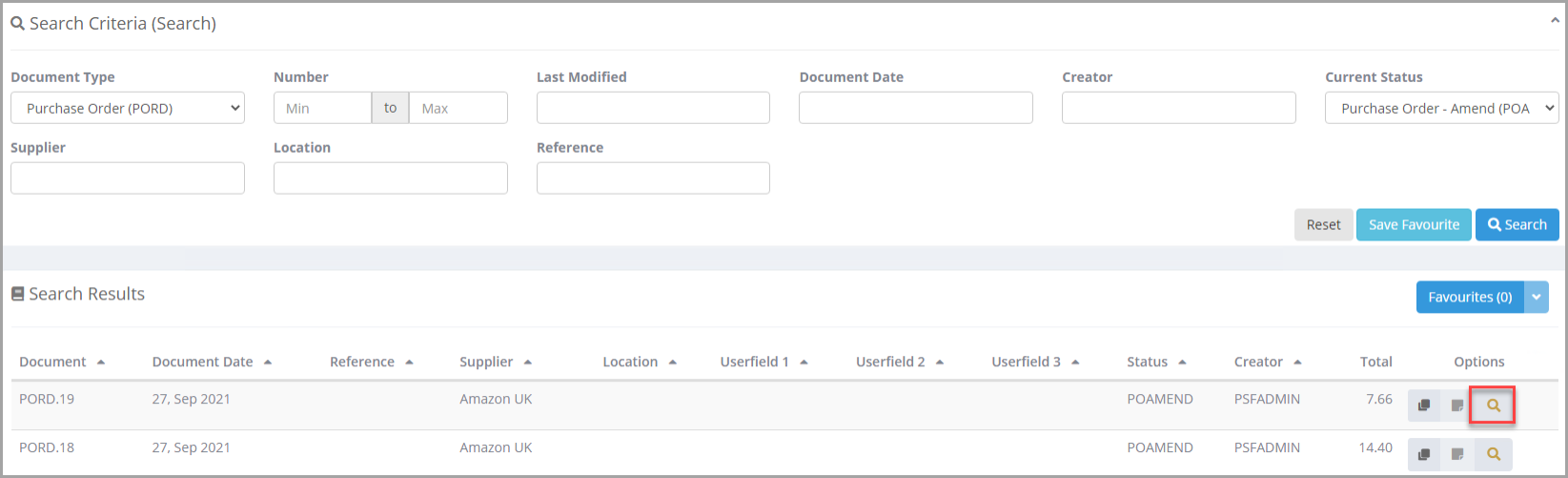
-
The purchase order is displayed. Click the EDIT button.
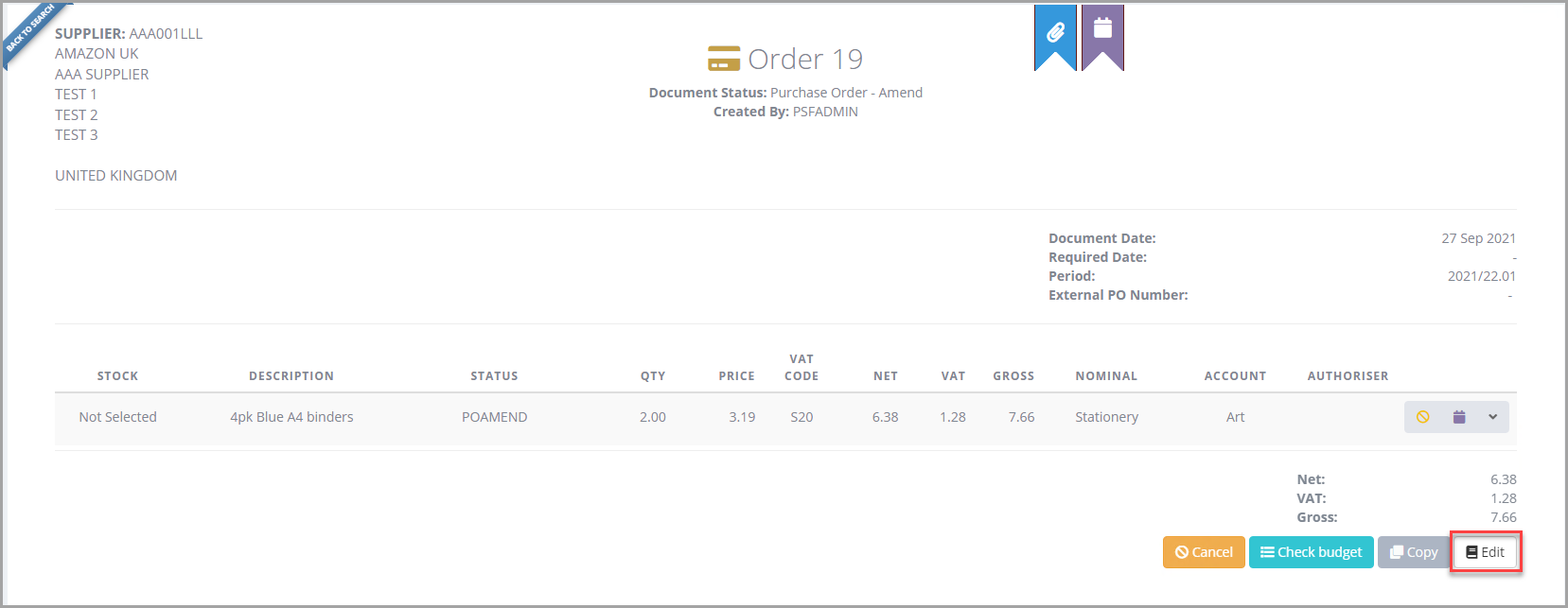
-
Select the External PO Number field and enter the supplier's purchase order number. This will be the purchase order number that IRIS Invoice Matcher uses to match with the purchase invoice when it is received from the supplier.
The External PO Number field is mandatory. You will not be able to re-post the purchase order until you fill this in.
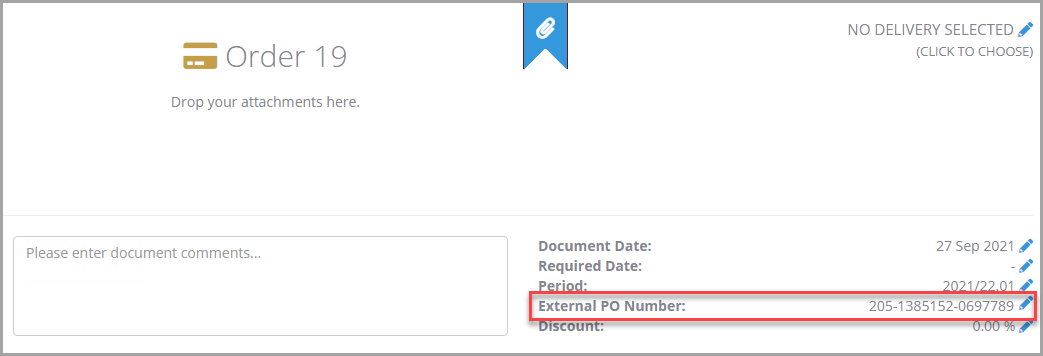
-
Click the Edit (pencil) icon to make changes to existing order lines and add any other lines for delivery costs or discounts as necessary.
You can now enter negative values in IRIS Financials Purchasing for discounts.
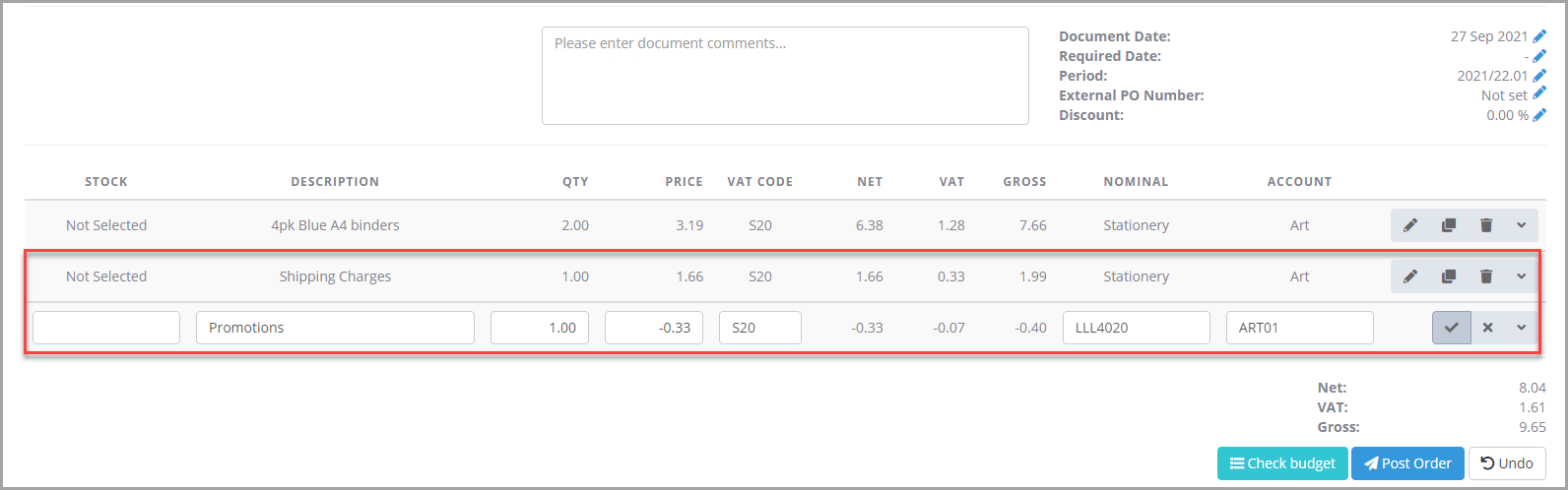
-
When you have finished making the changes, click Post Order.The purchase order may be re-sent for approval depending on the tolerance limit for amendments set by your organisation. Refer to Configuring Tolerance Limits for Amended Purchase Orders V6 for more information.
If the purchase order does not require re-approval, the Status will automatically change to POAUT (Education) or POAPPR (Commercial & Charity). If it does require re-approval, it will remain at POAMEND until it has been approved.
-
Once the goods have been received, you can enter the goods received note in IRIS Financials Purchasing in the usual way. Refer to Processing Goods Received for more information.
When you select the detail lines to add onto the GRN, the External PO Number field will be displayed instead of the IRIS Financials Purchasing generated purchase order number.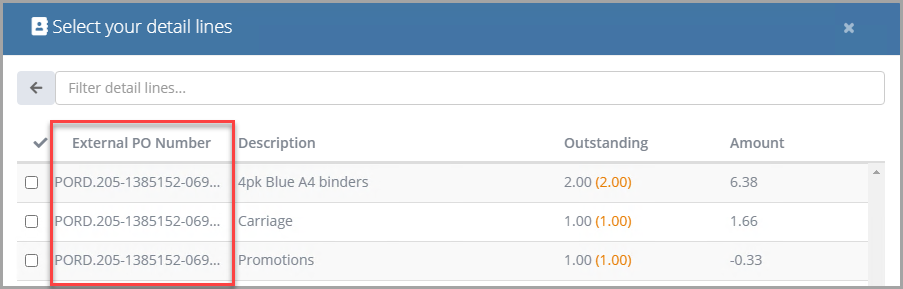
-
When the goods received note is posted, the information is sent to IRIS Invoice Matcher to await receipt of the purchase invoice. Once the purchase invoice is received, IRIS Invoice Matcher will be able to automatically match the purchase order with the purchase invoice using the External PO Number and updated information entered at the POAMEND status.
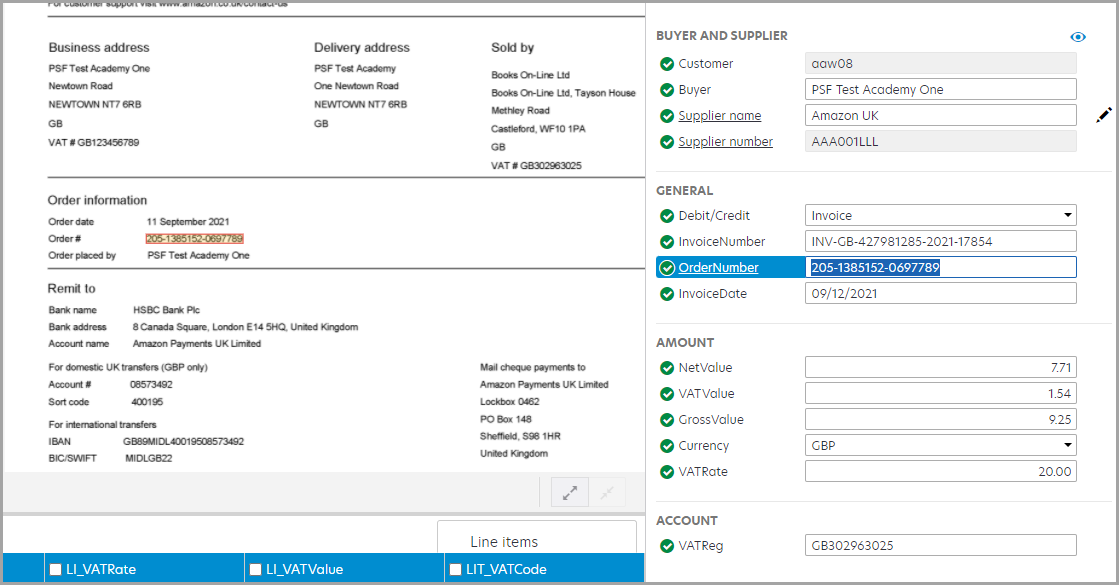
-
The purchase order invoice is displayed in IRIS Financials Purchasing with INVMATCH as the creator.