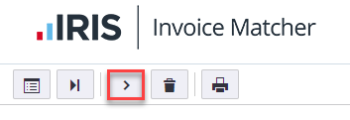Add or Remove an Invoice from Hold
Sometimes you need to place an invoice on hold, for example, if an invoice is missing information. Placing an invoice on hold ensures it does not get processed until the issue is resolved.
When an invoice is on hold, you are unable to perform any actions on the invoice, other than adding comments and attachments or deleting the document. You are unable to save changes to field values, and you are unable to process the invoice until you remove the hold status.
You can see all documents that are on hold by selecting On hold from Documents in the left-hand menu.
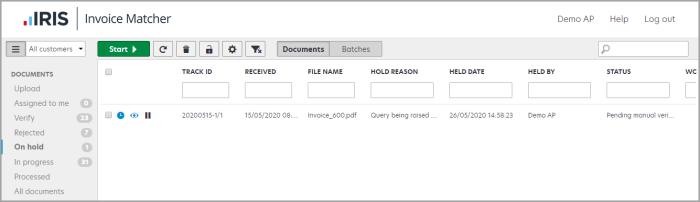
Adding or removing hold status from an invoice consists of the following:
How to Place an Invoice on Hold
How to Remove an Invoice from on Hold
How to Place an Invoice on Hold
- Select In Progress from DOCUMENTS in the left-hand menu, then select the invoice you want to verify. A tick is displayed in the selection box on the invoice line.
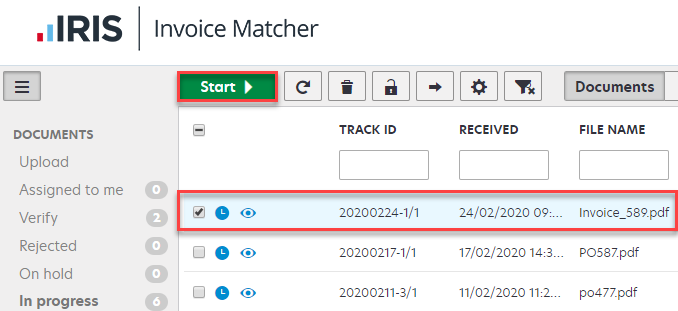
- Click Start to display the Document View page.
- The Document View page is displayed. Click Hold.

- The Hold window is displayed. Enter a reason for placing the invoice on hold, then click OK.
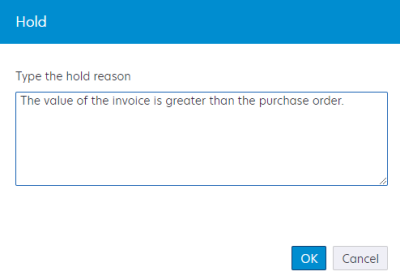
- You are returned to the Verify page and the applicable document has the Hold icon displayed against it.
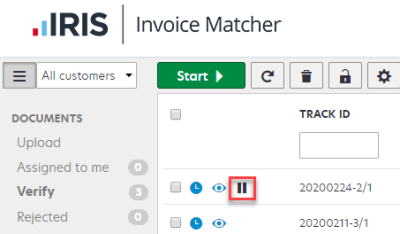
How to Remove an Invoice from on Hold
- Select On hold from DOCUMENTS in the left-hand menu, select the required invoice, then click Start.
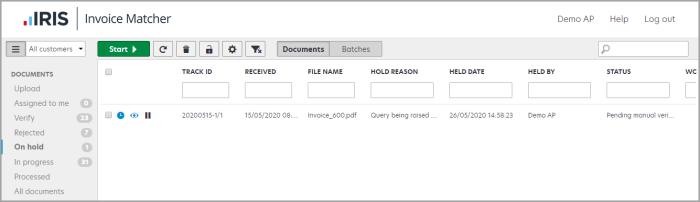
The Document Viewer page is displayed. An information panel displays a message to indicate why the document is on hold.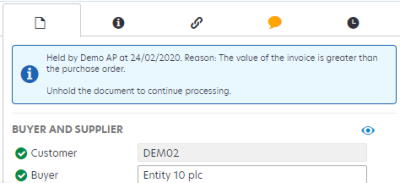
The reason is also displayed in the Comments tab.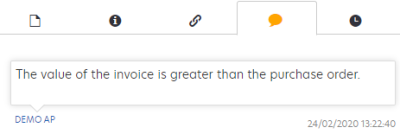
- Click Unhold. The document is then unlocked and you are returned to the IRIS Invoice MatcherHome page. The document can now be processed.