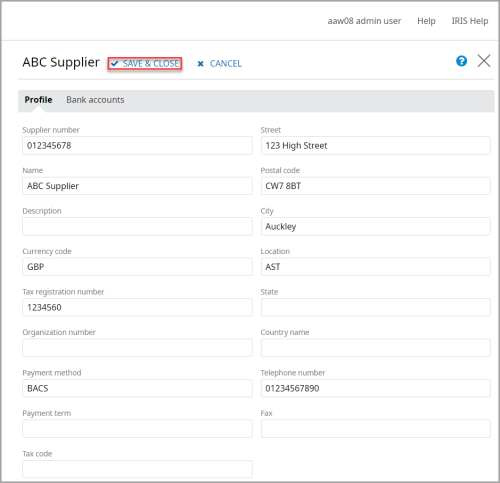Updating Supplier Information in IRIS Invoice Matcher
Admin access requiredDetails of suppliers from whom your establishment/organisation receive invoices are automatically added to IRIS Invoice Matcher from the details of suppliers already set up in PS Accounting/IRIS Financials and are accessible if you have an administration login.
If you have added a new supplier or amended a supplier's details in PS Accounting/IRIS Financials the changes do not automatically appear in IRIS Invoice Matcher. This could take up to an hour as it is part of the synchronisation process.
We do not recommend that you amend the details of a supplier in IRIS Invoice Matcher as any changes are not synchronised back to PS Accounting/IRIS Financials. If you do change the supplier's details using the following process, you also need to log in to PS Accounting and amend the supplier account.
- Login to IRIS Invoice Matcher as an Administrator.
- The IRIS Invoice Matcher Home page is displayed. Select Explore > Master data > Suppliers from the left-hand menu.
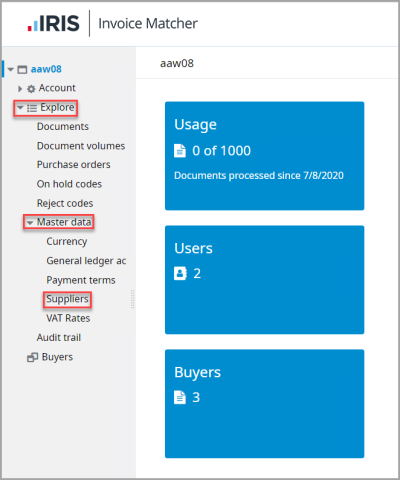
- The Suppliers page is displayed with all suppliers for your establishment/organisation listed. Click the supplier name in the NAME column.
- The supplier details panel is displayed on the right-hand side of the page. To edit the supplier details, click EDIT.
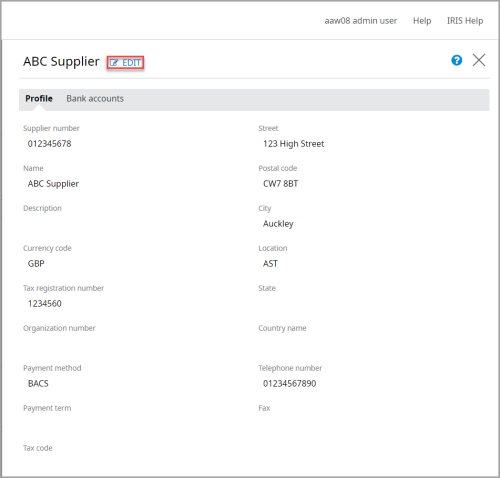
- Amend the required details, in either the Profile or Bank accounts tab, then click SAVE & CLOSE to save the changes.
Changes made to supplier details in IRIS Invoice Matcher are not synchronised with PS Accounting. Please make sure you update the supplier details in PS Accounting/IRIS Financials manually. For more information, please see Add/Edit Supplier Accounts (v2, v4, v6) in our Knowledge Base or Creating or Editing Supplier Accounts (v7+).