Adding/Editing VAT Codes and Rates
Your IRIS Financials system will have been set up with the necessary VAT codes to comply with current legislation at the time of build.
For transactions that have reverse charge VAT applied, you must add Reverse Charge VAT rates.
Additional VAT codes can be added should they be needed. To create an additional VAT code:
-
In IRIS Financials, go to Masters > Key Lists.
Do not click on the Add or Delete buttons at the bottom of the Key List Maintenance dialog as this may delete the entire key list.
- Click on VATRATES which will display the current VAT rates in your system on the right-hand side of the Key List Maintenance window.
- To add a new VAT rate, right-click in the area underneath the existing VAT rates and click Insert Ins.
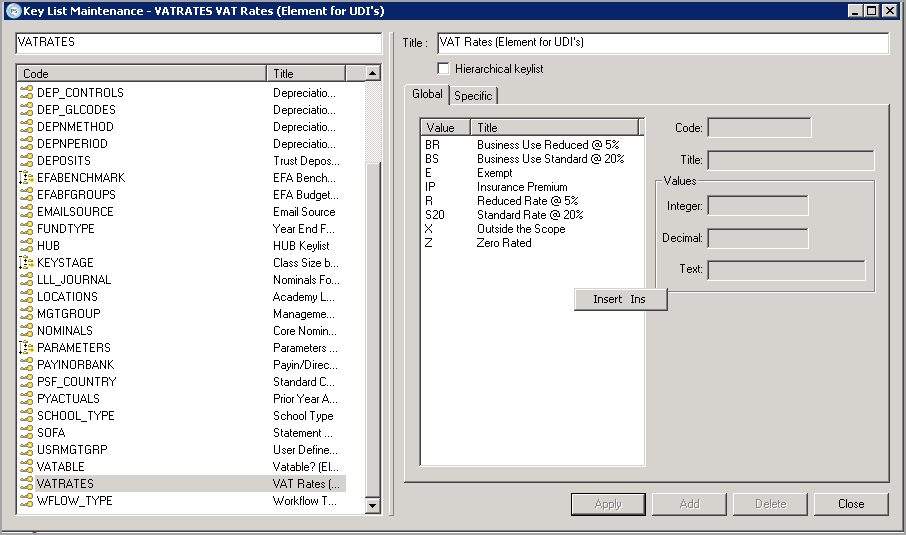
- The Code field will be the code that is displayed to end-users when entering documents in the system. The existing codes can be seen in the Value column.
- The Title should be the name of the VAT rate.
- The Integer field should be left blank.
- The Decimal field will determine the percentage rate applied for the VAT rate. For example, 5% would be 5.00, 17.5% would be 17.5 and so on.
- The Text field should be left blank.
- Click on the Apply button to save the new code.
You can also edit the existing VAT codes in this window. Simply select the applicable code and edit the details. When finished, click the Apply button. You can't amend the Code field for any existing VAT rates