Setting Module Security and Access Levels
Access to the individual modules within PS Financials is achieved by assigning a user group to one or more modules/applications via the Administration module. In addition, you can set the level of access for each module.
Access levels determine the minimum level required to access specific data in the system. The levels range from 0-9. Typically, ‘standard’ users have level 3 access, ‘power’ users have level 8 access, whilst System Administrators have level 9 access. The access levels are defined via user groups, then the minimum access level required for the specific data (such as ledgers, nominals, accounts, etc.) is specified within the data properties.
By default, all data has a minimum access level of 3. Therefore, a user group with an access level of 3 can view and maintain all.
- Launch the Administrator module by selecting Admin > Administrator from the menu bar in IRIS Financials. For added security, you will be prompted to login again with your System Administrator account details.
- The PSF Administration dialog is then displayed. The left-hand panel contains an explorer view of the system, including the databases and user groups. The right-hand section provides access to view/edit applicable security information.
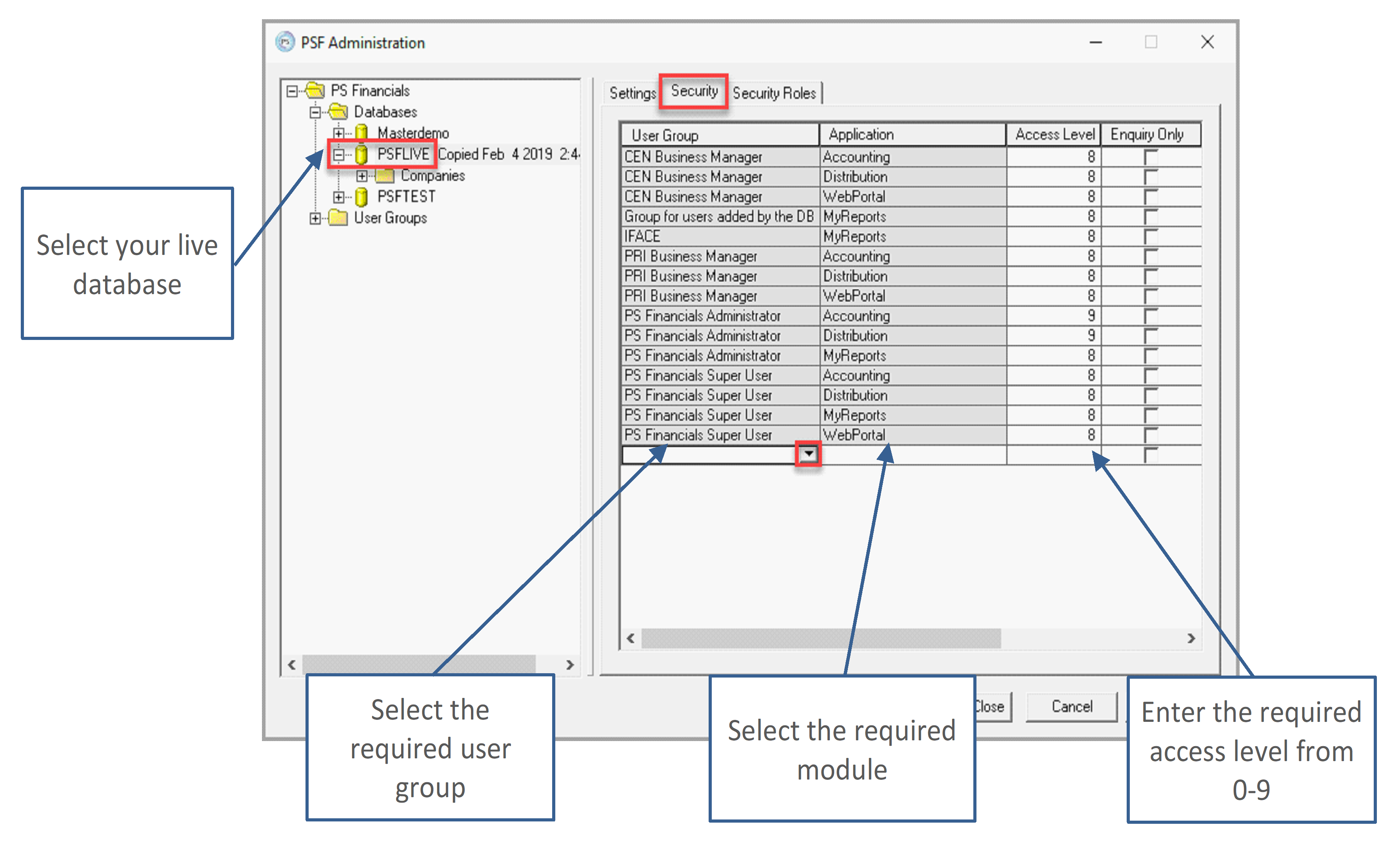
- Select the Security You may need to adjust the size of the window, together with the column widths to make the content more visible.
- Scroll to the end of the list until an empty drop-down list is visible. Select the required user group from this list.
- In the Application column, select the module you would like to give the user group access to.
- Enter the required Access Level. You can enter a value from 0-9.
- If you want to give a user read-only access to a module, select the Enquiry Only check box. This can be useful for giving Auditors access to view applicable data but will prevent them from being able to edit anything.
- Repeat this process for each module you want the user group to have access to. Typically, finance users will need Accounting (day-to-day accounting module) and WebPortal (MyPortal/PS Purchasing) whilst administrators will need Accounting, WebPortal and Distribution. You may also wish to give PS Purchasing users access to applicable reports by typing MyReports in the application column.
- Once you have finished applying the security settings, click the Apply button.
- By default, the minimum access level for data is set to 3. See
Set the Minimum Access Level Required to Access Data
Access levels determine the minimum level required to access specific data in the system. The levels range from 0-9. Typically, ‘standard’ users have level 3 access, ‘power’ users have level 8 access, whilst System Administrators have level 9 access. The access levels are defined via user groups, then the minimum access level required for the specific data (such as ledgers, nominals, accounts, etc) is specified within the data properties.
By default, all data has a minimum access level of 3. Therefore, a user group with an access level of 3 can view and maintain all.
Access to the data stored on the system is then defined in either the General or Security tab of the appropriate Account Maintenance dialog. The following example shows how to restrict access to a VAT period.
- Select Masters > Ledgers from the menu bar. The Ledger Maintenance dialog is displayed.
- Select the VAT Ledger then click the Accounts button. The Accounts Maintenance dialog is displayed.
- Select the General tab (or Security tab as applicable), amend the Access level as required then click the Apply button.