Setting Menu Security
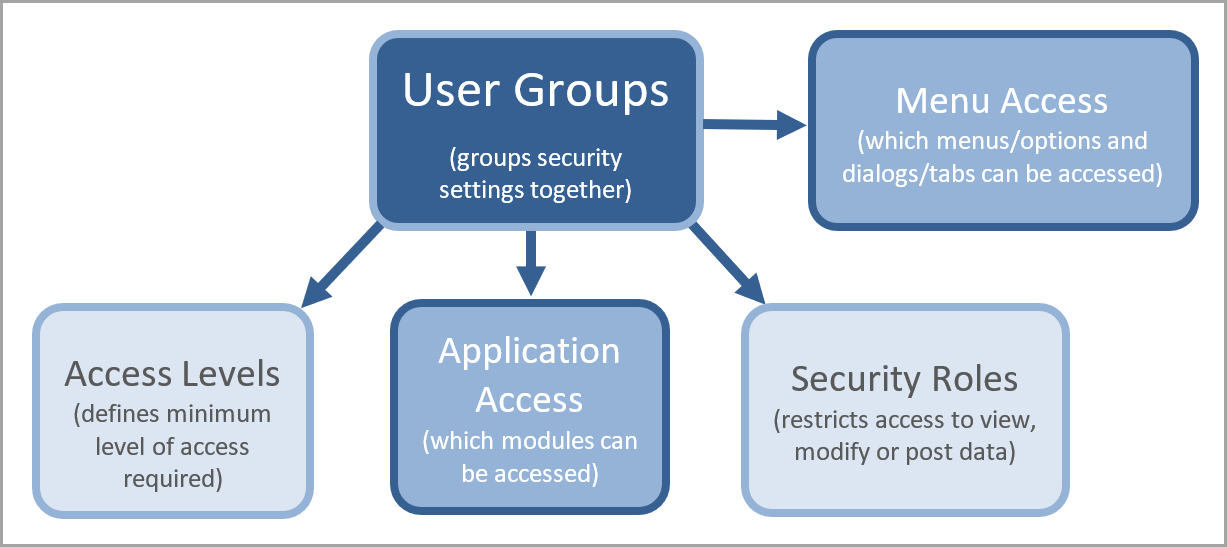
The order in which security is applied is flexible, because most of the security settings work in conjunction with each other. However, you must give applicable access to the required menus and dialogs for each user group to enable access to specific functionality.
The default is for a user group to have no menu or dialog access, and therefore, for each new user group, you need to define which menus and dialogs should be accessible.
Defining menu access
Menu security identifies which options will be available from the Options and Masters menus in PS Accounting. Access is defined by user group.
For a majority of functions, you will need to give access to the menu and applicable dialogs/tabs. For example, providing access to the Masters > Nominal menu will also required access to the Nominal Maintenance dialogs and tabs options.
- From IRIS Financials, select Admin > Menu Security from the menu bar. The Menu Security dialog is displayed.
- Select the required user group from the drop-down list.
- Choose which menus/menu options the user group should have access to as follows:
- Depending on which menus are required, it can be quicker to click the All button to select all the menus and menu options, then click those not required to deselect them.
- Select each menu in turn - the sub menus are automatically selected (highlighted in blue). Click on any menu option to deselect it.
- A blue highlight indicates that the menu is selected and will be accessible.
- Depending on which menus are required, it can be quicker to click the All button to select all the menus and menu options, then click those not required to deselect them.
- Once the required options have been selected, click the Change button. You will next need to define which dialogs/tabs the user can access as described in the next section.
Changes will only take effect once the applicable user has logged out and back in again.
Defining dialog access
- With the Menu Security dialog displayed, scroll to the end of the dialog until the Dialog Security heading is visible.
- Clicking the Dialog Security heading itself will give the user group access to all the dialogs and tabs in PS Accounting. You can then click any dialog you do not want the user to have access to.
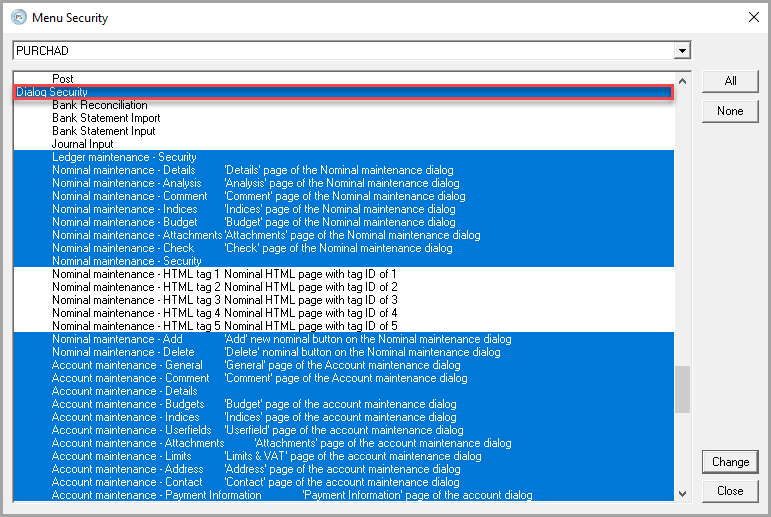
- Alternatively, click each dialog and tab you want the user group to have access to. A blue highlight indicates that the dialog/tab is selected and will be accessible.
- Once the required options have been selected, click the Change button then the Close button.