Resetting a User's Password
CUSTADMIN access only
Users can change their password whenever required. However, if they forget their password, you will need to reset it for them via the Financials Administrator application. If you would like to change your own password, please see Changing Your Password.
- Log into Financials Administrator as CUSTADMIN or PSFADMIN.
-
Expand the explorer to identify the required user group and user. If required, right-click on the User Groups folder and select Find User from the pop-up menu and enter the user's ID.
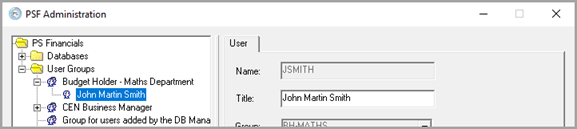
- Click the required user name to select them. Their details are displayed in the User tab.
- Enter a new password then click the Apply button if you intend to edit other users, or click the Save and Close button if you have finished editing.
- Notify the user of their new password. They will be prompted to change the password once they have logged in.