Add Users
CUSTADMIN access only
New users can be added to an existing user group (providing there are sufficient licences available). It is essential that the user is added to a user group that is consistent with their role in the academy/MAT. For more information, see Adding and Maintaining Users .
New users can be added to an existing user group (providing there are sufficient licences available). It is essential that the user is added to a user group that is consistent with their role in the academy/MAT.
- Launch the Administrator module by selecting Admin > Administrator from the menu bar in IRIS Financials. For added security, you will be prompted to login again with your System Administrator account details.
- The PSF Administration dialog is then displayed. The left-hand panel contains an explorer view of the system, including the databases and user groups. The right-hand section provides access to view/edit applicable security information.
- Expand the User Groups folder and identify the required user group to which the user will be added.
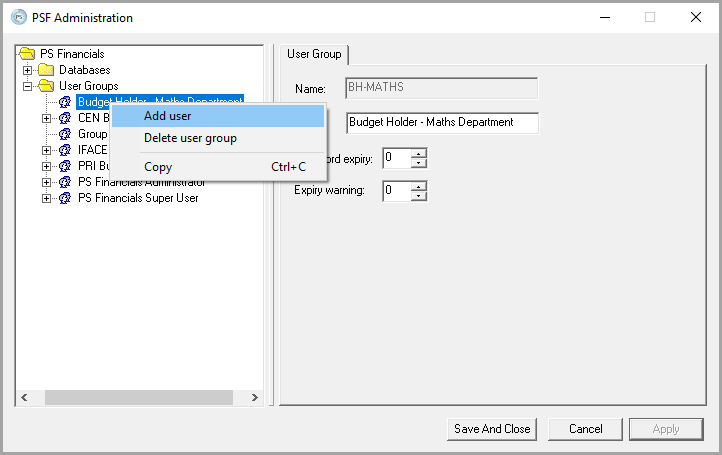
- Right-click the user group then select Add User from the pop-up menu. The User tab is displayed.
- Enter a short Name for the user (initial and surname is recommended). This is the user ID that will be used to login, then enter a Title (usually the user’s full name).
-
If known, enter the user’s Email address. A default password can be entered which the user will be prompted to amend when they first log in.
An email address must be present for the user to receive system generated emails, such as purchase order approval requests.
-
It is possible for the user to use their MS Windows login details to access PS Financials which is achieved by selecting the Windows Authentication check box. This is not recommended for finance staff who have access to sensitive data.
PS CLOUD users must enter their CLOUD login details here.
- Select the Active check box if you want the user to be made immediately active. You may, for example, wish to leave this check box deselected for a user who has not yet joined your academy/MAT.
- Click the Apply button to add the user. The user name is immediately displayed under the chosen user group.