Unreconciling Transactions
There are two methods you can use to remove a reconciliation between your cash book and bank statements, both are detailed below.
Method 1 - Document Level
There may be situations that require you to undo one or more reconciliations, for example if a document needs to be amended in some way (some details of a document can only be amended if all allocations and reconciliations are removed).
When viewing a particular document in the accounting application, the Allocation column will help you to identify where an item is reconciled or not. Remember that for an entry to be reconciled the nominal will relate to one of your bank accounts.
If you right click on the detail line that shows the bank nominal you will be presented with the option to 'show reconciliation'.
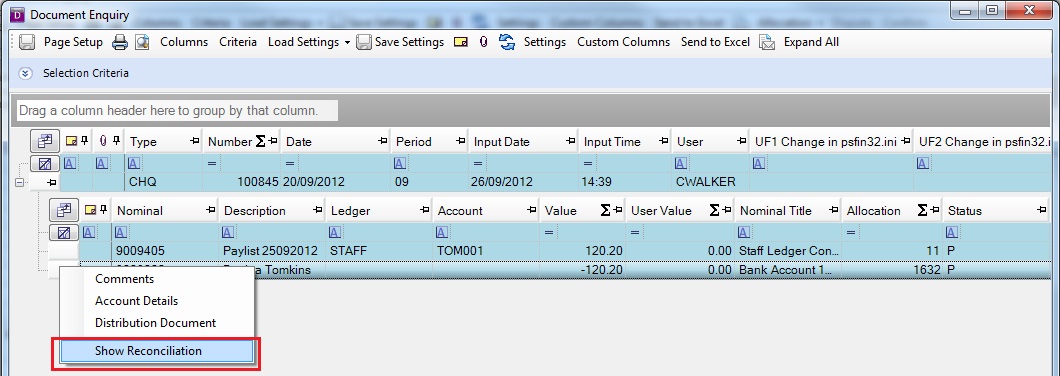
Once the 'show reconciliation' option has been selected two small windows will appear side by side. The left window will show details on the statement and the right hand side will show the cash book details.
To undo the reconciliation select reconcile from the toolbar and un-reconcile.
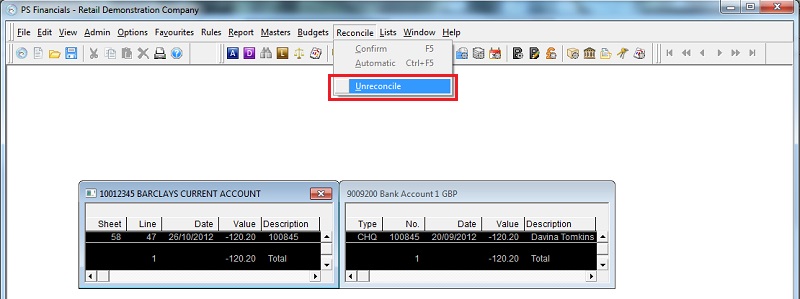
You will be prompted with a screen that asks 'do you want to undo reconciliation', select 'yes' to finish the process.
Both lines will now show on your advanced reconciliation screen ready for reconciliation.
Method 2 - Removal in the Bank Statement
It is also possible to undo a prior reconciliation in the bank statement screen.
To navigate to the bank statement screen, select Masters from the toolbar and select Bank Accounts. You will be presented with the bank account maintenance screen.
Select the account you wish to view statements for so that it is highlighted in blue and click on 'statements'. You will be presented with the Bank Statement Input screen. Enter the sheet number of the bank statement you wish to view and select ok.
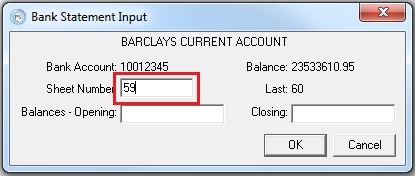
If you do not know the sheet number you can enter any number here and move up and down the sheets using F6 and F7.
You will be presented with a bank statement sheet, listing all of the transactions over a set period. The date and value will be blue if the line has been reconciled or black if it has not. In the example below, the line (with cheque number 100827) has been reconciled to entries in the cash book.
To view the reconciliation simply click on the line you wish view, select 'sheet' from the toolbar and click on 'show reconciliation'.
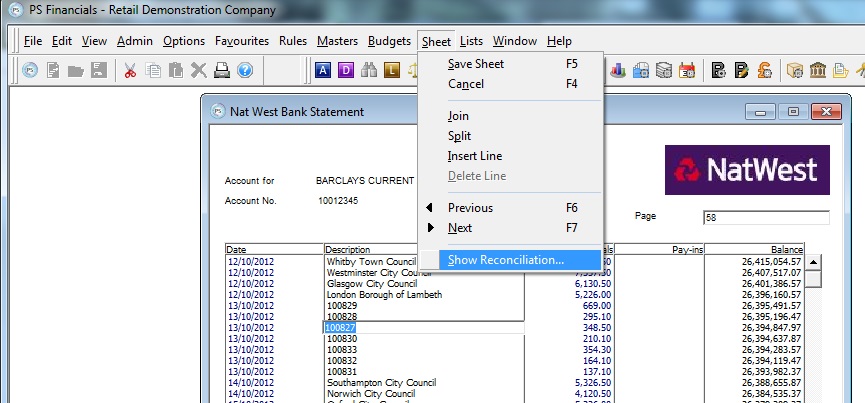
Once the 'show reconciliation' option has been selected two small windows will appear side by side. The left window will show details on the statement and the right hand side will show the cash book details.
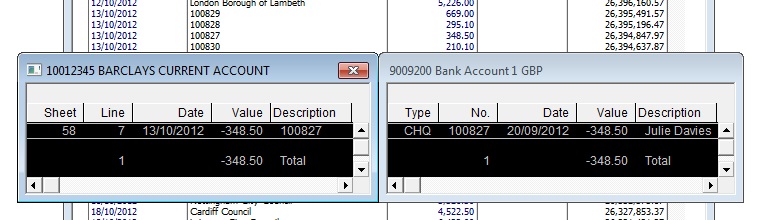
To undo the reconciliation select reconcile from the toolbar and unreconcile (as in Method 1).
You will be prompted with a screen that asks 'do you want to undo reconciliation', select 'yes' to finish the process.
Both lines will now show on your advanced reconciliation screen ready for reconciliation.