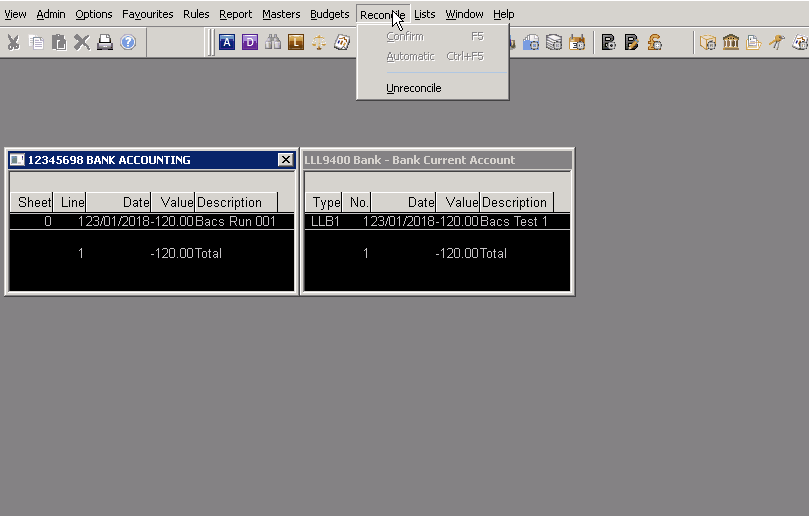Identifying Allocated or Reconciled Transactions
A document will need un-allocating or un-reconciling before any changes can be made to it.
-
Initially, browse to the document, as outlined below.
-
Select the Document Enquiry option either from the Options menu, or from the button on the toolbar
-
Select the appropriate criteria and the document will appear in a new window, expand the detail lines via the Expand all option or the + sign next to the document.
-
The lines that are allocated will have a Status of P and have an allocation number other than zero (0).
-
Locate the lines that you wish to unallocate, right click in the grey box to the left of the line and select Show Allocation.
-
The documents allocated together, will show in a new window
-
To undo the allocation right-click the black arrow to the left of the row you wish to unallocate and select the Undo Allocation option.
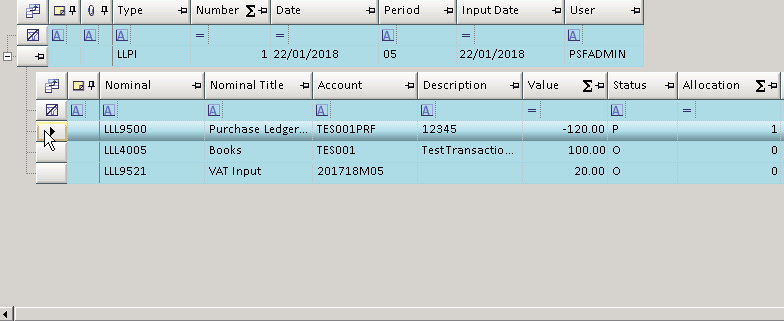
-
Once selected, the items that have been allocated have now been unallocated.
Un-Reconciling
The process to un-reconcile a detail line is similar to un-allocating, on the Bank Nominal line, when right-clicking on the line Show Reconciliation is displayed.
The reconciliation will then appear in a separate window, showing the bank account entry on the left and cash book on the right hand side.
To undo the reconciliation, select Reconcile from the toolbar and Unreconcile. Once Yes is selected on the additional message, the items will be un-reconciled