Amending a Posted Document Using a Change Document
A situation may arise where a document posted may need amending or correcting.
If the document contains a combination of nominals across different locations, it is advisable not to change the existing document, but to post a reversal instead. This ensures that any associated inter-company postings will also be corrected. See Cancelling a Document
Before changing a document, you should check if it is allocated. If the document is allocated, you must remove the allocation before trying to change the document.
If document was on a payment run and has Paid status, removing the allocation removes the paylist details linked with the document. It will also no longer be displayed in the Paylist reports for the Payment Run.
Check and undo an allocation
To check a document is allocated:
-
Select Options > Document Enquiry from the main menu.
-
The Selection Criteria dialog is displayed. Select Equals from the Type drop-down list, then enter the applicable Document Type.
-
Select Equals from the Numbers drop-down list, then enter the applicable document number.
-
Click the OK button to run the enquiry.
-
The Document Enquiry dialog is displayed. If the Status field contains a P, it means the document is allocated. You will need to undo the allocation before changing the document. If the Status field is O, it means the document is not allocated. If this is the case skip to the Change Document section of this article.
If the VAT line has a Status of P, it means the document has been included in the VAT return and should not be changed. To change a document which has been included in a VAT return, see Correcting Documents Posted to an Incorrect VAT Account .
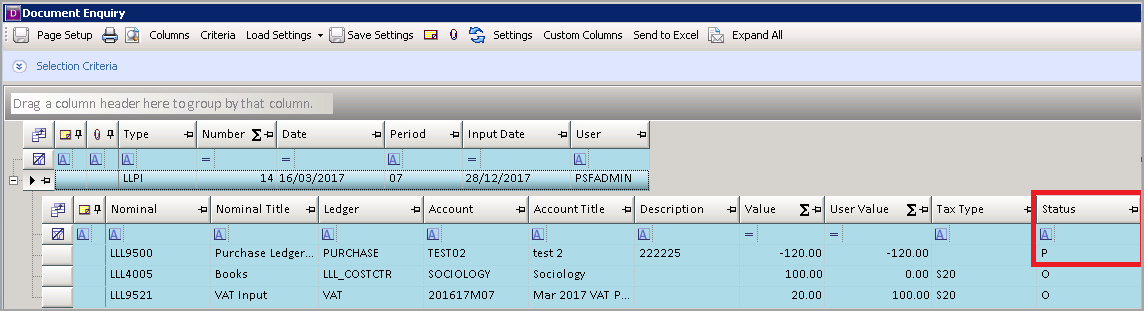
-
To remove the allocation, right-click on the grey box to left of the control detail line and select Show Allocation from the menu.
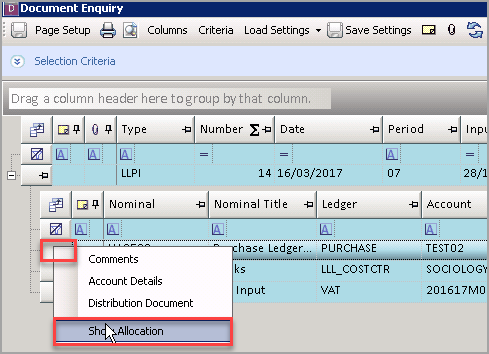
-
The Account Enquiry window is displayed showing the allocated documents. Right-click on the grey box to the left of the top document and select Undo Allocation from the menu.
-
The allocated lines will disappear. You can close the Account Enquiry window once this has been done.
-
On the Document Enquiry dialog, the allocation will still be showing. To refresh enquiry screen, click the Refresh button at the top of the window.
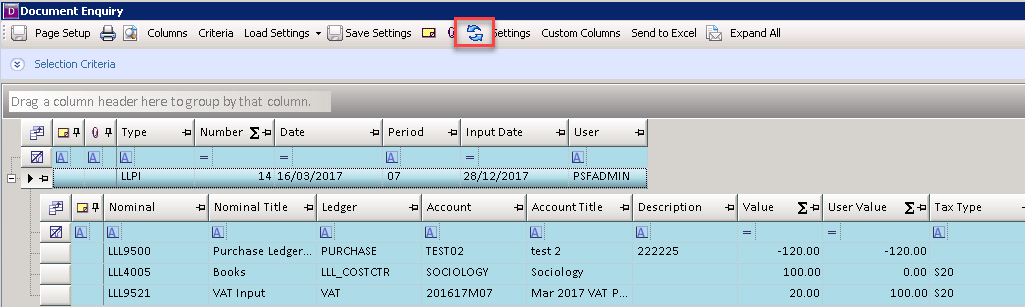
Change Document
Once the allocation has been removed (if needed) , you can change the document. To change the document:
-
Right-click on the grey box to left of the control detail line and select Change Document from the menu.
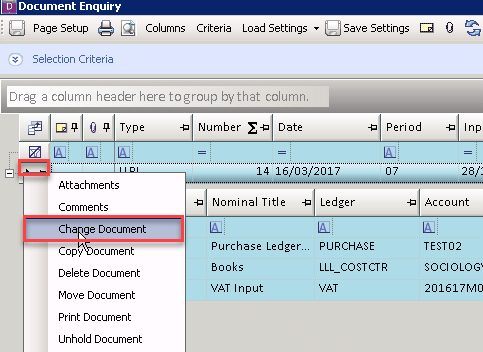
-
The System Journal Input form is displayed.
-
You can now make changes to the document as required by over typing the applicable fields.
-
When you have made your changes press Shift + F5 to post and allocate the document.