Updating SMTP Details
If your mail system has changed, you will need to update the SMTP details in PS Financials to ensure emails are still sent when necessary.
There are three areas of the system which use email credentials that need updating. They are:
-
Sentinel Admin
-
PARAMETERS ledger
-
Emailing Suite
Sentinel Admin
- Log in to PS Accounting as an Administrator.
- Click Admin > Sentinel Admin from the main toolbar.
- The PS Financials Sentinel Login prompt displays. Log in as an Administrator (CUSTADMIN or PSFADMIN).
- Once logged in, click the Options tab and update the SMTP detail section as shown in the following graphic and click the Update button.
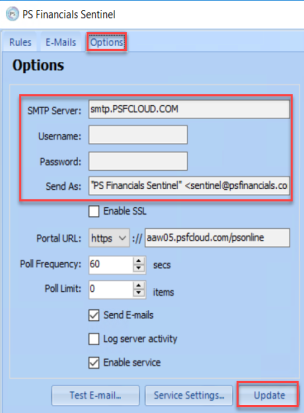
Use the Test E-mail button to send a test email using the new SMTP settings after you have updated them.
PARAMETERS Ledger
- Log in to PS Accounting as an Administrator and go to Masters > Accounts > PARAMETERS.
- Click EMAILPORT and then click the User Fields tab. In the Element Text field, enter the SMTP Port number.
- Click the Apply button.
- Click EMAILSERVER and then click the User Fields tab. In the Element Text field enter the SMTP server details.
- Click the Apply button.
Emailing Suite
You can update the SMTP settings for the Emailing Suite using any of the emailing modules - Document Emailer, Remittance Emailer or Statement Emailer and the new settings will copy across to the other modules.
- Log in to PS Accounting as an Administrator and go to Modules > Document Emailer. You can also find Document Emailer via the Start Menu and browse to the PS Financials folder.
- Log in to Document Emailer as an Administrator (CUSTADMIN or PSFADMIN).
- Click the SMTP Settings button on the top menu bar.
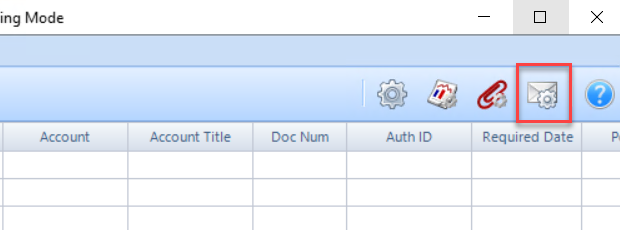
- Click on your existing SMTP settings from the list and update the details. When finished click the Update button. You can Test the new settings using the test section at the bottom of the window. Enter a From and To email address and click the Test button.