Chasing Payments/Sending Chase Letters
A customer may have an outstanding balance on their account for unpaid invoices. It is possible within IRIS Financials to create and send a chase letter to the customer for overdue payments owed to your establishment/organisation.
The default chase process for payments consists of three stages. You can manage the stages, or add and remove stages if required, depending on your establishment/organisation chase processes.
Once the chase payments process is started, you are unable to go back a step. It is recommended that you save a copy of the chase letters generated in the software in case you want to resend the letter for that stage. The chase process is only reset when payment is received and allocated to the documents to which it relates.
Chasing payments and sending chase letters consists of the following:
-
Maintaining Chase Letters
-
Creating a Chase Letter
Maintaining Chase Letters
There are three stages to the default chase payments process in the software, with generic text for the letters at each stage that is provided at installation. The content of the letter produced for each stage is managed in the CHASELETTER - Chase Letter Text ledger. You can add stages, and amend the content of the letters.
The following chase letters are provided:
Letter 1 - reminder payment is due within a week.
Letter 2 - reminder payment is due that day and may be subject to additional costs and fees.
Letter 3 - final reminder that payment is due following numerous contact attempts and that services and goods are to be suspended unless payment is made within 3 days. Failure to make payment results in further action being taken.
- Click Masters > Accounts, then double-click the CHASELETTER ledger.
-
The Account Maintenance window is displayed. The stages for the letters are listed in the left-hand panel. To view the text that is displayed in the generated letter for that stage, select the Comments tab. To edit the text, overwrite the existing text in the Comments tab, then click Apply.
Creating a Chase Letter
- Click Masters, then select Accounts from the menu.
- Double-click the applicable Sales ledger from the Select a ledger dialog.
-
The Account Maintenance window is displayed. Select the customer from the left-hand panel, then right-click and select Generate Chase Letter from the menu.
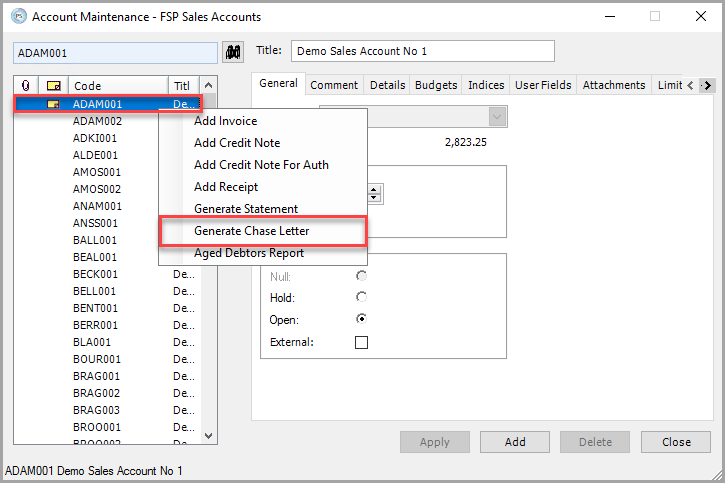
-
The IRIS Financials Reporting Services Browser with a copy of the chase letter displayed. To print a copy of the letter, click the Print icon. To save a copy of the letter, click the Save icon, then select a format from the drop-down list. We recommend saving a copy of the chase letter in case you want to resend it, as the next stage of letter is generated when a chase letter is next created.
- On the Comments tab on the customer account, a note is added with the details of the chase letter issued.