Amending VAT in MyPortal
When a purchase invoice is posted in MyPortal, the VAT is automatically calculated based on the net value and the VAT rate selected.
Occasionally, there may be rounding differences of a few pence between the VAT amount on the supplier invoice and the VAT amount calculated by the system.
In MyPortal there is a setting that can be enabled in the portal to allow users to amend the VAT on the purchase invoice before the document is posted
The VAT can only be amended on the INVOICE document, not the GRN or PORD
If you are looking to record VAT at a different percentage rate altogether, then a new VAT rate can be set up in Accounting via Masters > KeyLists. Select the VATRATES keylist and right-click in the list to insert a new rate. The new rate will be available to select from the Tax Type dropdown in the portal.
-
Log into MyPortal as the admin user (PSFADMIN or CUSTADMIN)
-
Go to Settings > Portal Setup > Purchase Settings
-
Under the Posting tab, a series of tick boxes appears. The setting is called Custom VAT box.
Ticking the 'Custom VAT Box' setting allows users to manually amend the VAT value in the portal. You must also untick the 'Block New Documents (Invoice)' setting for this to work.
The 'Block New Documents (Invoice)' setting, if ticked, prevents users from posting invoices without a GRN.
Amending the document in Accounting
If you are using an earlier build of MyPortal, then this facility won't be available. Instead, the invoice will need to be posted as it is, and amended afterwards in Accounting.
When the document posts, make a note of the POIN number that is generated.
In the IRIS Financials module, search for the POIN number in a Document Enquiry.
The document will be displayed, check in the Status column that all lines are not allocated. A status of 'P' means there is an allocation on that line, a status of 'O' means the line is unallocated.
It is unlikely that the document will be allocated if it has only just been created.
Right-click on the top line of the document and select Change Document.
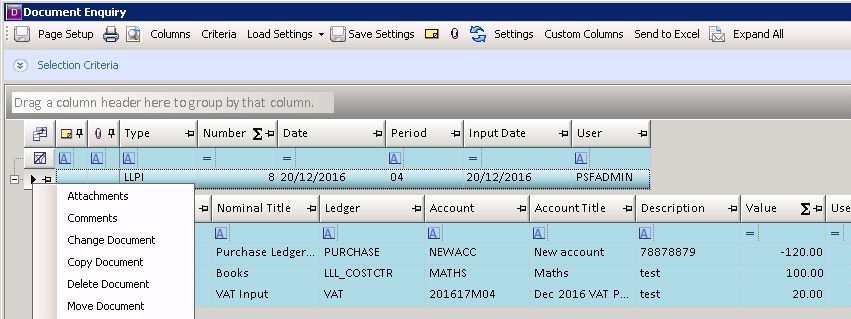
The document details will be displayed in a journal format. Then simply edit the VAT amount in the Value column and adjust the control line value to balance the document. Then hit F5 to post.
Troubleshooting:
VAT field cannot be edited
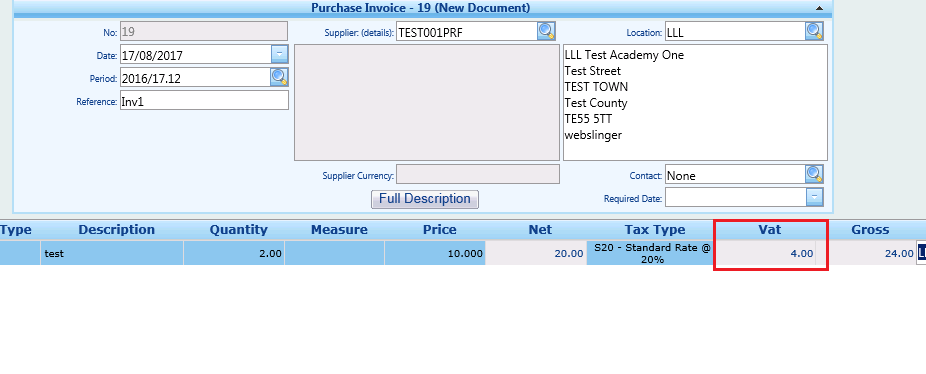
If the VAT field does not allow the values to be amended or is greyed out, this indicates that the setting 'Block new documents (Invoice)' may have been left ticked. Go to Settings > Portal Setup > Purchase settings and untick the box and save.
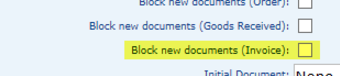
Settings have been applied but still unable to edit the VAT amount
If you have applied the settings correctly as above, but you are still unable to edit the VAT successfully, or the totals are calculating incorrectly, then a portal upgrade may be required.
Take a note of the build number you are using - this can usually be found in the 'User Information' section on the home page of MyPortal. Contact PS Financials to request an upgrade.
