Giving Users Access to Edit Documents in IRIS Financials Purchasing
There are two new security roles required in order to give user groups access to edit requisitions and purchase orders in IRIS Purchasing.
Conditions for using the Edit button
- The Edit button allows applicable user groups to amend documents that have already been posted in IRIS Purchasing.
- The Edit button is only available on requisitions and purchase orders. Goods received notes (GRN) and purchase invoice (INV) documents cannot be amended after they have been posted.
- A item line cannot be edited if it has been progressed. For example, if a partial delivery has been received, only item lines not yet received can be edited (because the items received will be progressed to GRN).
- The Edit button will not show if a requisition or purchase order has been authorised. You will need to cancel the document and re-input with the required changes.
- The Edit button cannot be used to add new or remove existing item lines.
Setting up the security roles (if required)
There are two security roles which need to be set up in order to give user groups access to the Edit button: PSO_EDIT_REQ and PSO_EDIT_PO.
To check if the roles already exist:
- Log into IRIS Financials Administrator - usually accessed via the Admin menu in PS Accounting or directly via the Start menu.
-
Select PS Financials > Roles.
-
Look for the PSO_EDIT_REQ and PSO_EDIT_PO roles (the list is in Alphabetical order).
- If they do not exist, type them in using the blank box at the bottom of the list.
Role Title PSO_EDIT_REQ Edit Requisitions PSO_EDIT_PO Edit PORDs
Applying up the security roles to user groups
To give a user group access to either edit requisitions and/or purchase orders, the security roles will need to be applied against the applicable user groups.
-
In Financials Administrator, click on the applicable database and highlight the Security Roles tab.
-
Select the applicable user group from the list and tick the PSO_EDIT_REQ and/or PSO_EDIT_PO role to allow access to the Edit button for each document type and click Apply.
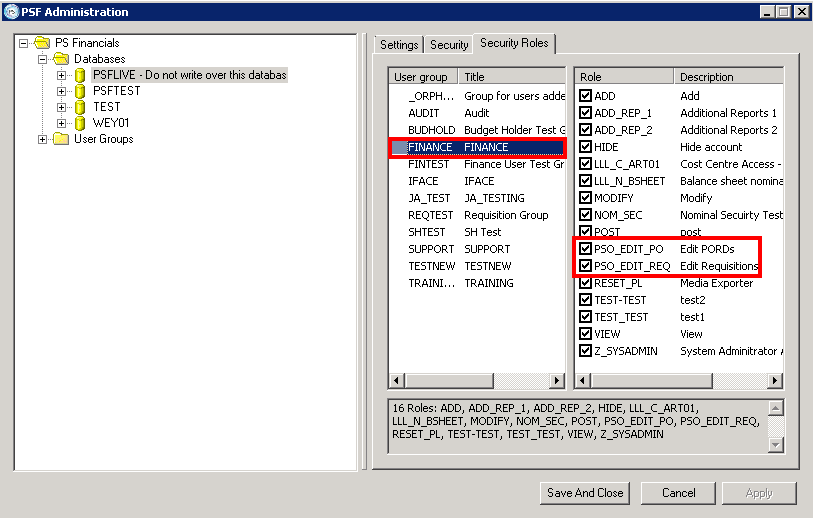
This will give the user group access to the Edit button.
Assigning the applicable Authorisation Status settings in IRIS Purchasing
You will need to check the Authorisation Statuses are set-up to cater for the Edit button. This step should only need to be completed once. If other users already have access to the Edit button, then you do not need to follow this step. To do this:
- Log in to IRIS Purchasing as a System Administrator (CUSTADMIN or PSFADMIN).
- From the IRIS Purchasing Home page, click the Settings icon.
- Select the Authorisation tab from the Admin menu.
-
Ensure the Requisition (REQ) field is set to Requisition Authorised and the Purchase Order (PORD) field is set to Purchase Order Authorisations .
Using the Edit button
To use the Edit button:
- Find a requisition or purchase order using the Search function. Click on the magnifying glass to view the document.
-
Click the Edit button.
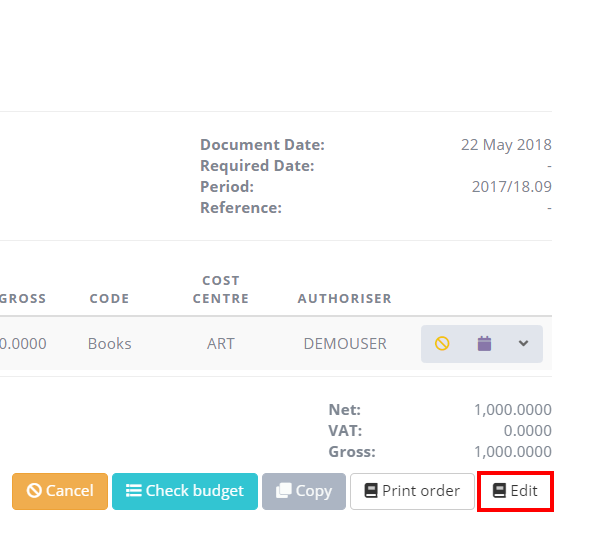
-
The document will re-load. Click the grey pencil edit icon to amend the document as required.
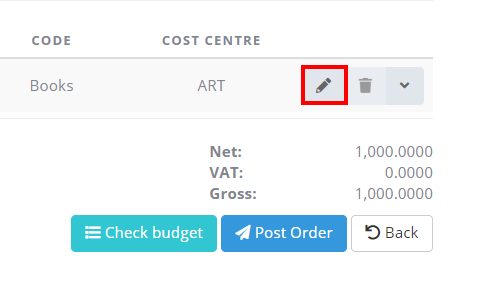
-
When finished, click the Validate icon at the end of the item line and then Post Order button.
You will not be able to add or remove any item lines from the Edit screen or edit any lines that have been partially progressed.