Applying Budget Settings in IRIS Purchasing
In you can monitor and check budgets at various stages during the purchasing process. You can apply a variety of settings to determine the ways in which budgets are checked and displayed.
Any budget settings applied in these settings affects all IRIS Financials databases. If you use more than one database, please note that these are also affected by any settings applied.
- From the Home page, select Settings.
- The Purchase Settings panel is displayed. Select the Budget tab.
- Select the required options, then click Save.
The following options are available:
Displaying the Budget Check button
This option determines whether the Check Budget button is available for use when posting requistions or purchase order documents. Clicking Check Budget enables the user can assess the impact of the purchase on any applicable budget. Select Yes or No for Display budget check button, as required.
Choosing the Budget Duration to Check
This option determines how budgets are to be checked. Select the required option from the Budget Check Type drop-down list. The options available are:
-
Period - Checks the posting to determine whether the budget is within spending limits for the current period.
-
Year to Date - Checks the posting to determine whether the budget is within spending limits for the current financial year.
-
Full Year - Checks the posting to determine whether the budget is within spending limits for the full year budget.
Including the Register Period in Budget Checks
This option determines whether the budget is checked against the postings made to the Register (the holding period used to store unauthorised accounting documents). When a registered document is authorised, it is moved into the live period, referred to as the books.
Effectively, selecting Yes for Include register checks the budget against both authorised and unauthorised purchasing documents.
Checking the Budget at Account Level Only
By default, budgets are monitored at nominal and account level. When a budget check takes place, the system initially checks the budget against the nominal code, then the account code. Select Yes for Ledger account code to check the budget at account level only, bypassing the nominal.
To set up the budget to check by account only:
-
In PS Accounting select Masters > Nominals.
-
Select the nominal, then select Indices.
-
Select BUDGETCHECK, then select INCLUDE.
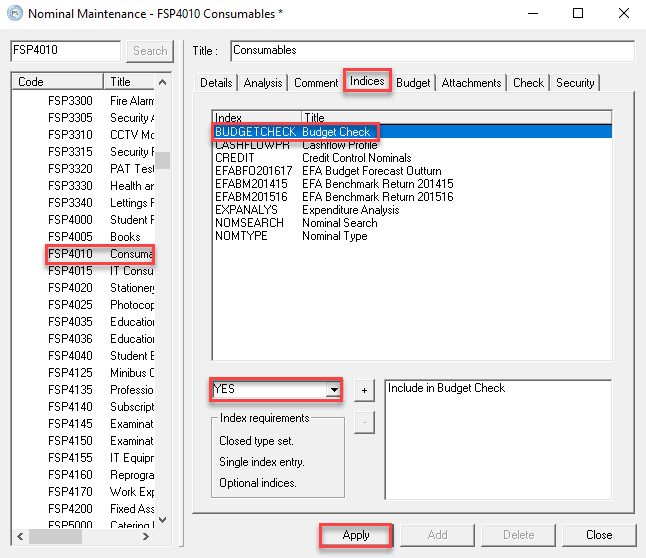
Choosing the Default Budget Code
This determined which budget is checked for the current logged in user. This setting is made by selecting an option from the Default budget code drop-down list, which contains all available budgets set up in IRIS Financials.