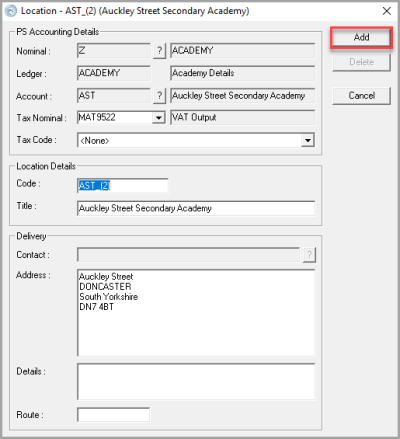Adding a New Delivery Address to IRIS Purchasing
CUSTADMIN Users Only
When creating purchasing documents, the required delivery location is selected and the delivery address displayed in the top right-hand corner of the purchasing document.
This address is drawn from the address stored in IRIS Financials. However, you may wish to have multiple delivery addresses for the same location. For example, deliveries to the nursery, sports hall, or specific departments. It is now possible to make the selection of a delivery address mandatory on applicable purchasing documents. refer to the applicable Requisitions, Order,or Received Note tab to apply this setting. For more information, refer to Making a Delivery Address Mandatory in Purchasing Documents.
Any required additional delivery addresses are set up using the Distribution module.
- Click Start > All Programs > PS Financials > Distribution.
- The PSFDistribution Logon dialog is displayed. Enter your CUSTADMIN login details, then click OK.
- Select Masters > Customer Locations from the menu bar.
- The Customer Locations Maintenance dialog is displayed. Ensure that COMPANY is selected, then click Location.
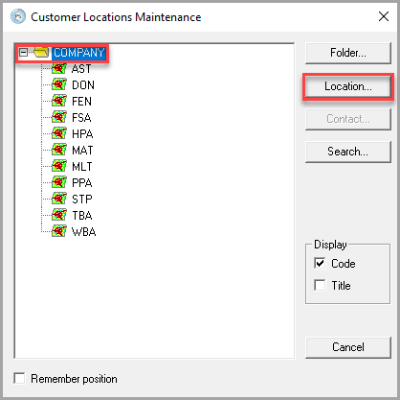
- The Location dialog is displayed. Click the ? button adjacent to Nominal.
- From the Nominal / Ledger Select dialog, select Z – Academy Information, then click Select.
- The Ledger fields in the Location dialog are automatically populated with ACADEMY and Academy Details once the nominal has been selected.
- Click the ? button adjacent to Account.
-
The List of Accounts dialog is displayed. Select the required location from the list, then click Select to return to the Location dialog. Applicable fields in the Location Details section are automatically populated with stored location information.
If your organisation uses E-Procurement, check the Address in the Delivery section is entered in the same format as Royal Mail.
The Address must match the format used by Royal Mail, and the City or Postal Town must be entered in all capitals. If you do not know the correct address format to use, check the address on the Royal Mail website. If the details do not match, update the address format. - On the Location dialog, click Add. When a purchase document is next raised in IRIS Purchasing, the delivery address is available for selection.