Adding a New Fixed Asset
Fixed assets are added to the Fixed Asset ledger. For Multi Academy Trusts (MATs), a ledger is available for each academy in the MAT and is preceded by their three-character location code, e.g. LLL_FIXEDAST.
To add a new fixed asset:
-
Select Masters > Accounts from the menu bar.
-
From the List of Ledgers dialog, highlight the required asset ledger, then click the Select button or double-click the required asset ledger, e.g. LLL_FIXEDAST.
-
From the Account Maintenance dialog, click the Add button. Enter a code for the fixed asset, e.g. HTLAPT0219 in the New Account dialog then click the OK button.
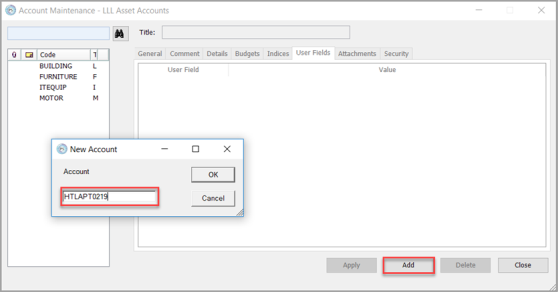
-
Enter a name for the asset in the Title field, e.g. Head Teacher Laptop 2019 then select the Indices tab.
- The Indices tab is used to select how you want to report on the fixed asset. If you want to report on fixed assets within a particular area of the school, or particular funding type, select the applicable index and check box. The ACTIVITIES and FUNDTYPE indices are mandatory, therefore if you do not wish to used indices for reporting, select XNODET.
-
Select the User Fields tab.
-
Information in the following user fields is used to calculate depreciation and should be completed as follows, noting that all fields in this section are mandatory:
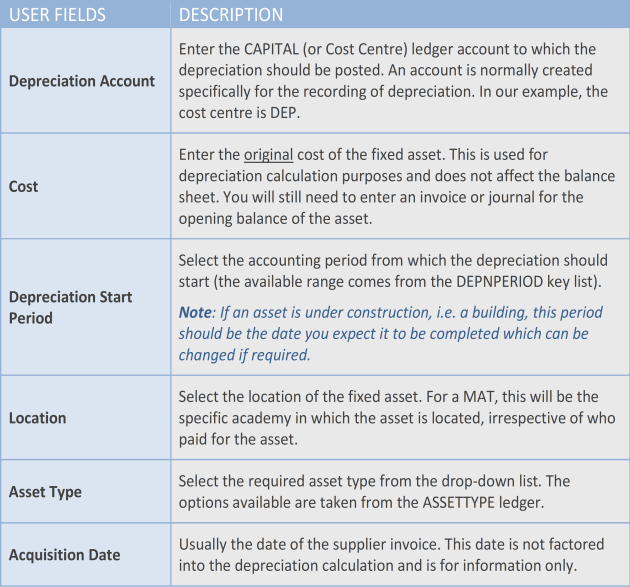
-
Select the Security tab which is used to determine who can access the asset. We would advise restricting Modify access to the System Administrator (select Z_SYSADMIN) then View and Post access as required.
- Once you have completed the relevant information, click the Apply button to save the asset type. A warning will be displayed if any mandatory information is missing which must be completed before the asset can be saved.
Once created, you next need to enter an opening balance. See Defining Opening Balances for New Fixed Assets.