Selecting Documents and Accounts in Document Emailer
The first step in any of the three emailing modules is to select the type of documents being sent, together with the accounts the documents should be sent to.
Document Emailer can be used in two modes - Accounting (for emailing documents from IRIS Financials and Purchasing for emailing documents from IIRIS Financials Purchasing). The search criteria are different for each mode.
You can easily switch between modes by clicking the PS logo in the top left-hand corner and selecting Change Mode then the required mode form the drop-down list.
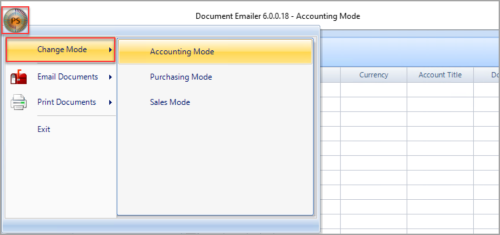
|
Purchasing Mode |
Accounting Mode |
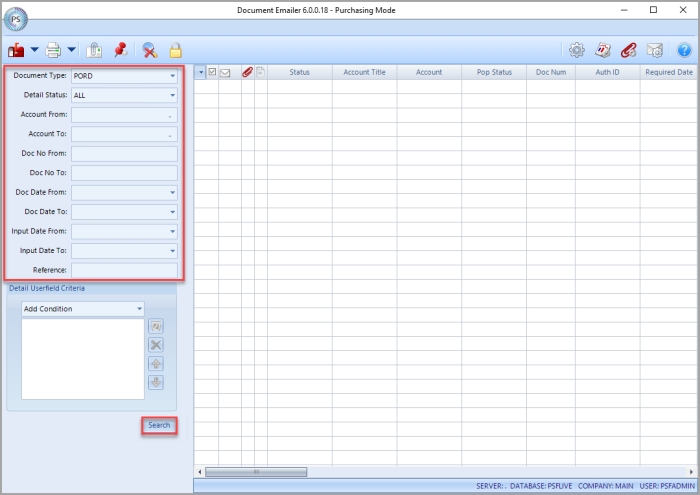
|
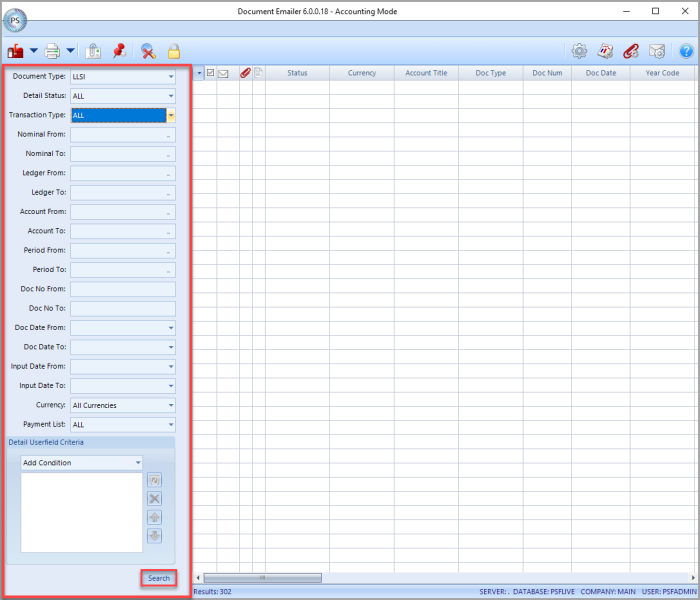
|
Search Criteria
Select/enter the required search criteria, then click Search. The following options are available (depending on which module Document Emailer is set to):
Document Type
Use this drop-down list to choose which type of document to search for. In most circumstances this would be PORD when using Purchasing mode. In Accounting mode, a wide range of document types are available.
Detail Status
Use this drop-down list to choose the status of the required document. When using Purchasing mode, this would usually be POAUTH. When using Accounting, this could be Open, Registered, etc.
Transaction Type (Accounting Mode Only)
Use the drop-down list to select the type of transaction. All is selected by default.
Nominal From/To
You may want to limit the documents to a specific nominal or range of nominals.
Either enter the required nominals code in Nominal From and Nominal To, or click Drill(...) to display the Select a Nominal dialog, then double-click the required nominal to select it.
Ledger From/To (Accounting Mode Only)
You may want to limit the documents to a specific ledger or range of ledgers.
Either type the required ledger code in Ledger From and Ledger To, or click the Drill(...) to display the Select a Ledger dialog, then double-click the required ledger to select it.
Account From/To
It is also possible to restrict the list to a specific account, or range accounts. For example, you can select all suppliers from Abbey Cleaners to Jigsaw Systems.
Click Drill(...) in Account From, then double-click the required ledger in the Select a Ledger dialog to select it.
The Select an Account dialog is displayed. Double-click the required account to select it.
Repeat this process for tAccount To if a range of accounts are being selected.
Period From and To (Accounting Mode Only)
You can also restrict the documents to those produced within a specific accounting period, or range of accounting periods.
Click Drill(...) in Period From, then double-click the required period in the Select a Period dialog to select it.
Repeat this process for Period To if a range of periods are being selected.
Document Number From/To
You can restrict the list to a specific document number, or range of document numbers.
Enter the document number in Doc No From and Doc No To.
Document Date From/To
Is used to select a from and to document date (the data that was manually entered to reflect the date that is displayed on the document, such as an invoice date, purchase order date). Click the down-arrow to display a calendar then click the required date.
Input Date From/To
Used to select a from and to document date (the date the document was entered onto the system). Click the down-arrow to display a calendar then click the required date.
Currency (Accounting Mode Only)
Only required if you use multiple currencies. Click the down-arrow to select the required currency.
Payment List (Accounting Mode Only)
Where a cheque or BACS run has been generated, select the required payment list from this drop-down list.
Reference (Purchasing Mode Only)
It may sometimes be useful to produce a list based on a document reference. For example, if you have used a reference for Office Block on purchase orders relating to a specific building project. You can generate a list by entering Office Block in Reference.