Adding or Removing Document Comments
Adding comments to a document can provide useful information to other users regarding the document. For example, you could include an explanation as to why a document has been placed in dispute, or an explanation of why payment has not yet been received form a customer. You can manually or automatically date stamp the comment with the date, time and the name of the person who added the comment.
- Run an account enquiry to find the required document. Highlight the document, then right-click on the black arrow icon and select Comments from the pop-up menu.
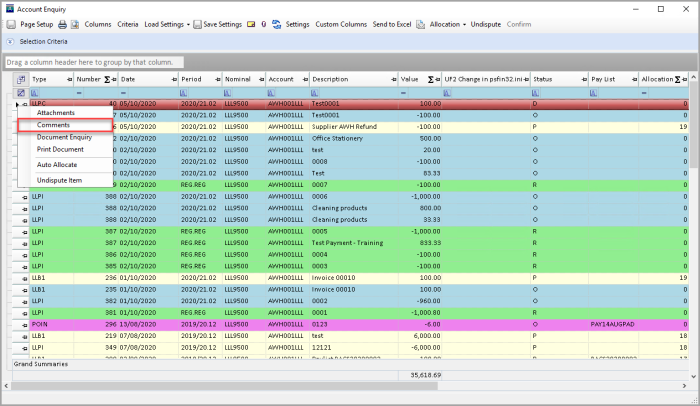
- Add the date and time the comment was added by clicking the Date Stamp button. The user name, date and time are added to the comment as shown in the following graphic.
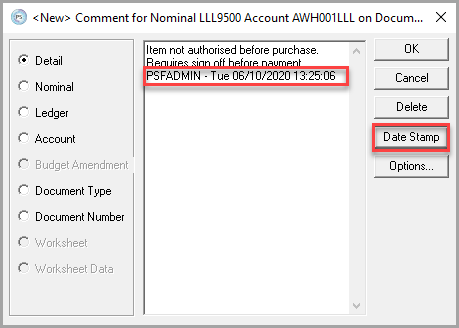
- You can change the settings of the date stamp so that it is applied automatically to comments, either at the beginning of your comment or after, as shown in the previous graphic. To change this setting to your preferred method, click the Options button to display the Comment Options dialog. Select the Automatic Date Stamp check box, then use the radio buttons to select Insert at Start or Append to End. Click the OK button to confirm your selections.

- If you want to remove any content or previous comment, use the backspace. If you want to delete the comment completely, follow the instructions in the next section.
- Click the OK button.
Removing Comments from a Document
Removing comments from a document removes all comments listed. To remove a single comment, you can delete it using the backspace key on your keyboard.
- With the required document highlighted, right-click on the black arrow icon and select Comments from the pop-up menu.
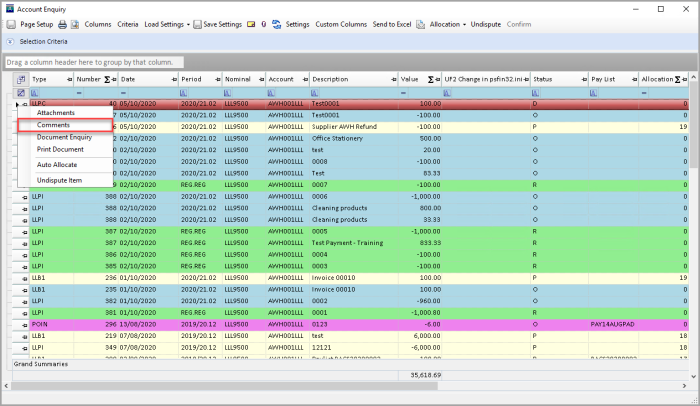
- A message is displayed prompting for confirmation that you want to delete all comments. Click the Yes button.