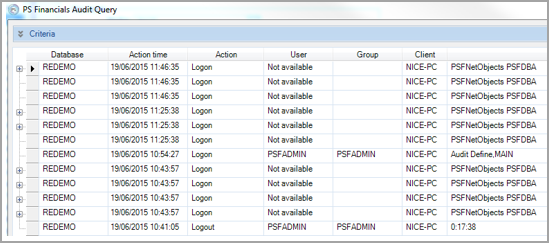Running an Audit Query
IRIS Financials has an function that will allow changes made and additions to be tracked and reported upon.
You must select the applicable fields on the Audit Definition before it will report any data. Any actions that have occurred before the applicable audit has been switched on cannot be reported.
How to switch on the audit using Audit Definition
- Log in to PS Accounting and select Admin>Audit Definition (you will need to log on as PSFADMIN or CUSTADMIN).
- The PS Financials Audit Definition - Advanced Auditing window will display.The following tables can be selected with the standard Audit Definition functionality, if you would like to Audit more extensively please contact the PSF Support Team.
The 3 levels of audit options are:
Insert - adding a record to the database.
Update - amendments to the database. This can be a change of bank details.
Delete - Removal of data from the database.
The tables you should select as a minimum are:
D_NAMEBANKINFO - Holds all of the bank account information on the system, by expanding the table name out you can select which details from the table are audited.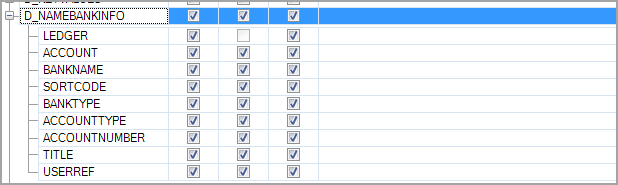 D_NAMETERMS - This table holds all of the payment terms information.
D_NAMETERMS - This table holds all of the payment terms information.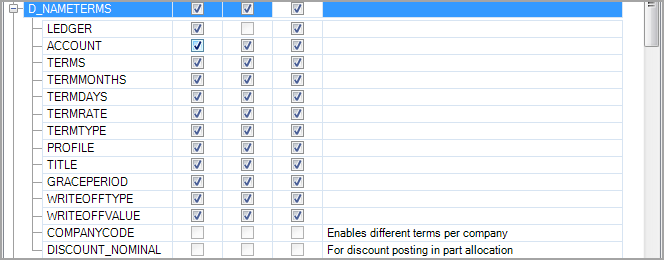 M_TAXACCOUNT - Holds all of the details on the Tax accounts/periods, therefore when and who has closed/opened the Tax period can be audited.
M_TAXACCOUNT - Holds all of the details on the Tax accounts/periods, therefore when and who has closed/opened the Tax period can be audited.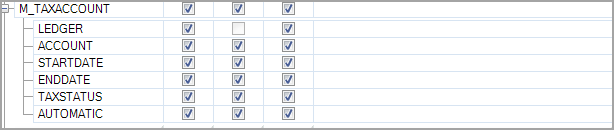
M_ACCOUNT -Holds all of the header information for the accounts e.g. title, account code.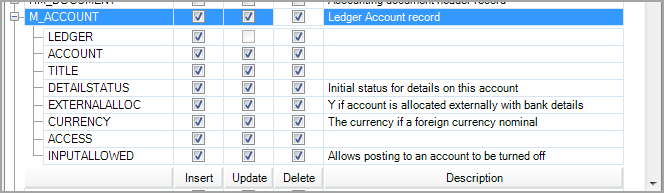 M_NAMEACCOUNT - Holds all of the contact information held against the account e.g. address.
M_NAMEACCOUNT - Holds all of the contact information held against the account e.g. address.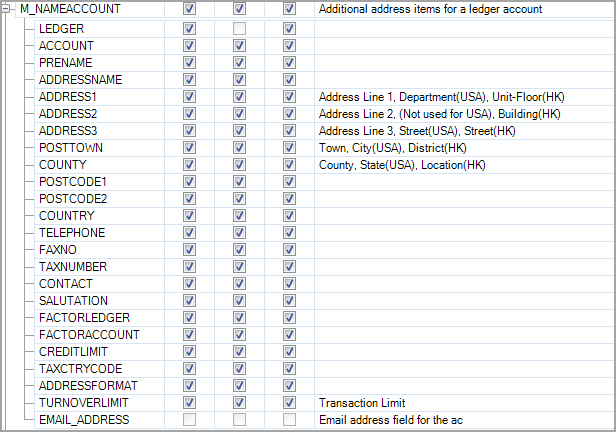 Once these selections have been made you can then load the Audit Query to report these amendments.
Once these selections have been made you can then load the Audit Query to report these amendments.
Using the Audit Report (Reporting Suite Version 6 build 006 onwards
If you are on Reporting Suite Build 003.6, you will have access to the Account Audit Report. This is found in the Additional Reports section.
Select the report and complete the criteria.
Please select the Database - Database you want to report on.
Please select the From Date - Earliest date you want to report from.
Please select the To Date - Latest date you want to report to.
Please select the Audit Table(s) - Applicable table you want to report on. Please refer to the How to switch on the audit using Audit Definition section for further information about which table you need.
Please select the Columns - What it is on the table you want to report on, for example; has the account been renamed?
Please select the Ledgers - Ledger you want to report on.
Please select the Actions - List of actions you want to report on - Add, Amend or Delete.
Please select the Group by - How you want to group the results.
Using Audit Query (if report is not available)
You can use the Audit Query if you are on an older version of the software and do not have access to the report described in the previous section.
To run the Audit Query:
- Log in to PS Accounting as an administrator and select Modules > Audit Query from the menu.
- The PS Financials Audit Query window is displayed.
- Complete the criteria as follows:
Database - Database you want to report on.
Action - List of actions you want to report on - Add, Amend or Delete.
User Group - Report on a User Groups actions.
User - Report on an individual users actions.
Table - Applicable table you want to report on. Please refer to the How to switch on the audit using Audit Definition section for further information about which table you need.
Column - What it is on the table you want to report on, for example; has the account been renamed?
Comparison - If you know the specific change you want to report on select this here. We recommend leaving this as Any Change.
Old Value - If you have selected a Comparison, select the original value of a record here. We recommend leaving this as Any Change.
New Value - If you have selected a Comparison, select the new value of a record here. We recommend leaving this as Any Change.
Modified - Use this to report on a specific timeframe.
Please select the To Date - Earliest date you want to report from.
Please select the To Date - Latest date you want to report to. - When you have completed the Criteria, click the Search button.
A report similar to the below will display.
If the appropriate line is then expanded (via the plus sign on the left) then the data will appear, showing old value and new value for any changes.
The database tables detailed in this guide are the only ones able to be audited as part of the standard functionality, to audit other database tables (although they appear in the drop down lists) would need an additional licence purchasing.