Setting up Automatic Bank Reconciliation
You can set up your bank reconciliation to automatically match cashbook transactions against your imported bank statement.
-
Go to Options > Banks, then select the bank statement.
-
Select Advanced Reconcile. The bank account number displays for the selected bank account. Select Next.
-
Select Auto Match. The AutoMatch dialog displays.
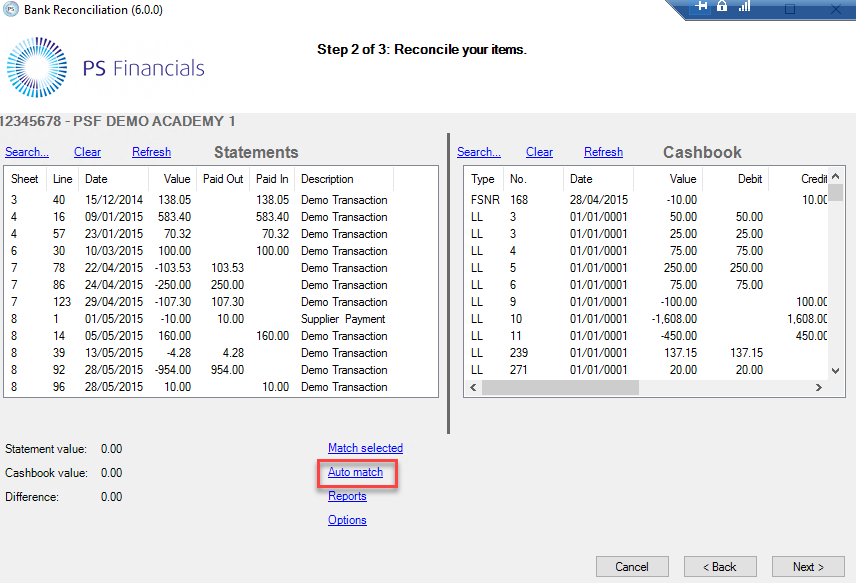
-
Select Add a step...
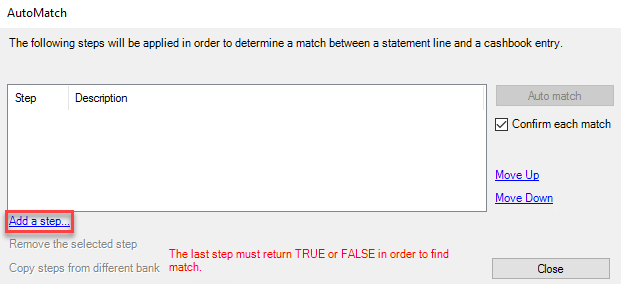
-
The Add a step dialog displays. Select = from the top drop-down list, then select Statement Value in Item1 and Cashbook Value in Item2.
Select Add.
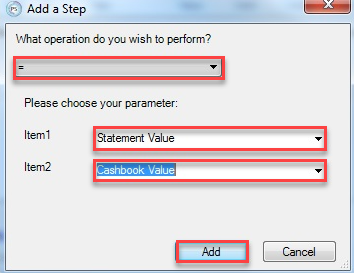
-
Select Add a step....
-
The Add a step dialog displays. Select >= from the top drop-down list, then select Statement Date in Item1 and Cashbook Date in Item2.
Select Add.
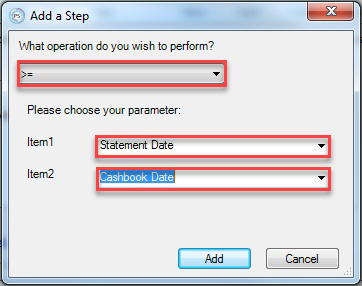
-
Select Add a step....
-
The Add a step dialog displays. Select AND from the top drop-down list, then select Step 1 in Item1 and Step 2 in Item2.
Select Add.
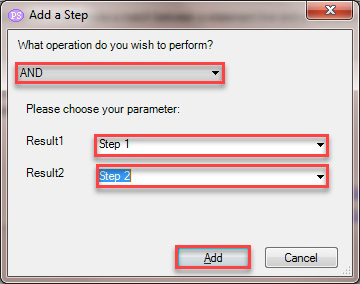
-
The Automatch dialog displays the following:
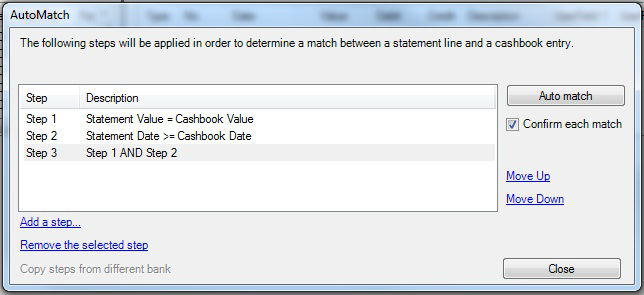
-
Tick Confirm each match. The bank reconciliation will display each match on the screen for you to confirm.
-
Select Auto match to begin the bank reconciliation.