Recording Bank Account Opening Balances
The nominals and ledgers used in this topic may be different to those in your chart of accounts.
In order to be able to reconcile your bank statement with your opening balance posted to the cash book, you will need to enter your opening balances to the bank statement. Please ensure you add you opening bank balance before importing any bank statements for the first time.
Adding an opening balance to a bank account
To add an opening balance to a bank account before any statements have been added:
- Select Masters > Bank Accounts from the main menu bar or click the Bank Account icon.
- Select the Bank Account you wish to add the opening balance to and click the Statements button.
- The Bank Statement Input prompt displays. Enter 0 in the Sheet Number field and click the OK button.
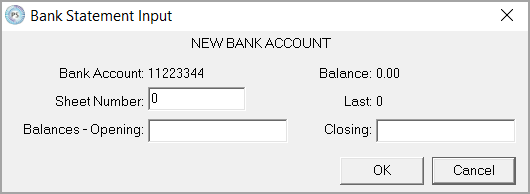
- A blank bank statement will display. Click in the Date field on Line 1 and complete the following information:
Date – The date should be entered in DD/MM/YYYY format. Use the date you started using the bank account on PS Financials.
Description – A suitable reference for the opening balance.
Debits – Enter a value here if you are starting with a negative bank balance. You do not need to enter this number as a negative.
Credits – Enter a value here is you are starting with a positive bank balance.
Balance – The balance will automatically populate based on the debit / credit values you have entered. - Press F5 or from the main menu bar Sheet > Save Sheet. This will save your Opening balance and open sheet 1.
Add an opening balance after a statement has already been imported
If your bank account already has statements posted to it:
- Select Masters > Bank Accounts from the main menu bar or click the Bank Account icon as shown in the following graphic.
- The Bank Statement Input prompt displays. Enter 0 in the Sheet Number field and click the OK button.
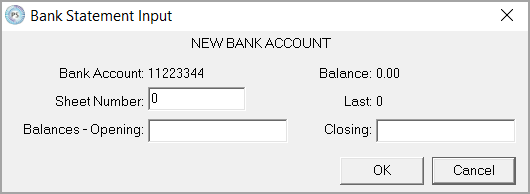
- If there are no entries on sheet 0, then skip to step 5. If there are existing entries, click anywhere within row 1 of the statement. Then click Sheet from the main menu bar and select Insert Line.
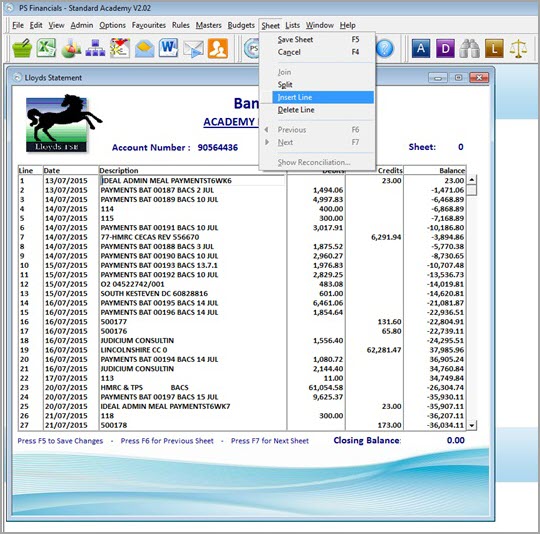
- Enter the following information on the blank line on row 1:
Date – The date should be entered in DD/MM/YYYY format. Use the date you started using the bank account on PS Financials.
Description – A suitable reference for the opening balance.
Debits – Enter a value here if you are starting with a negative bank balance. You do not need to enter this number as a negative.
Credits – Enter a value here is you are starting with a positive bank balance.
Balance – The balance will automatically populate based on the debit / credit values you have entered. - If there are no other entries on the sheet, press F5 to save. Otherwise, click Sheet from the main menu bar and select Split.
This will now move all rows below the Opening Balance entry onto Sheet 1 so Sheet 0 is reserved exclusively for the Opening Balance.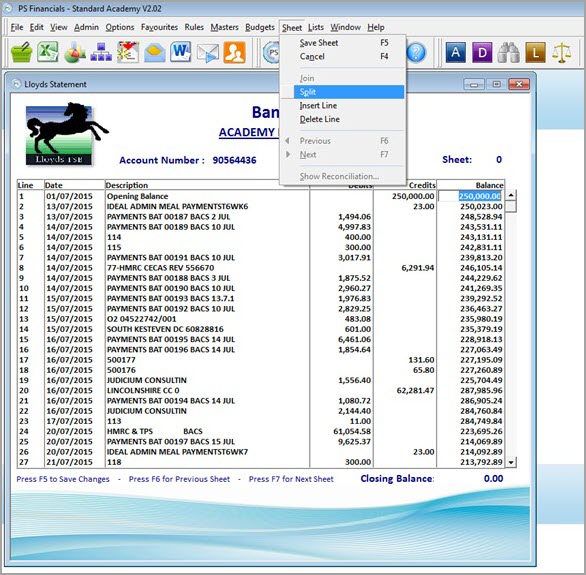
- You should now see a message informing you that the balance has updated; click OK to confirm the new balance. To save your amendments press F5 or click Sheet > Save Sheet from the main menu bar.