Processing a Returned Cheque
The nominals and ledgers used in this topic may be different to those in your chart of accounts.
There is a Cancel Payment function within Version 6 ofPS Financials that automatically cancels a cheque. This function also unallocates the invoice the cheque is allocated to so that it will appear on a payment list.
To cancel a cheque:
- Select Options > Document Enquiry from the menu bar.
- The Selection Criteria dialog is displayed. Use the drop-down lists to find the applicable cheque to cancel.
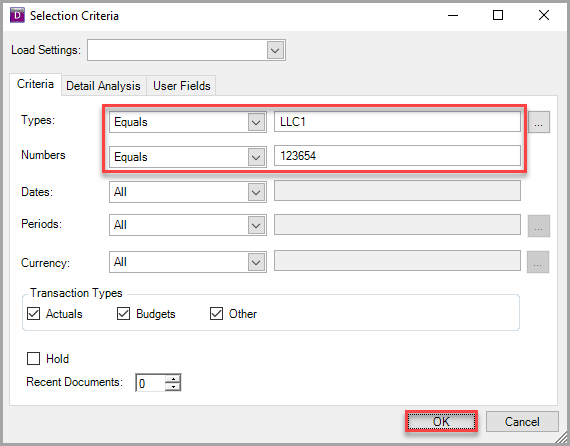
- Click the OK button.
- The Document Enquiry window is displayed. Right-click on the grey box on the top line of the document and select Cancel Payment from the drop-down menu as shown in the following graphic.
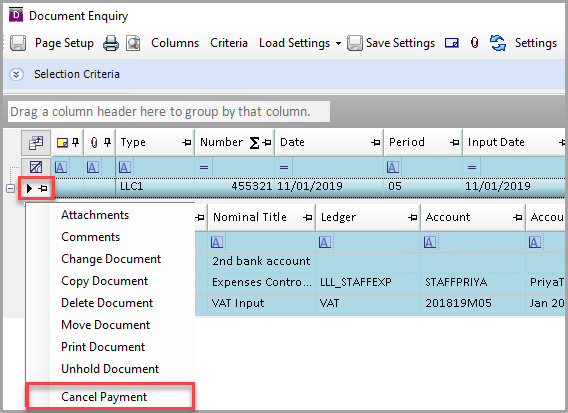
- A report will generate to inform you that the document has been submitted for cancellation.
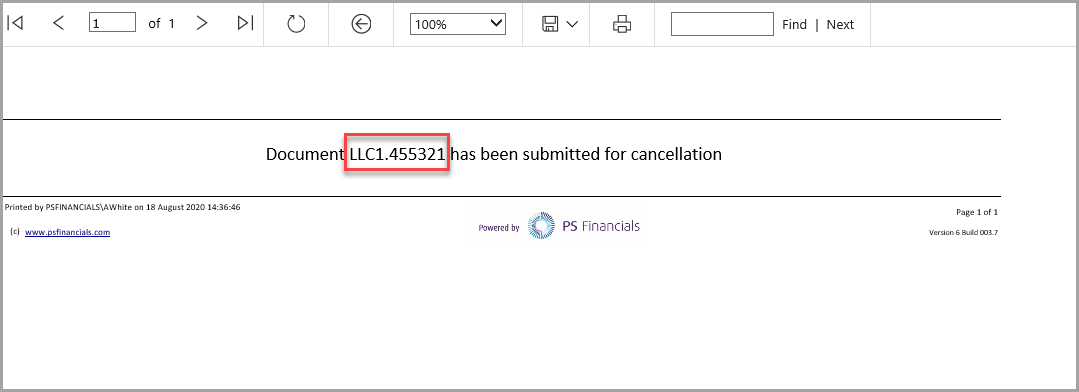
-
This creates a cancelled cheque as shown in the following graphic:
The cancelled cheque will post into the period your original document is posted to. If this period is closed the cancelled cheque will post into the Hold Database. To remove this from the Hold database, see Move Documents from the Hold Database .
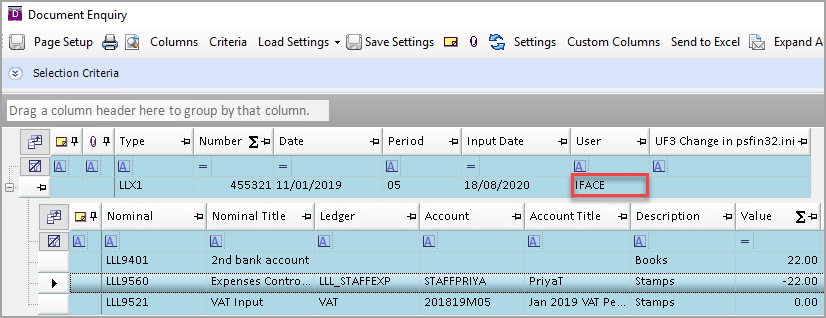
- To view the allocation, right-click on the applicable ledger control line - i.e. PURCHASE Ledger, Expenses Ledger, etc and select Show Allocation from the pop-up menu.
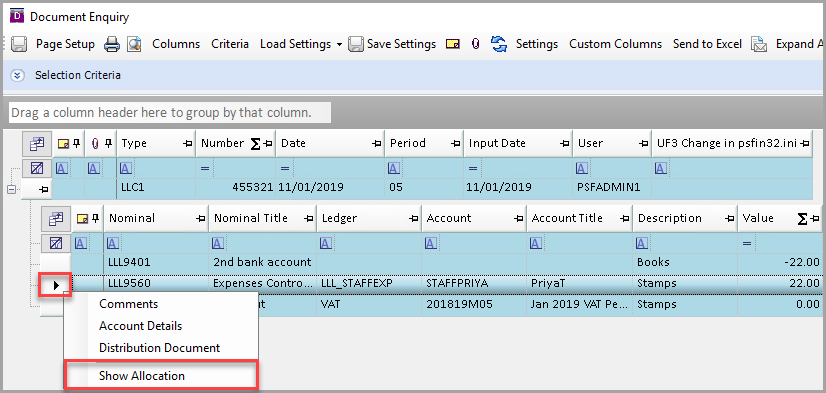
- This displays the cancelled cheque allocated against the original cheque:
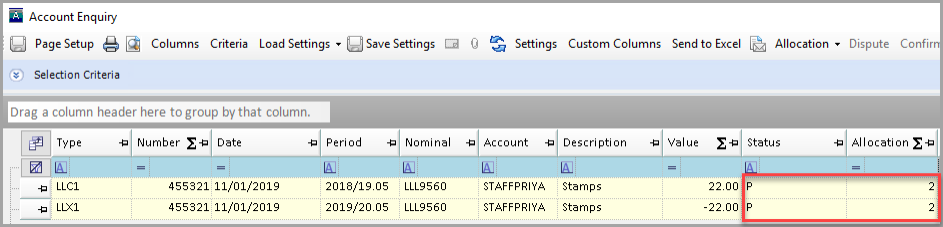
The document that the cheque was originally allocated against has been moved back to Open status and is available for payment again, if required.