Download Bank Statements from Lloyds Bank's Commercial Banking Online
The following information has been provided to us from Lloyds Bank. If you have any queries with the information or the process below, please contact Lloyds Customer Services.
Background:
Lloyds Bank used to have three Online Banking services called LloydsLink Online, Corporate Online and Online for Business (Business Internet Banking). In 2016 Lloyds Bank introduced a new channel Commercial Banking Online and since 2017 have been moving clients from LloydsLink Online and Corporate Online to this new channel.
Once completed this will see Lloyds have Commercial Banking Online and Online for Business (Business Internet Banking).
The statement transaction reports used on Commercial Banking Online differ to those provided on Lloyds Legacy channels, LloydsLink online and Corporate Online. This difference applies not just to the report that is viewed on screen or printed but also impacts when the reports are downloaded or exported.
The changes impact :
- Transaction codes
- Statement narratives or descriptions
- Input fields available
- Layout of input fields including character limits and position
To minimise the impact on clients moving to Commercial Banking Online LLoyds Banks have liaised with PS Financials and the new XML schema is now available.
The menus for Commercial Banking Online changed in March 2018 and so once you have logged onto Commercial Banking Online you will need to select the Reporting menu and then click on Download data export.
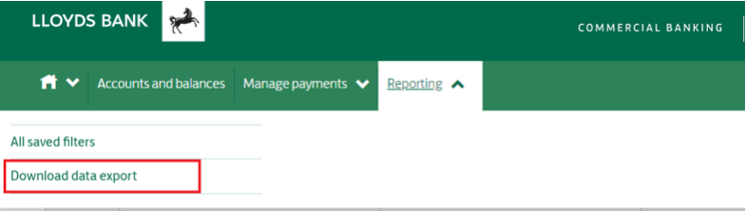
The statement definition file required can be found at the bottom of this guide. Download Data Export - Balances & Transactions
Once the you have clicked on the Download Data Export section, select Create Export
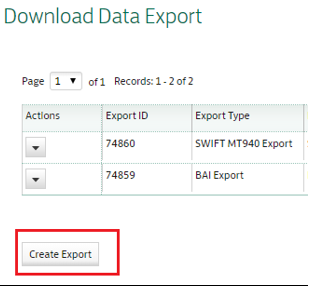
Within the Export Data screens, select an Export Type of CSV (Balances and Transactions).
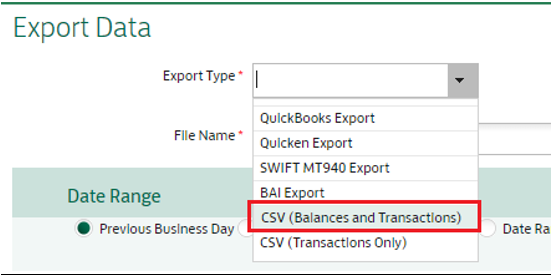
Enter a File Name and select the applicable Date Range required.
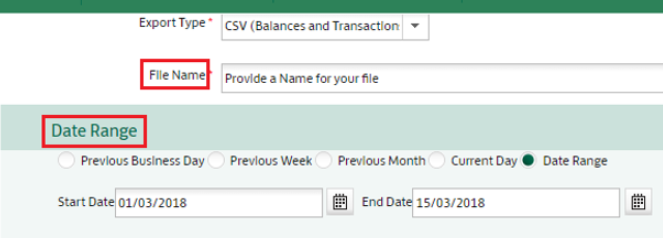
If multiple bank accounts display, select the Include Items radio button. Select the applicable bank account and click the Create Export button.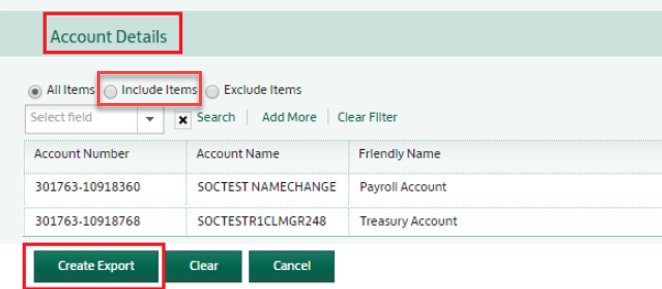
When the CSV Export Request Submitted pop up appears, close this and then select Download from the Actions tab.
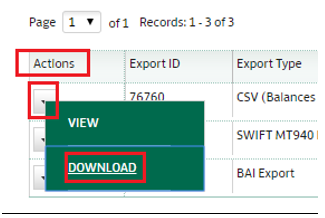
The named report will then appear in your downloads folder or folder specified.