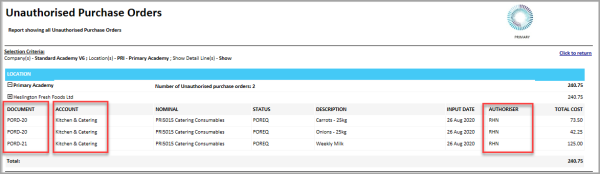Checking for Unauthorised Purchasing Documents
The Unauthorised Purchase Order or Unauthorised Requisition report displays all orders that are waiting to be authorised by a specified approver. You can use these reports to view any requisitions or purchase orders awaiting authorisation by the user who has left or is on long term leave. These documents can then be resent for authorisation (repolled). For more information, please see Repolling Documents in IRIS Purchasing.
The following instructions show how to run the Unauthorised Purchase Order report.
-
Click Modules, then select Reporting Suite from the menu.
-
The Reporting Suite Home page is displayed. Select Unauthorised Purchase Orders from the Purchase Ordering panel.
-
The Unauthorised Purchase Orders report criteria section is displayed. Select the criteria to search for unauthorised purchase orders as follows:
-
Please select the Company(s) - Company within your establishment/organisation that raised the order.
-
Please select the Location(s) - Select the check box adjacent to the applicable location(s) from the drop-down list.
-
Hide or Show Detail line(s) - Select to show or hide the item details for the purchase order(s).
-
Search for Authoriser - Enter the user name of the applicable approver. In the following example, RHN has been selected. Leave this field blank to search for all orders waiting to be approved by all authorisers for the applicable location(s) you have selected.
-
-
Click View Report to run the report.
-
The report displays any purchase orders matching the criteria you have specified. The report displays unauthorised documents, document numbers, the accounts and the authoriser can be established (if unknown).