Update PS People- Release 2.21.2.1 - November 2021
This update includes critical fixes to complete the Schools Workforce Census in PS People. If you are a PS People user, you can log in to see more detailed information about the Schools Workforce Census.
View release notes
Release notes for version 2.21.2 are available on our customer community site.
Update the software
For PS Cloud customers, you do not need to update anything on your system. Our PSF Cloud teams are making the updates to the software.
For On-premise customers, you need to download and install this update.
Download files for Release 2.21.2.1
Go here to download PS People update.
If you are using Google Chrome and the update files do not download, right-click on the link, then select Open in new window. Select the address bar and press Enter. If you’re still having issues, try an alternative browser, such as Edge.
Uninstall your Existing Version of PS People
You must first uninstall any existing versions of PS People from your PC/Laptop.
-
Open the Control Panel and select Uninstall a Program.
Administrator access may be required to access this section of the Control Panel and uninstall the application.
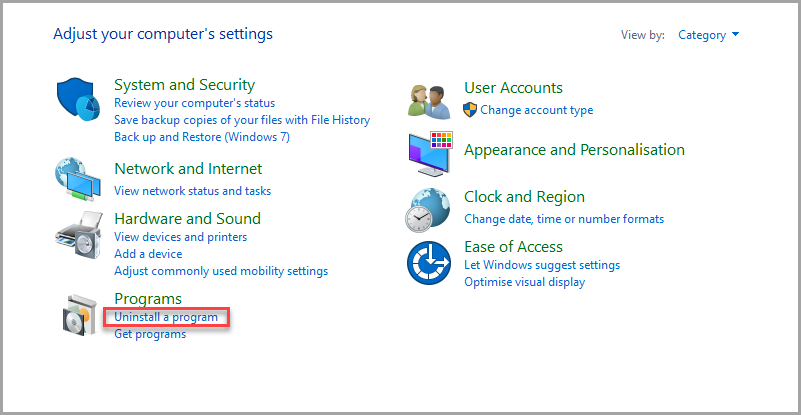
-
Use the scroll bar to find and select PS People, then select Uninstall.
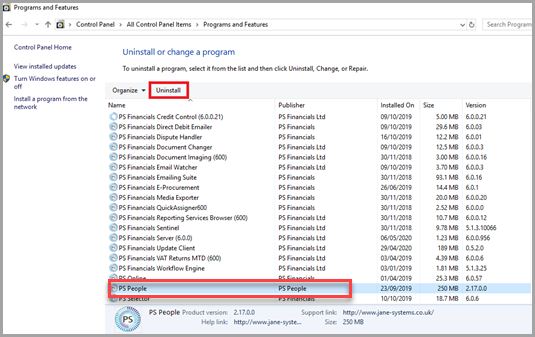
-
The Programs and Features dialog is displayed. SelectYes .
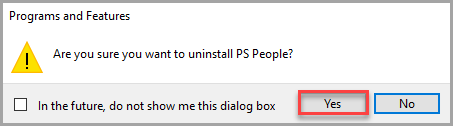
-
PS People will be uninstalled.
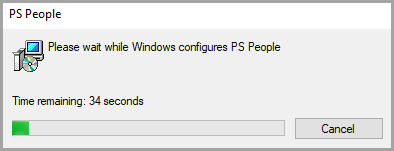
-
Download the PSPeople_V2.21.2.zip file and double-click the PSPeople_V2.21.2.zip set up to begin the installation.
Administrator access may be required to install the application.
-
The PS People- InstallShield Wizard is displayed. Select Next.
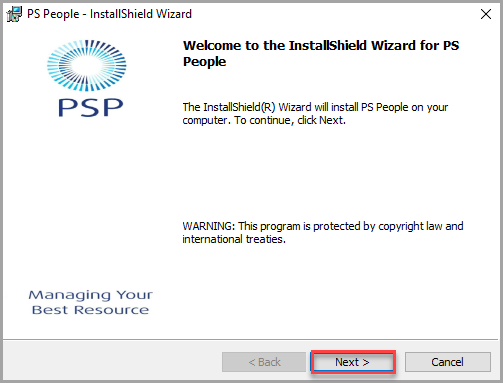
-
The License Agreement is displayed. Select the I accept the terms in the license agreement radio button, then select Next.
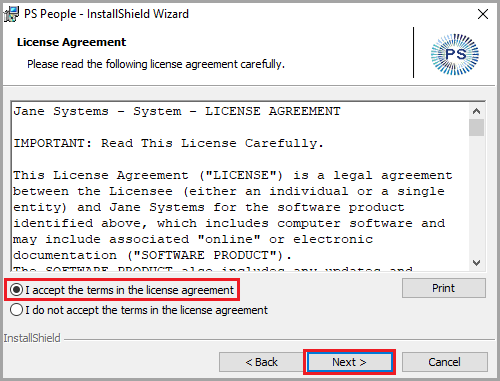
-
The Destination Folder is displayed. Select Change if you need to change the default installation file path.
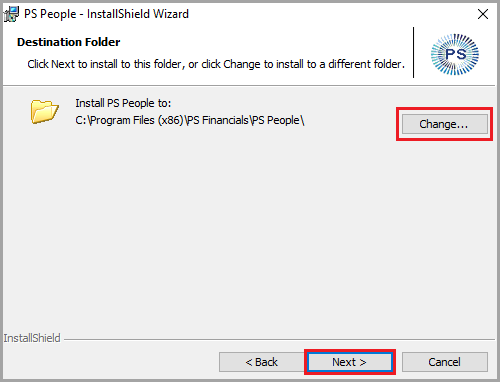
-
PS People update installs. When the installation is complete, de-select the Launch PSPeople , then click Finish to close the installation wizard.
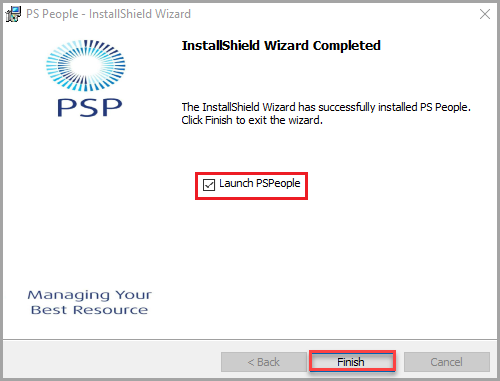
Update the PS People Web Service
To be Completed on the Applicable Server Hosting PS People
Once PS People is installed, you need to update the PS People Web Service on the server hosting PS People. This needs to be completed by your IT Administrator/Provider.
-
Open Windows Explorer and navigate to the following file path: C:\inetpub\wwwroot\PSPData.
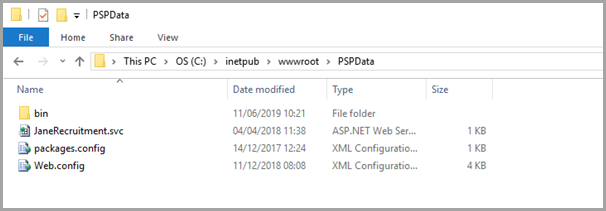
-
Create a new folder and name it Backup. Copy the JaneRecruitment.svc, packages.config, Web.config and Bin files and folder into the new folder to create a backup.
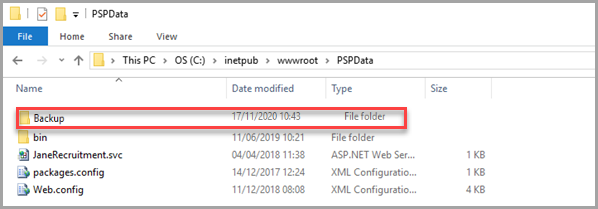
-
Navigate to the new PS People version installation folder you installed and open the REST Web Service folder. Copy the following:
-
Bin
-
JaneRecruitment.svc
-
Web.config

-
-
Navigate back to the following file path: C:\inetpub\wwwroot\PSPData. Paste the three copied items into this folder. The Replace or Skip Files displays. Select the Replace the files in the destination.
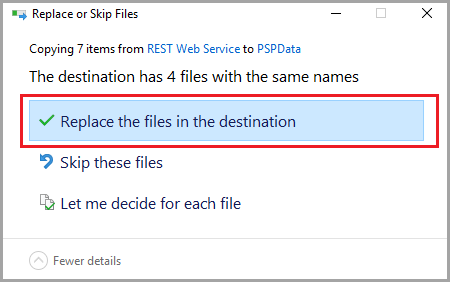
-
Once the files have been replaced, search for and open Internet Information Services (IIS) Manager on the server hosting PS People.
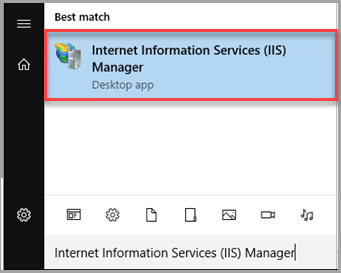
-
The Internet Information Services (IIS) Manager window displays. Expand the menu in the Connections panel on the left-hand side of the window.

-
Select Application Pools > PSPData.
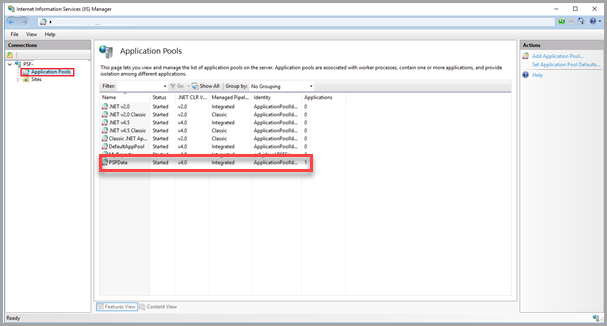
-
Once selected, select Recycle… from the Actions panel.
Please ensure that no users are active in the PS People Web application before you click Recycle....