Importing a Budget from IRIS Financial Planner into IRIS Financials
The IRIS Sync tool allows you to import a budget from IRIS Financial Planner into IRIS Financials for individual schools and at Trust level.
Before importing a budget, it must be set as the default budget in IRIS Financial Planner.
-
In IRIS Financial Planner, go to Settings > Budgets, then select the budget to import.
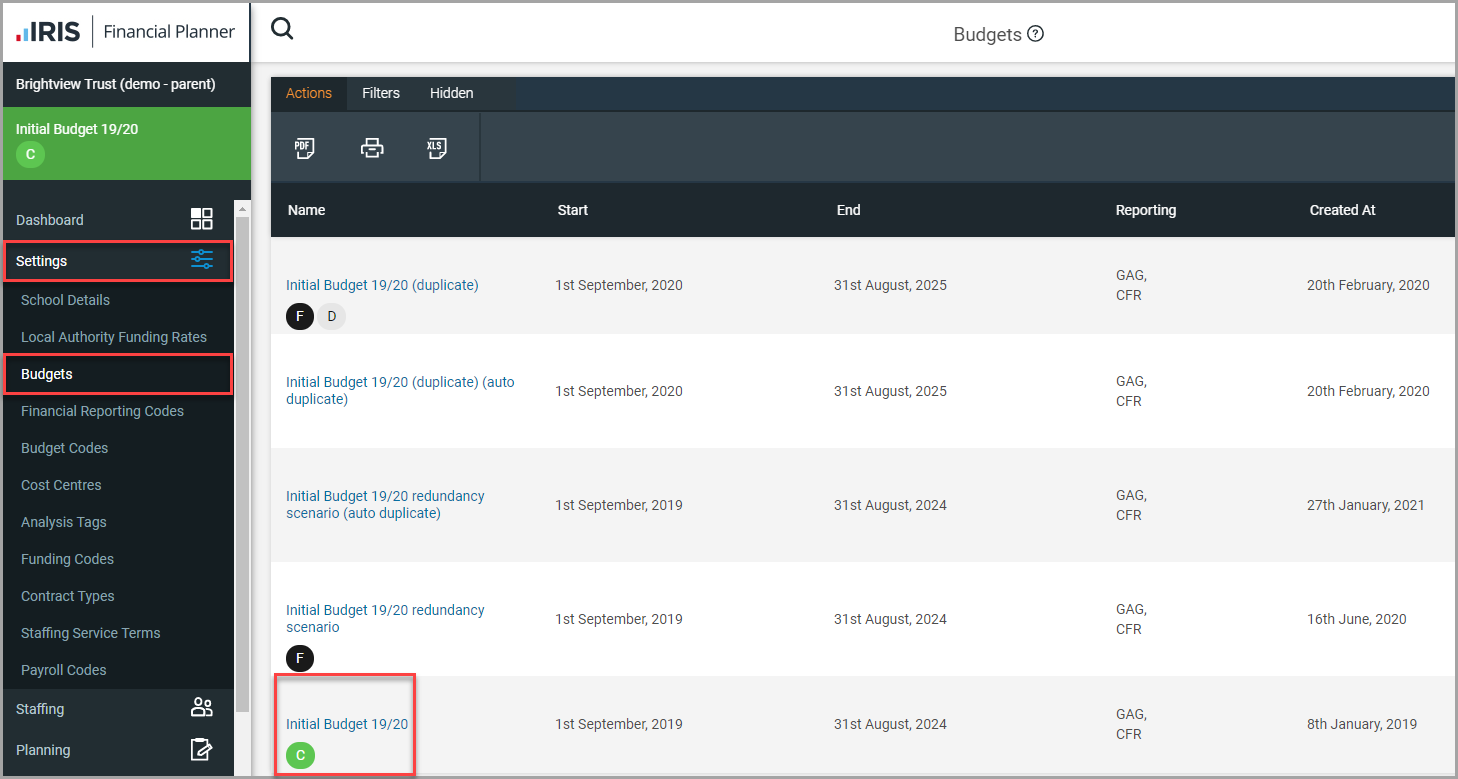
-
Select Settings > Make Default.
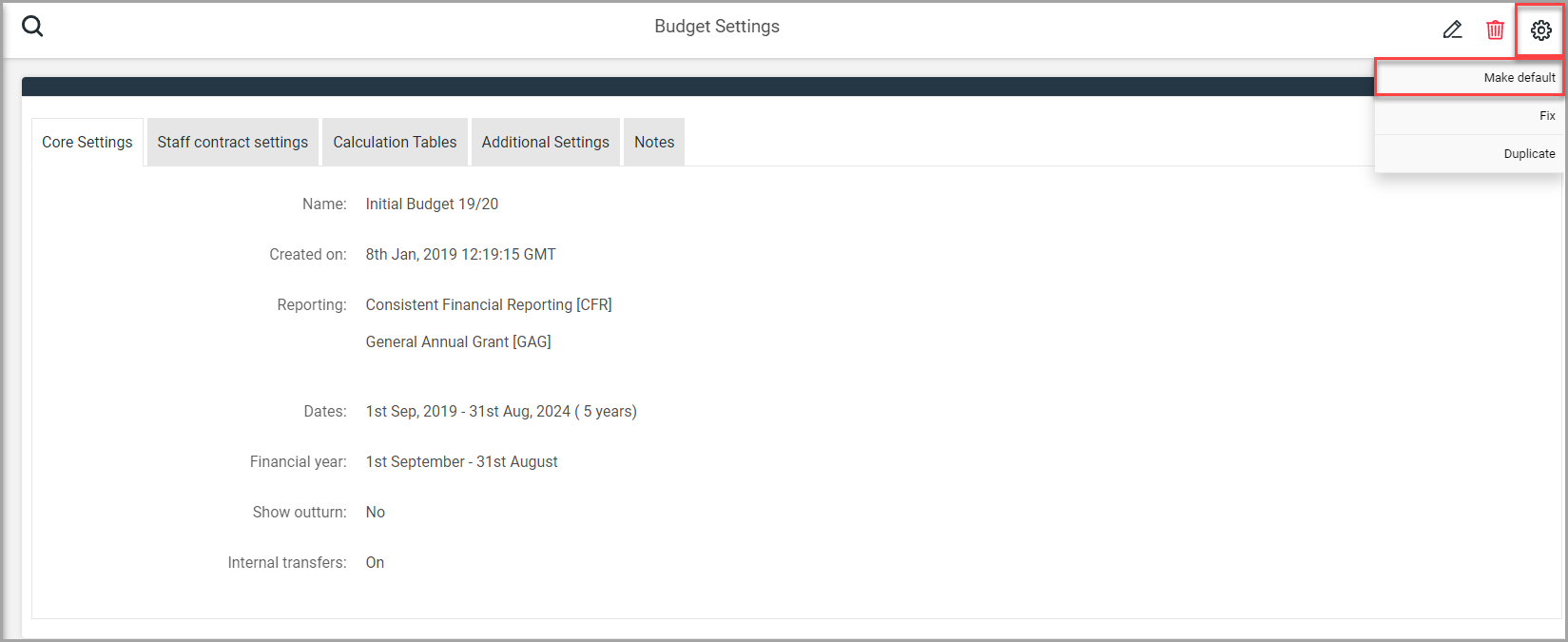
-
Open IRIS Sync and check both Connection Status lights are green. If either are amber, refer to troubleshoot-ifp-sync-tool.htm.
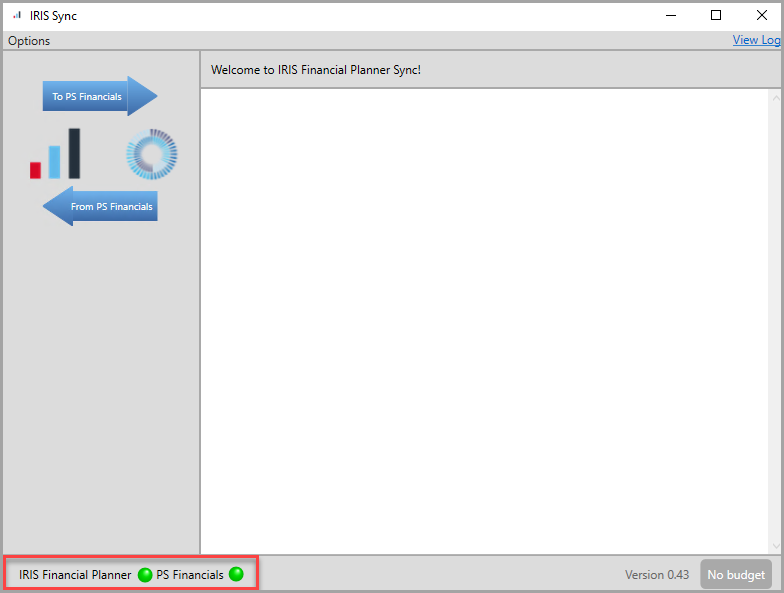
-
If both Connection Status lights are green, go to Options > PS Financials Settings.
-
Go to Budget Import and enter the IRIS Financials budget code you are importing your budget to.
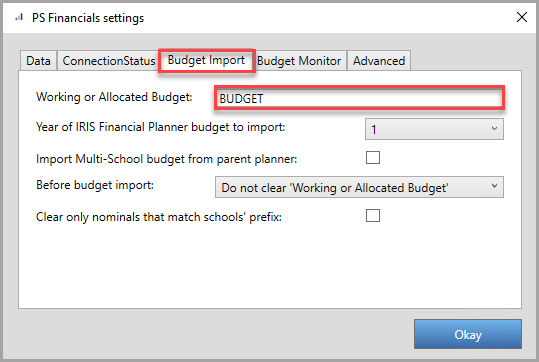
-
Select the year of your IRIS Financial Planner budget you are importing.
Entering 1 will import the first year of the budget.
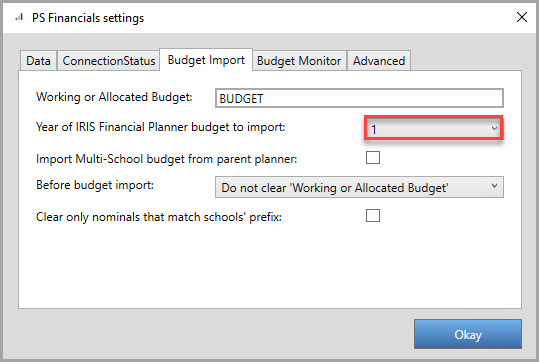
-
Tick the Import Multi-School budget from parent planner box to import the budget for multiple schools in your Trust. Leave blank to import the budget for a single school.
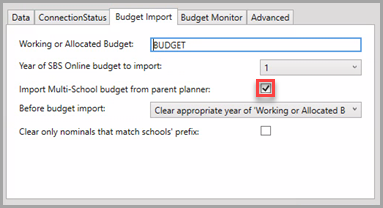
-
Choose Clear appropriate year of ‘Working or Allocated Budget’ from Before budget import.
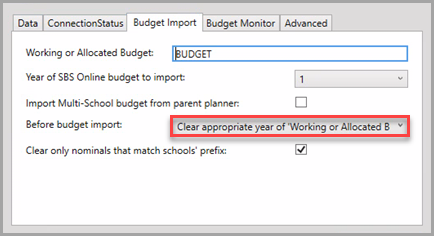
-
Tick Clear only nominals that match your schools' prefix box, then click Okay.
-
Select To PS Financials. Check the correct Budget code and date range displays on the Synchronise from SBS Online to PS Financials dialog and select OK.
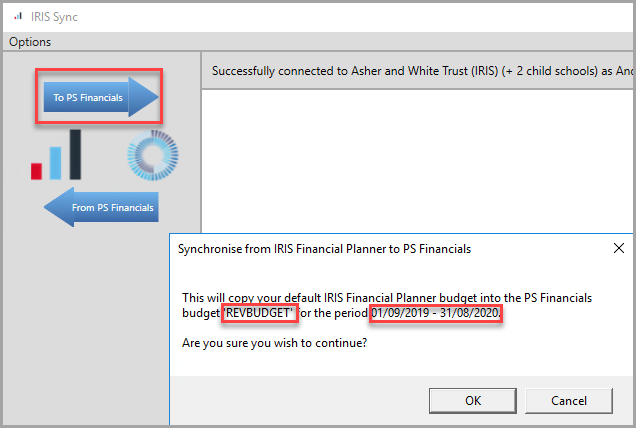
A summary displays the new and updated entries to your budget.