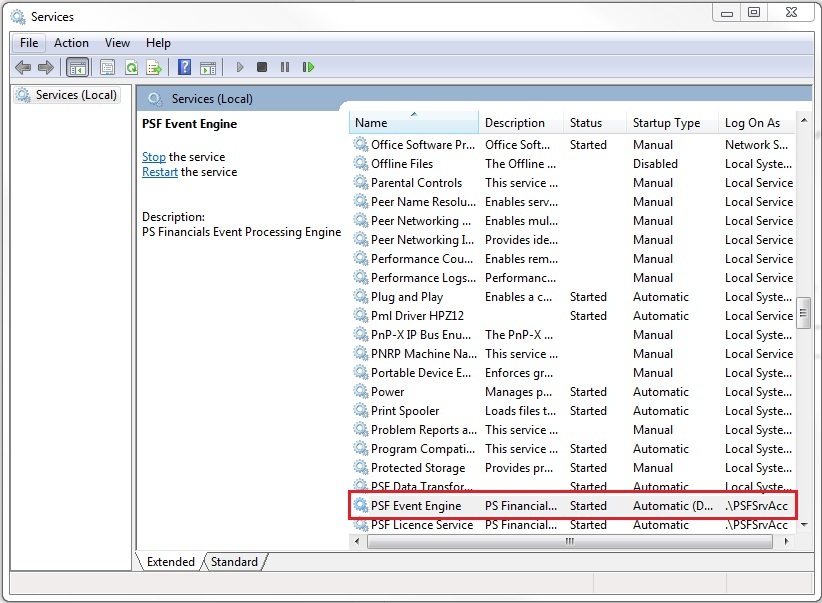Processing Prepayments (v2 & v4 only)
Prepayments are used in accounting when an invoice is received that covers a range of periods.
For example:
A rates bill for £30,000 that covers 1s April 2015 to 31st March 2016
Rather than the cost hitting the month of April for the full value, a prepayment document will split the cost over the period range it covers. So, with the example above for period April to March, the accounts will sshow £2,500 every month.
Posting a prepayment document
1. Log into PS Financials and post the invoice into PS Financials as normal
2. In PS Financials, go into "Options >Document Input" or use the appropriate icon on the toolbar and select the prepayment document from the drop down list:
3. The date and period will default to today but can be changed accordingly
4. Press OK
This will open the Prepayment form to be filled in as follows:
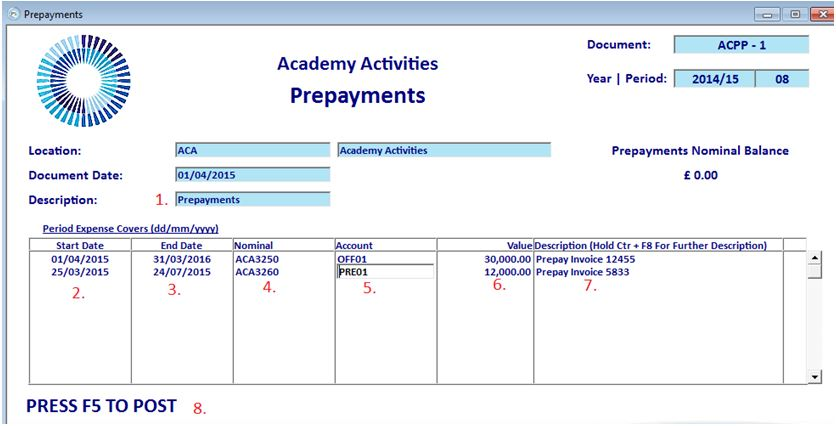
- Enter a description i.e. monthly adjustments or prepayments
- Enter the start date from the invoice
- Enter the end date from the invoice
- Enter the Nominal code of where the invoice would have gone to
- Enter the Account code of where the invoice would have gone to
- Enter the total Net Value of the invoice
- Enter a description such as the invoice number that the adjustment is being made for
- Once happy with the entries made press F5 to post the document, which will create multiple journals to the system and will look in the accounts as follows:
| Month 1 | Month 2 |
| Profit and Loss | Profit and Loss |
| Rates £2,500 | Rates £2,500 |
| Balance Sheet | Balance Sheet |
| Prepayments -£27,500 | Prepayments -£25,000 |
Prepayment Amount: £30,000 invoice - £2500 prepayment journal for the month.
The prepayment documents that are posted will quote the original or 'source' document number in the UF2 field to allow you to trace back to the original entry.
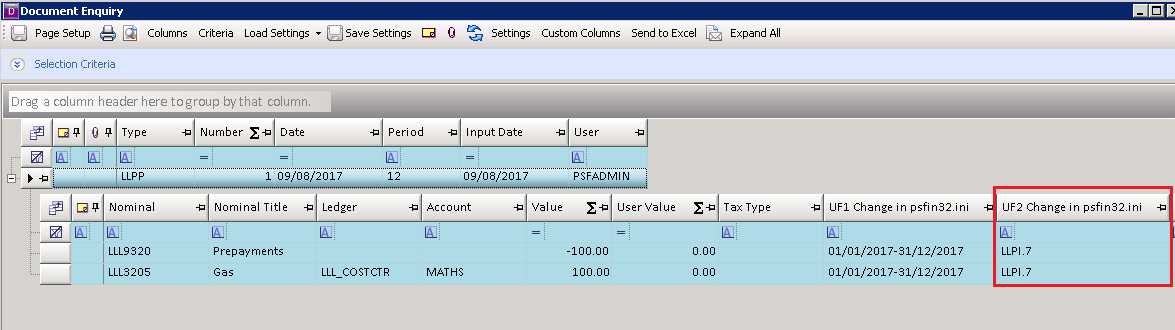
Troubleshooting:
Prepayments haven't posted.
If the invoice has been posted with a prepayment date range, but the prepayment documents haven't been created, there are some things you can check;
Has the date range been entered correctly?
The format of the start/end dates needs to be entered as DD/MM/YYYY in both columns, if there is a digit missing, or a date that doesn't exist (e.g. 31/06/2017) then the documents are likely to fail to post.
If this happens it is advisable to reverse the document and re-enter.
Have the periods been set up correctly?
Check that the future periods the prepayment covers have been created in Masters>Periods and check that the access level is not set to level 9. If the period is set to level 9 access, the document will post to the REG period instead. From there you can use the 'Change Document' function to amend to the correct period.
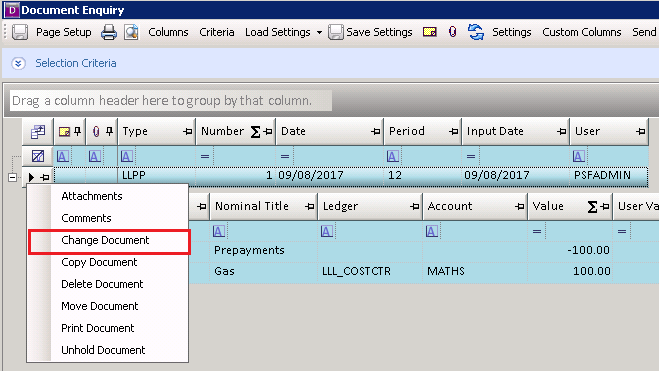
Check the Event Engine is running
The PSF Event Engine can be located in the Administrative Tools in the Control Panel on the server. (Customers using PSF Cloud can contact the support desk to check this).
Ensure the service is running, if it is showing as stopped, right-click and select 'Start'. If the service has been stopped for some time, it may take a while to work through any backlogged tasks but eventually the documents should be posted.