Processing a Consolidated VAT Return
The Making Tax Digital Submission must be completed before processing a Consolidated VAT Return.
This topic assumes that:
-
you have read Preparing for a VAT Return
-
the VAT period has been checked against the VAT 126 or VAT 100 report
-
you are happy to proceed with posting the VAT return
The Consolidated VAT Return (Global) rule processes all locations VAT returns together. This removes the need to process each VAT Transfer document individually.
The Consolidated VAT Return (Global) rule creates the VAT Transfer documents and posts them to the REGISTER period for authorisation. An email is then sent to the applicable authoriser for each location advising the document needs to be approved before it is posted to an Accounting period.
Once all documents are approved, the VAT Transfer documents are automatically moved to the applicable Accounting period and the VAT account is automatically allocated and closed.
We recommend downloading a copy of the VAT100 or VAT126 report.
To run the Consolidated VAT Return (Global) rule:
- In IRIS Financials go to Masters > Keylist and select PARAMETERS.
-
Expand the VAT - VAT Return folder and in the Text field, type the applicable VAT account. To find the VAT accounts, go to Masters > Accounts >VAT.
The code needs to be entered exactly as it appears in the VAT account list.
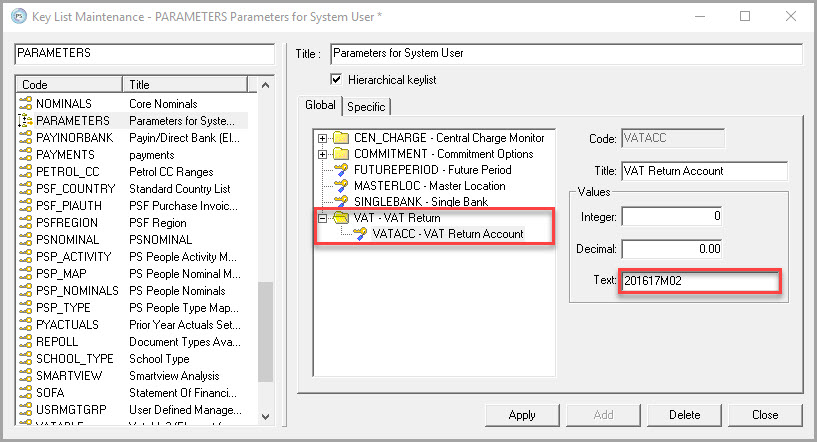
- Click the Apply button. The next step is to check that each location has a VAT Authoriser specified. To do this:
- Go to Masters > Accounts > ACADEMY and select the first applicable location. Click on the Userfields tab and ensure the VAT Authoriser field is populated with the applicable VAT authoriser.
- If the VAT Authoriser field is empty, enter an applicable user from the drop-down list and click the Apply button.
- Repeat for all required locations.
- Go to Rules and click the Consolidated VAT Return (Global) rule.
- The Do you wish to run the rule 'Consolidated VAT Return' dialog will appear. Click Yes.
-
The Consolidated VAT Return dialog will appear. Click OK. This will send an email to the applicable VAT authorisers requesting the VAT Transfer documents are authorised.
If this message does not appear, log out of PS Accounting and logging back in again and re-run the rule.
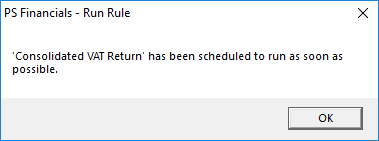
- The VAT Transfer documents for each location will be created. These will appear on the VAT account, but in the REGISTER period. The balance on the VAT account should be at zero.
-
When all of the VAT Transfer documents have been authorised, the VAT account will automatically allocate and close. The balance should be zero.
It is important that the VAT account is not re-opened once it has been closed and the return has submitted to HMRC. If any amendments need to be made to documents, these should be processed using a general journal. See Correcting Documents Posted to an Incorrect VAT Account .
-
The VAT return can now be submitted to HMRC via the online gateway.