Changing a Cost Centre Approver
Once you have set up a new approver's settings, you need to assign them as an approver on the applicable cost centre account.
If you are changing approvers due to absence or departure, simply overwrite the existing approver.
-
Select Masters > Accounts from the top menu.
-
The List of Ledgers dialog is displayed. Double-click the applicable cost centre ledger, which will be prefixed by a location. In our example, PRI_COSTCTR (PRI Cost Centre Accounts) is selected.
-
The Account Maintenance dialog is displayed. Select the applicable account , e.g. KCAT (Kitchen & Catering), then select the User Fields tab.
-
Select the applicable PO Approval Level field based on your purchasing workflow (which determines who approves a requisition or requisition based on their approval limits). contains the previous authoriser, i.e. PO Approval Level 1. Select the correct approver from the drop-down list.
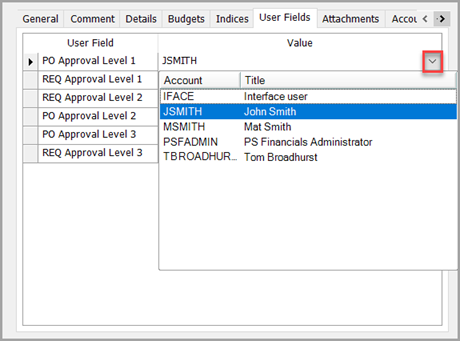
- Click the Apply button to save your changes. Repeat for any other cost centre accounts as applicable.
You should also consider accounts on ledgers such as TRIPS, CAPITAL, etc. that may also contain approvers.