Automatically Adding Attachments
Automatic Document Attachment allows saved files to be attached to documents in IRIS Financials. This is achieved by renaming the document file name and copying into a defined system folder - there is no more need for sticky labels!
To use this feature, you need to have Automatic Document Attachment installed. Automatic Document Attachment will be automatically installed for PS CLOUD customers that have purchased a licence. If you are not a PS CLOUD customer and have purchased a licence, your own IT provider will be responsible for the installation.
Attachment process
To best explain the process the following scenario will be used:
Purchase invoice reference INV12685 has been received via email from ESPO. You are required to attach this invoice to the applicable document within IRIS Financials.
- Download and save the file you need to attach.
- In IRIS Financials go to Masters>Accounts and select the PURCHASE ledger. Then select ESPO001PRF - ESPO.
- Select Details and right-click on the preview window and select Account Enquiry.
-
Using the Description field, locate the invoice.
- Make a note of the IRIS Financials document type and number. In this example it is CEPI 24. This is shown on the previous graphic.
-
Locate the electronic invoice that was saved earlier and rename the file. To rename a file, left-click on the name of the document and then left-click again.
Take care not to perform the second left-click too quickly after the first, as this will open the file.
-
The file must be renamed to the PS Accounting document number separated by a hyphen with no spaces. In this example CEPI-24.
The document filename is not case sensitive.
- Highlight the file and press Ctrl+C to copy the file. Find the location of the To Process folder for Document Attachment and press Ctrl+V to paste.
For PS Cloud customers, the file path will typically be X:\PSF\DTT Interfaces\V6 Interfaces\Auto Attachment\To Process.
For on premise customers, the file path will typically be C:\PSF\DTT Interfaces\V6 Interfaces\Auto Attachment\To Process. -
The file(s) will disappear from the To Process folder once they have been processed. They will automatically be moved to the Processed folder.
Do not delete or move files out of the processed folder as IRIS Financials will look here for the attachments. Files should only be deleted or moved if they are no longer required.
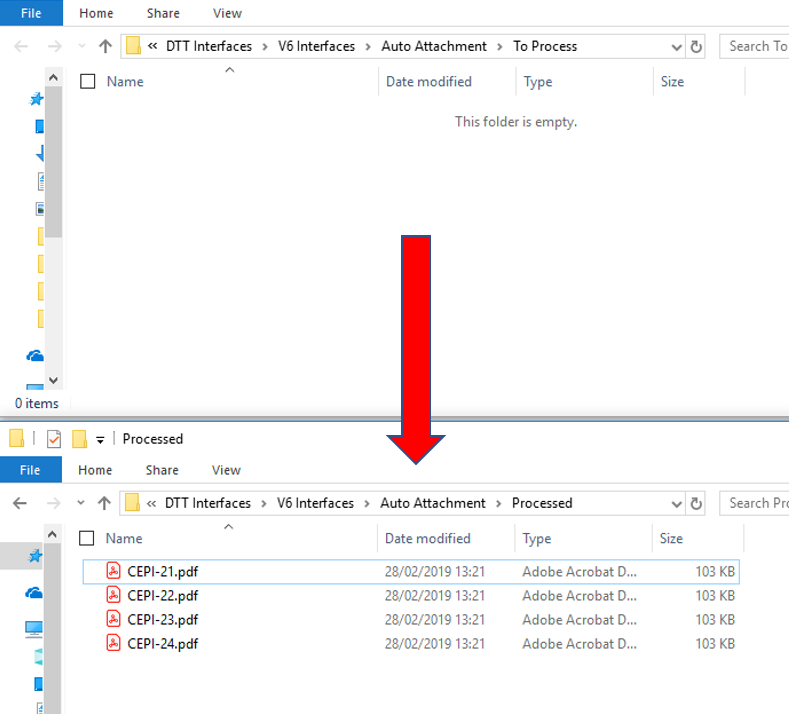
- If you still have the screen open from the earlier search, click the refresh button at the top of the screen to refresh:
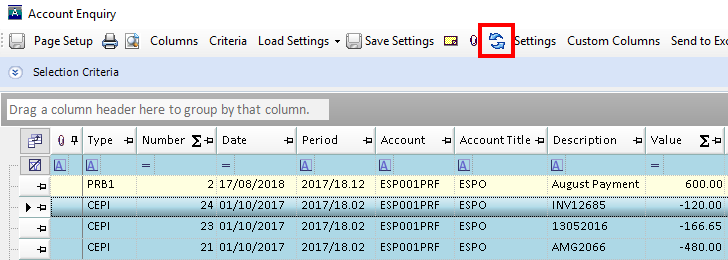
- The attachments will appear against the relevant document. Double-click on the paperclip in the attachments field to the left of the document:
- The Document Attachments window appears. Double-click on the attachment to open the file.
Deleting attachments
To delete an attachment:
- Search for the document containing the attachment. Double click on the paperclip to the left of the document to open the Document Attachments window.
- Highlight the file and press Delete on your keyboard. Alternatively, right-click on the document and select Delete.