Reviewing Commitments
A commitment is the earmarking or setting-aside of funds in response to a purchase order. Once a purchase order is authorised (i.e. has POAUTH status), it will show as a commitment (because you have committed to the spend). Once the applicable invoice is created that relates to the purchase order, the commitment is removed and then shown as an expense. If the order is cancelled, or part of the order is written off, the commitment will be removed.
At year end, any commitments roll forward into the new financial year until they are either invoiced or cancelled. Commitments can therefore be used as the basis for calculating year end accruals.
We recommend running the Outstanding Commitments report from the Reporting Suite to provide a list that can be used as a foundation to begin an accruals list.
Identify which commitments represent orders that need to be cancelled and which commitments need to be accrued into the new financial year.
Identifying commitments
Commitments can be seen in the Commitment column of the trial balance report
If the Commitments column is not visible, click the Columns button then select the Commitment check box.

You can view details of any commitments by clicking the required row, then right-clicking on the far left-hand side of the row and selecting Commitments from the pop-up menu.
The report shows the orders that give rise to the commitments. Using this detail, you can then check each individual order in IRIS Financials Purchasing and decide whether to cancel the order or accrue the expenditure.
Additionally, many of the reports in the Reporting Suite provide the option to either include or exclude commitments in varying levels of detail.
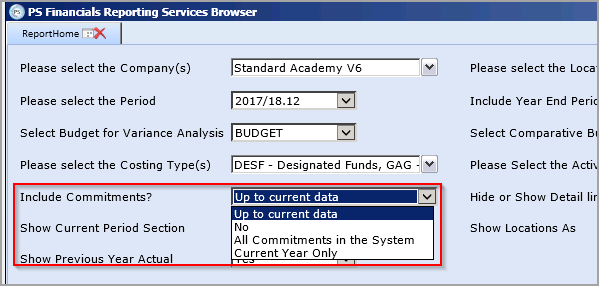
Recalculating Commitments
If the commitments reports are showing orders which have actually been invoiced, it may be necessary to rebuild the commitments.
Recalculating commitments used to be carried out using the Distribution module, but this can now be achieved using the latest version of IRIS Financials Purchasing (version 6.0.0.53). If you are using this version or above, see Rebuilding Commitments.
If you are using IRIS Financials Purchasing version 6.0.0.53 or higher please do not attempt to rebuild commitments as described in the following section as you may cause errors to your system data.
To recalculate the commitments in Distribution:
-
Login to Distribution as CUSTADMIN/PSFADMIN then select Masters > Parameters from the menu bar.
-
From the Parameters dialog, select the Purchase Commitment Document Type then reselect the currently selected document type (usually PORD). Click the OK button to save.
The commitments will then be recalculated and the new value will then be seen when running the trial balance.