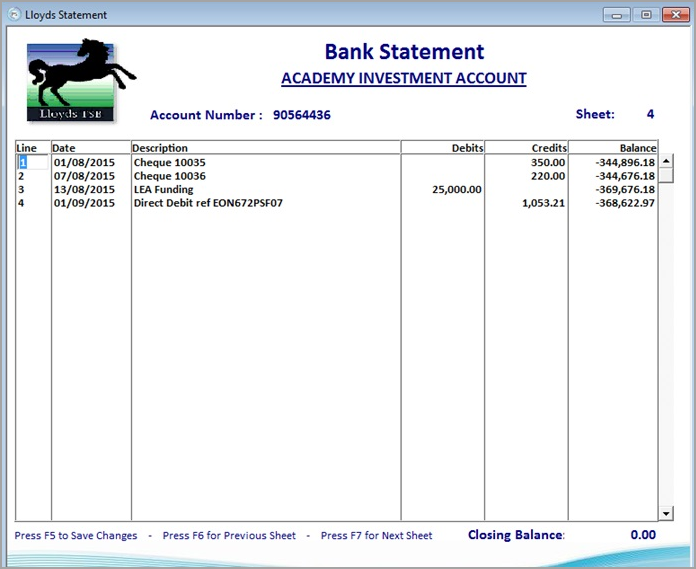Manually Adding a Bank Statement
In order to carry out a bank reconciliation, all required bank statements need to be added to the system. This is usually achieved by importing the statements from a CSV file, which can be downloaded from your establishment/organisation bank. There may however, be occasions when you are unable to download online statements therefore it is possible to manually add statements as described in this topic. This method can also be used to amend transactions or add additional transaction lines to bank statements that have been imported.
If you are manually entering a bank statement to an account for the first time, you must have entered an opening balance for the bank account before entering the bank statement details. For more information, please see Recording Bank Account Opening Balances.
-
In IRIS Financials select Masters > Bank Accounts then select the applicable Bank Account you need to add the entries against.
-
Click on Statements.
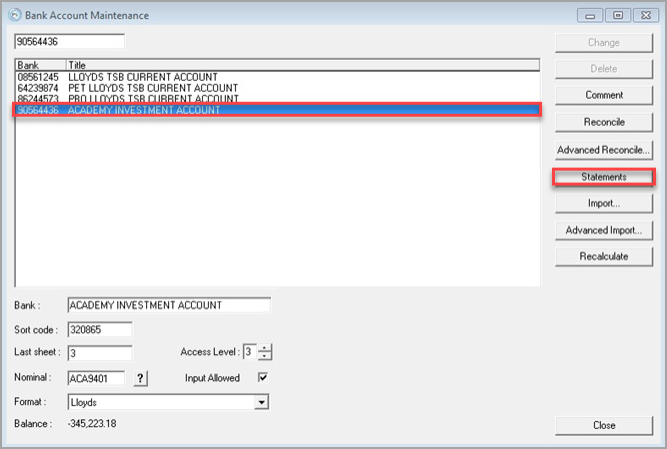
-
The bank statement is displayed. In the Sheet Number box, enter the number of the last statement and click OK.
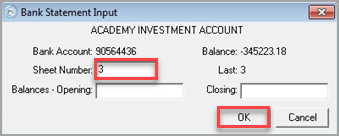
-
You will now see the last statement sheet entered for this bank account. Press F5which saves the current sheet and opens a new sheet in which to enter the new transactions. :
A message may appear stating the Bank Account balance has changed. Please confirm update. Click OK and the new sheet will open.
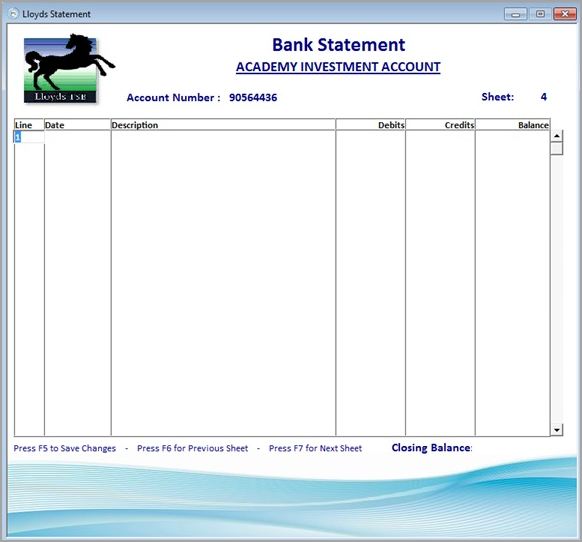
- Press Tab to move between columns, starting with Date (the Line column will populate automatically for you.)
Date – is in DD/MM/YYYY format
Description - is a free text box with up to 30 characters allowed
Debits – represents payments going out of the Bank Account
Credits – represents payments going into the Bank Account
- Balance – will automatically update as you post transactions
-
If you need to delete a line from a statement sheet, select Sheet > Delete Line.
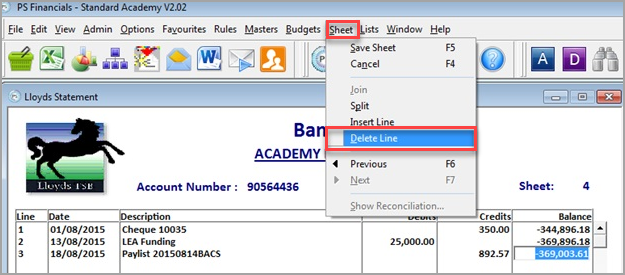
-
If line has been omitted and needs to be inserted, this can be done by clicking on the line that will fall beneath the new line, then clicking on Sheet and Insert Line.
-
Add the necessary bank statement lines and click Sheet > Save.
Splitting Statement Sheets
It is often easier to have Statement sheets arranged so that one sheet represents one month’s worth of transactions. If transactions that span two months are on one statement sheet and you wish to separate them, this can be done by clicking on the line above the transaction that needs to be moved on to a new sheet, clicking on Sheet then Split.
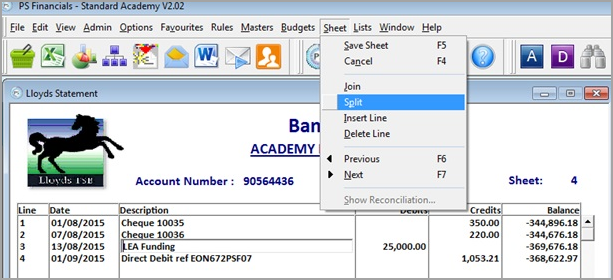
Joining Statement Sheets
If you wish to join two statement sheets together, this can be done by clicking on the last Line of the older statement sheet and selecting Sheet > Join.
This will then join the entries from the most recent sheet (Sheet 5) to the current Sheet (Sheet 4), as per the following example.