Dealing with Duplicate Bank Statements
If a bank statement has been duplicated, it should be removed in order to show the correct overall bank balance.
To remove an unwanted bank statement:
- Select Masters > Bank Accounts from the main menu bar.
- Select the applicable bank account and then click the Statements button.
- Enter the statement sheet number of the unwanted sheet and click the OK button.
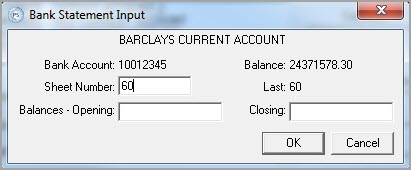
-
The bank statement displays. Any detail lines showing in blue text are reconciled items. These lines cannot be removed until they have been unreconciled. For more details on how to unreconcile see Identifying Allocated or Reconciled Transactions .
Any detail line showing in black text is un-reconciled and therefore ready to be deleted.
- Click in the Description field of the last line of the statement, to select the line.
- From the main menu bar select Sheet >Delete Line.
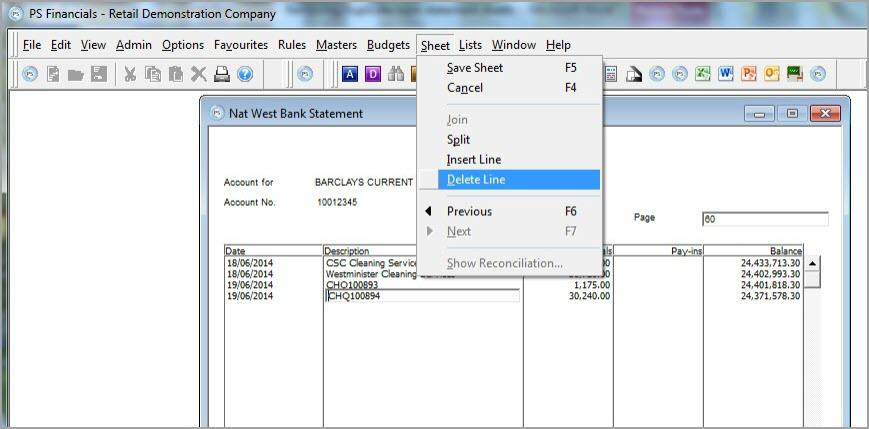
- Repeat for the rest of the statement. Do not delete the top line.
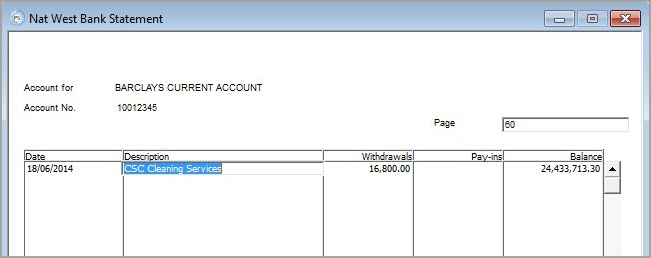
- To remove this final line, select Sheet > Previous from the main menu bar.
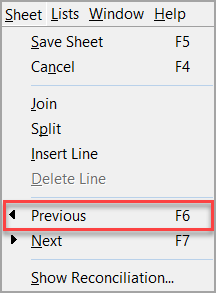
- Click the Yes button when the Do you want to save the changes? prompt displays. Click the OK button when the Bank account balance has changed prompt appears.
- The previous sheet displays. From the main menu bar, select Sheet > Join. This joins the remaining line on the previous statement.
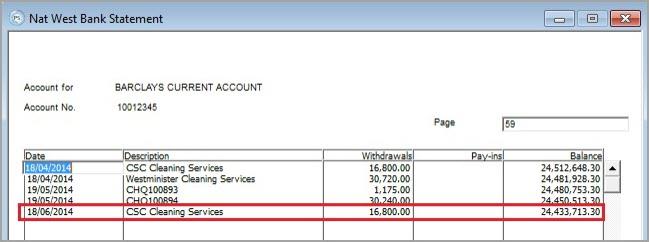
- Click on the line that has been joined from the previous sheet that you need to delete. From the main menu bar, click Sheet > Delete.
- Once this final line has been deleted select Sheet > Save Sheet from the main menu bar. Click the Yes button when the Do you want to save the changes prompt displays.
- The Bank Account balance has changed prompt displays. Click the OK button to confirm.
- The bank account balance is updated and the sheet has been deleted.