Importing a Budget Monitor from IRIS Financials into IRIS Financial Planner
Budget Monitor predicts your school's year-end financial position, by combining actuals with commitments. Upload data from IRIS Financials and merge it with future staffing costs in IRIS Financial Planner or with budget forecasts in the Reforecasting tool. You can add manual adjustments to project your year end out-turn.
-
Open IRIS Sync and check both Connection Status lights are green. If either are amber, refer to troubleshoot-ifp-sync-tool.htm.
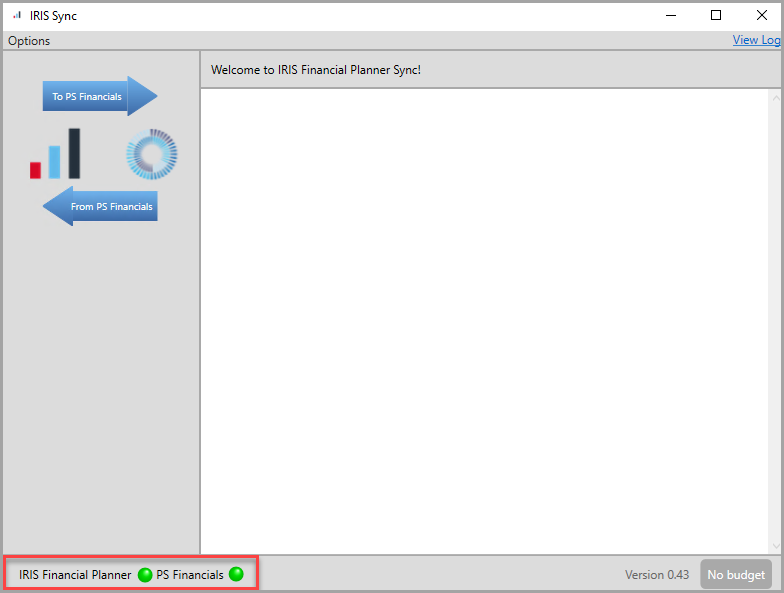
-
If both Connection Status lights are green, go to Options > PS Financials Settings.
-
Go to Budget Monitor and enter the budget code of your current IRIS Financials budget.
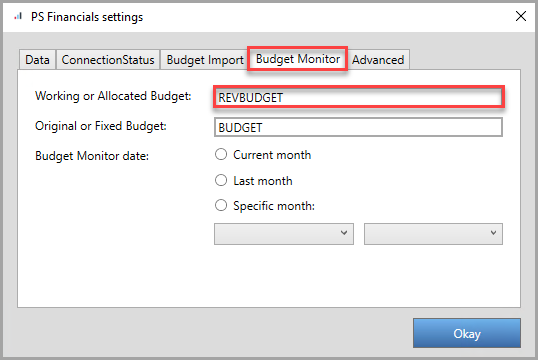
-
Enter the budget code of your original IRIS Financials budget if you have one. If you don't, enter the same budget code as your current budget.
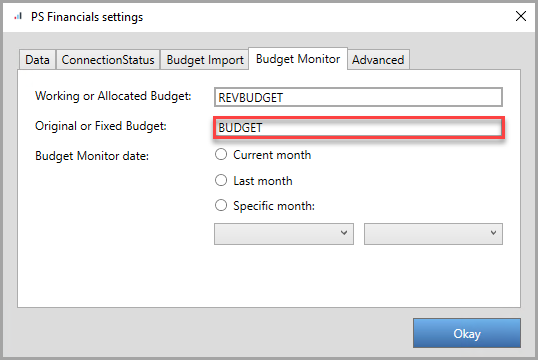
-
Select one of the following Budget monitor date options, then click Okay.
Current month Budget for the current month, for example, if you synchronise on the 20th March 2020, the Budget Monitor for March 2020 is uploaded. Last month Previous month's data will be uploaded, for example, if you synchronise on the 20th March 2020, the Budget Monitor for February 2020 is uploaded. Specific month Select a specific year and period to use for budget monitoring. Recommended if you apportion all budget in period one of each financial year. 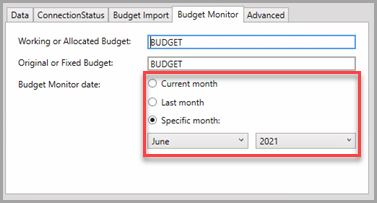
-
Select To PS Financials. Check the correct Budget code and date range displays on the Synchronise from SBS Online to PS Financials dialog and select OK.
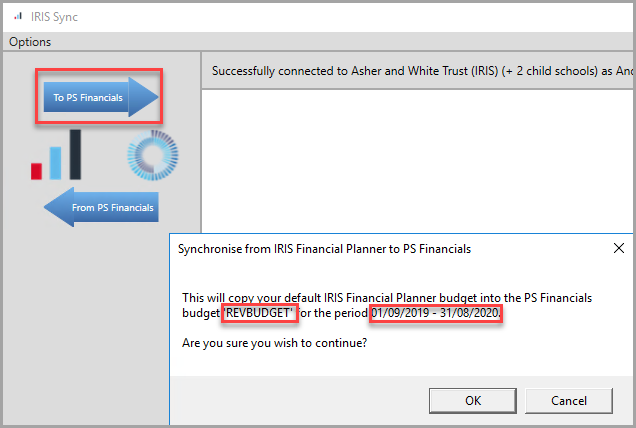
A summary displays the new and updated entries against your budget.