Reconciling a VAT Period with the VAT 126 Report
The VAT 126 report should be used if your establishment/organisation is not VAT registered and provides evidence to support any VAT claim.
We have also produced a video to guide you through this process — go to Video — Reconciling VAT Period with the VAT126 Report.
Producing a VAT 126 Report
- Select Modules, then select Reporting Suite from the menu to launch the Reporting Suite.
- Select the VAT 126 report from the Additional Reports panel.
- Select the VAT Ledger Code, VAT Period, and VAT Input Nominal(s) from the drop-down lists. If you are producing a VAT return for one location, just select their applicable VAT nominal(s). Select View Report.
- The report is summarised by document type as shown in the following graphic.
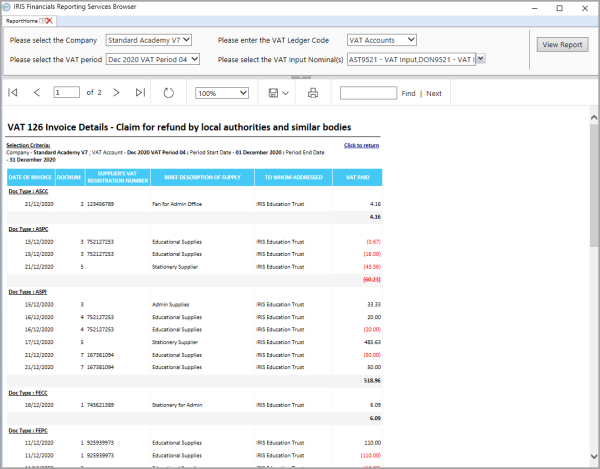
- The values in these fields should be reconciled with the applicable VAT period in IRIS Financials, as described in the following section.
Viewing Details of a VAT Period
- Select Maintenance, then select Accounts from the menu.
- Double-select to select the VAT ledger in the Select a ledger dialog.
- The Account Maintenance window is displayed labelled according to the selected ledger. Select the applicable VAT period, then select LINKS to display the Links panel.
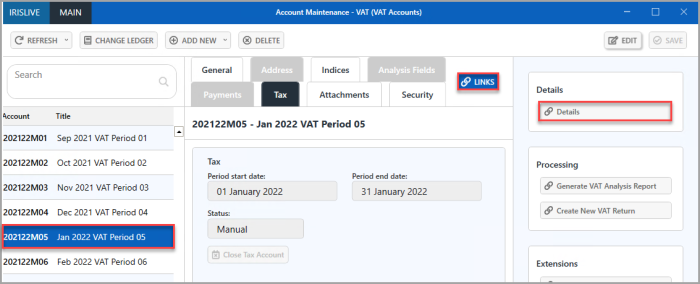
- From the Links panel, select Details. The Detail Enquiry window is displayed listing all the documents posted to this VAT period. Select CRITERIA.
- The Detail Enquiry Criteria dialog is displayed. Select the Periods tab.
- Select Period Range, then select All from the Period Range drop-down list. Select OK.
- The criteria results are displayed in the Detail Enquiry window. Select OK to return to the Detail Enquiry results. The following columns should be present in the Detail Enquiry. Right-select on the column header row and select the applicable option to add these if not visible. Refer to Preparing for a VAT Return.
- Drag the Document Type column to the Drag a column header here to group by that column section. This summarises the VAT account by document type. You can now reconcile Value on the VAT Account Enquiry with the VAT Paid column on the VAT 126 Report.
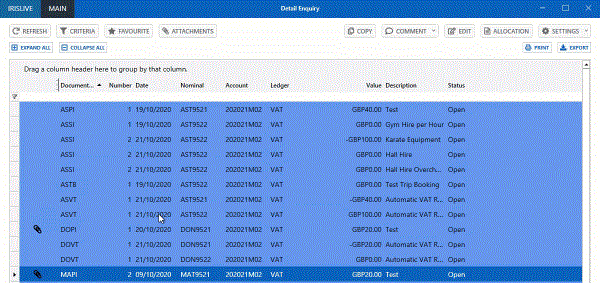
- Compare the total for each document type on both the VAT 126 report and the Detail Enquiry. The following graphic shows the MLPI document type as an example.
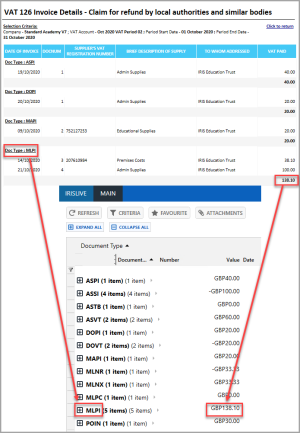
- Repeat for all document types. If there are any documents that require further information, refer to Dealing with Further Details Required on the VAT 126 Report.
- Save and print the VAT 126 report. It is important to save and print the VAT report as it gives you a snapshot of the VAT period at this point in time. You may need to refer back to the saved report to correct any postings made to the VAT period in error after the VAT return has been submitted.