Creating a Currency
CUSTADMIN access only
Accounts, nominals, and other features, such as document types require a currency type to be set when they are created in IRIS Financials. Currencies are added and maintained from the maintenance menu, where you can also adjust the rate charged for transactions linked to the currency type. For more information, please see Changing a Currency Rate.
The default currency rate for Great British Pounds (£) GBP is set up at installation. If your establishment/organisation record transactions for any other currency type, you need to create the currency in IRIS Financials.
- Select Maintenance, then select Currencies from the menu.
- The Currency Maintenance window is displayed. Existing currencies are displayed in the left-hand panel. Select ADD NEW, then select CURRENCY.
- Double-select to select the required currency type from the Select a currency code dialog, e.g. USD - US Dollar.
- On the Currency Maintenance window, the selected currency rate is displayed in the left-hand panel and automatically selected. The currency details are automatically populated based on the ISO data for the selected currency rate.
- If required, you can amended the General tab currency details, the following options are available:
Currency - defaults to the currency code in the ISO data, if you are setting the currency for a particular location you can amend code, for example, AST_USD (where AST represents the location code of your establishment/organisation.)
Title - defaults to the ISO title for the currency type, overwrite or enter additional details.
Symbol - is the code used to define the currency symbol, i.e., USD displays the $ against transactions for the currency type.
Display DP - determines the number of decimal places displayed for a transaction amount for the currency type.
Rate DP - determines the number of decimal places displayed for a transaction where the currency conversion rate is displayed.
You are unable to change the Name and ISO No. for the currency type. - Select the Rates tab to set the exchange rate at which the currency is converted. Select the Start date for the rate from the calendar, then enter the amount of the exchange rate in Rate, e.g. 1.00 (do not enter any currency symbols, i.e., £, $, etc.)
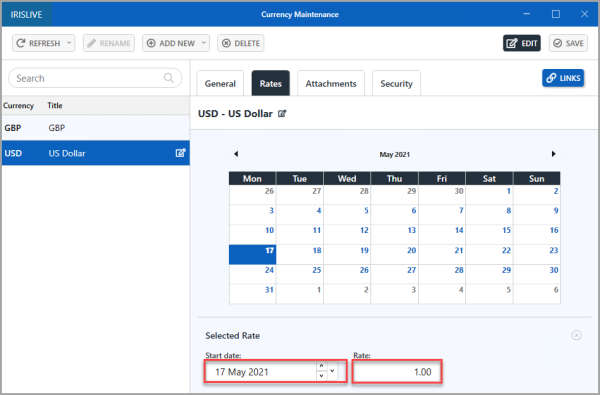
- If required, you can set a security level to determine which users can access the currency details. Select the Security tab, then set the required Access level. By default, the Access level is set to 3.
- When you have entered all the required details, select SAVE.