Amending a Defaulted Field Setting on a Document Input Form
CUSTADMIN access only
Document input forms can have fields that default to a particular option, if required, for example, bank account, VAT rate, or account. If you need to change a default option for a field on a document input form, this can be achieved by accessing the UDI Designer for the document type.
If you are unable to access the UDI Designer, please contact the person within your establishment/organisation who administers your system, i.e. has a CUSTADMIN login, who can make the changes for you.
This is a global change that affects all users for the entire establishment/organisation. Please obtain the necessary authorisation required before making changes to defaulted fields in document input forms as changing fields that do not have a default option can cause the form to become unusable.
We recommend exporting a copy of the Document Input form before making any changes. If you make changes to the document input form then find that the form is no longer working, you can import the copy of the original document input form. Alternatively, if you have a test database you can export a copy of the original document input form from the test database to import to the live database.
This topic uses the Bank Interest document input form and the Tax Type field for which the default VAT rate needs to be changed as an example.
- Select Admin Modules, then select UDI Designer.
- The PSF UDI Maintenance window is displayed, with the User Defined Input Maintenance dialog. Double-select to select the document type in which you want to change the default setting type. For example, Bank Interest.
- The document input form is displayed in edit mode. Double-select in the required field, for example, KLKTaxType.
- The Properties dialog is displayed. Select the Functions tab, select on the Default line, then select Edit....
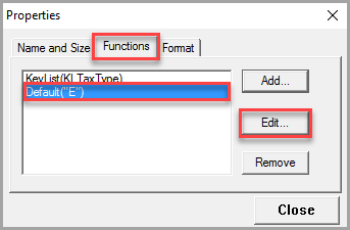
- The Parameters dialog is displayed. Change the code to the required option code, then select OK to return to the Properties dialog.
If you are unsure of the code for the option you want to make default, find the account or key code for the account from the Account Maintenance or Keylist Maintenance windows. - Select Close on the Properties dialog.
- With the document input form in design mode still open, select File > Save from the PSF UDI Maintenance menu to save the changes.