Installing IRIS Auto Updater
IRIS Auto Updater allows you to update IRIS Financials automatically without contacting the IRIS Financials Support Team.
IRIS Auto Updater should be installed on your SQL server by your IT Administrator.
Once installed, your IRIS Financials Administrator user can manually download and update the reporting pack.
Microsoft .NET Core 3.1.3
Before installing IRIS Auto Updater, you must update your SQL Server to Microsoft .NET Core 3.1.3 or later. You can check your current version by selecting Start > Apps & Features on the server.
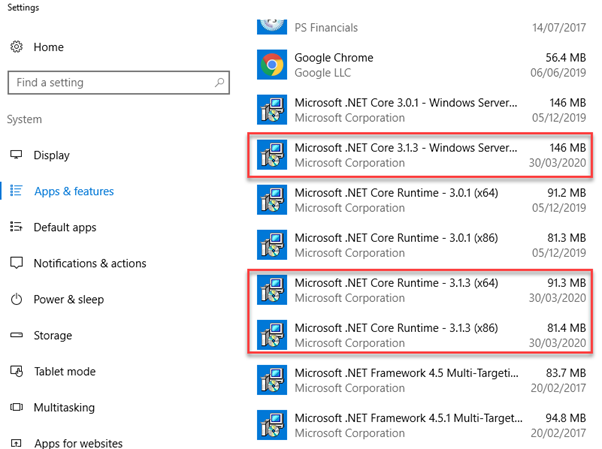
You can find the latest Microsoft .NET updates on the Microsoft Website: https://dotnet.microsoft.com/download/dotnet-core/current/runtime
Please install any required updates before installing IRIS Auto Updater.
Installing IRIS Auto Updater
If you are a PS Cloud customer, you do not need to install PS Updater. PS Updater is automatically installed for you.
IRIS Auto Updater should be installed on your SQL server. To install IRIS Auto Updater:
-
Download IRIS Auto Updater from the following link:
-
Save or copy the file onto the SQL (or applicable) server, then double-click to install.
-
The IRIS Auto Updater Client Setup displays. Select Next.
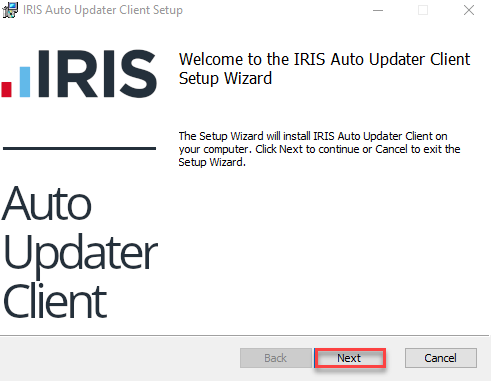
A warning message displays if you do not have the required version of Microsoft .NET hosting bundle installed. Refer to the Microsoft .NET Core section at the top of this topic for more information.
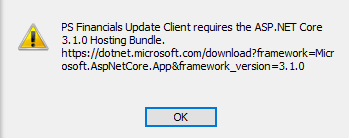
-
The default installation location displays. Select Change and choose an alternative location if required. When you have specified a suitable file location, select Next.
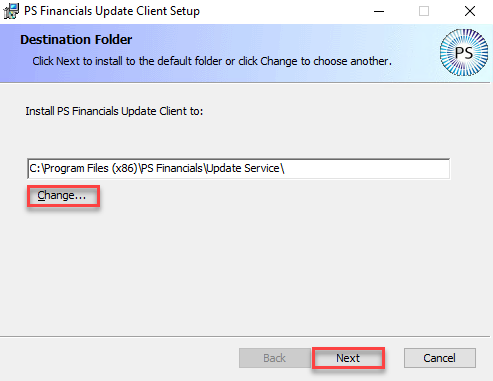
-
Select Install to begin the installation.
-
When the install is finished, select Finish to close the install wizard.