Installing new software release for IRIS Financials
CUSTADMIN access only
The following process should be used to install updates for IRIS Financials, unless specific installation instructions have been provided.
Before IRIS Financials updates can be installed, a valid SSL certificate must be present.
Get the Schema Number
To get the schema number, from the _Existing Site Initial Update folder, run the following scripts:
- Audit.sql
- Main.sql
- System.sql
Update the Server
- Go to IRIS Auto Updater Client 0.11.1 or later.
- For the required version, select the <release_name>_SERVER General Release.abp file. For example, for version 1944, the file is ALL_IRIS Financials_Build 1944_SERVER General Release.abp.
-
Enter the Parameters for your organisation, then select to back up the databases and what to install.
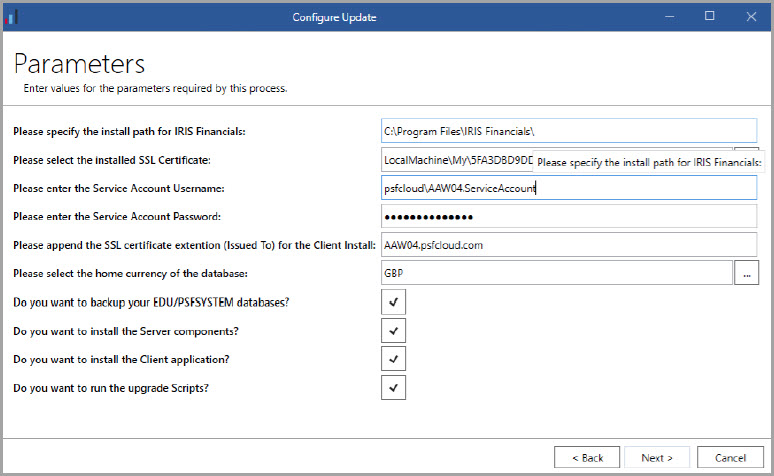
-
Select the installed SSL Certificate.
PS Cloud customers must select the psfcloud2021 SSL certificate. On-Premise customers must select the SSL certificate used by your organisation's IT Support.
Update the Client System
- Go to IRIS Auto Updater Client 0.11.1 or later.
- For the required version, select the <release_name>_ CLIENT General Release.abp file. For example, for version 1944, the file is ALL_IRIS Financials_Build 1944_CLIENT General Release.abp.
- Enter the install path and enter the server machine name in SSL Certificate extention. For example, AAW04.psfcloud.com.
- Enter the Parameters for your organisation.