Manually Post Fixed Asset Depreciation
Some Of the nominals and ledgers used in this topic may be different to those in your chart of accounts.
Depreciation can be manually posted by entering applicable depreciation journals as frequently as required. This method is useful if you calculate your depreciation manually (perhaps using a spreadsheet) and want to enter the depreciation value. This method is also used if your depreciation is recorded as a Reducing Balance (RB) (depreciation is based on a monthly/yearly percentage, which reduces each month).
Before manually posting fixed asset depreciation, the fixed asset types must have been added to IRIS Financials. For help adding fixed assets, go to Adding or Editing Fixed Asset Types and Adding a New Fixed Asset .
This topic assumes that you are familiar with the completion of document input forms. If you need more detailed instructions (such as the selection of dates, periods, and accounts, etc.) please see Completing Document Input Forms.
- Select Documents, then select Document Input from the menu.
- The Document Input dialog is displayed. Select Drill (...) in Document type, then double-select to select ASDJ - Depreciation Journal (where AS represents the location code of the document type) from the Select a document type dialog.
- The default input form for the selected document type is displayed in Input form, in the following example, Manual Depreciation.
- The Number field defaults to the next available number of this document type and you are unable to amend the document number.
- The Date defaults to the current date and the Period defaults to the current accounting period. These should reflect the dates that the depreciation should occur. If the date needs to be changed, select the Date down arrow and select the required date from the calendar. If the period needs to be changed, select Drill (...) in Period, then double-select to select the required period from the Select a period dialog.
- Select OK to confirm your selections. The Manual Depreciation document input form is displayed.
- The Location displays the default location for the selected document type.
- Double-click in Asset Type, then select the required asset type from the Select ASSET TYPE key dialog.
- The Asset Type code and description are populated together with the Depreciation Account and Asset Useful Life, which are extracted from the details stored in the asset type account.
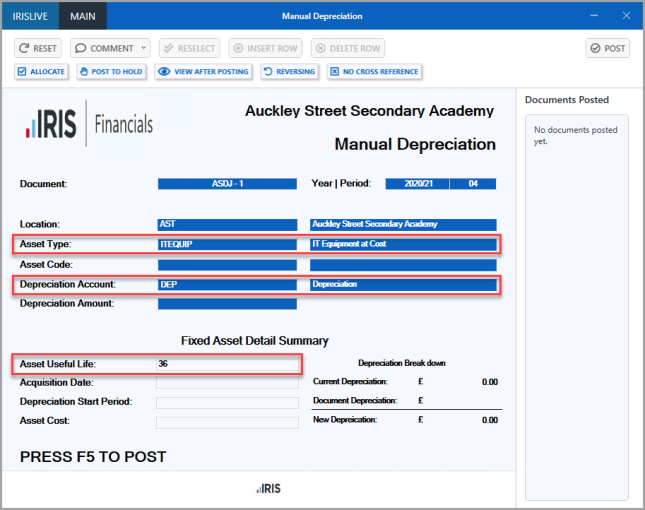
- Double-select in Asset Code, then double-select to select the required asset from the Select account dialog.
- The remaining fields in the Fixed Asset Detail Summary are populated from the selected fixed asset account details.
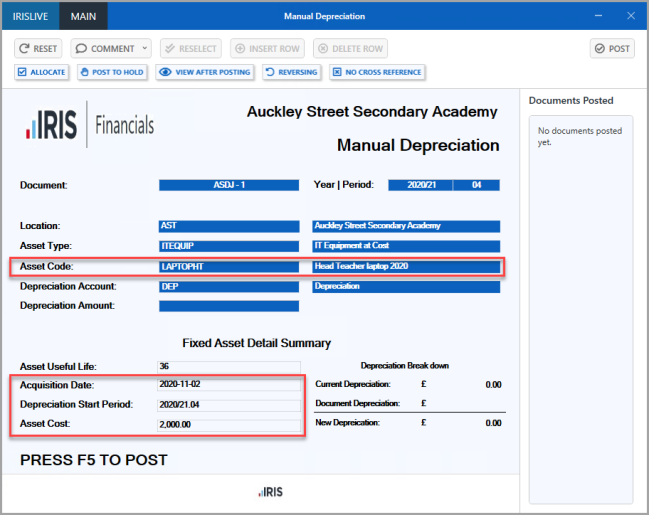
- Enter the Depreciation Amount (do not enter any currency symbols i.e. £, $, etc.) The Depreciation Break down section displays any accumulated depreciation, together with the depreciation added via this document. Press F5 to post the document. Repeat this process for any other assets you want to record depreciation for.
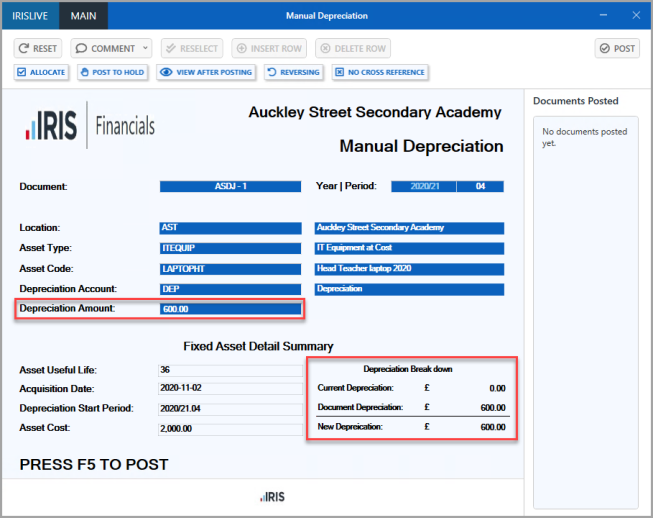
- Once posted, the document name is displayed in the Documents Posted section. Repeat this process for any other depreciation required.