Amending a Posted Budget
Some Of the nominals and ledgers used in this topic may be different to those in your chart of accounts.
Once you have added a budget, you may find that you need to make adjustments to it if the details are incorrect or if they have changed for other reasons.
-
Select Maintenance, then select Nominal Budget Details from the menu.
-
The Nominal Budget Detail Maintenance window is displayed. The blue header bar at the top displays the budget name (code) and year that is displayed. If the wrong Budget and/or Year is showing, these can be changed by selecting CHANGE YEAR and CHANGE BUDGET.
-
Select the nominal for which you want to change the budget details from the left-hand panel, then select ACCOUNTS.
The total budget value against each nominal is in the General tab. The budget against the nominal may be applied on several different ledger accounts (cost centres), so it is not possible to amend the budget value at nominal level only.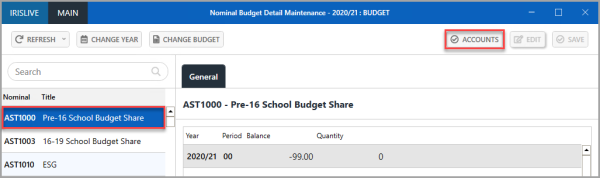
-
The Nominal Account Budget Detail Maintenance window is displayed. Select the account you want to amend the budget for from the left-hand panel. The budget value for that nominal, account, and period is displayed against each period in the General tab. To amend the budget values, select EDIT.
-
Amend the values in the Balance column against the required period (income should be entered as a negative value. Do not enter any currency symbols e.g. £, $. etc.) When all the balances that require amending have been updated, select SAVE.
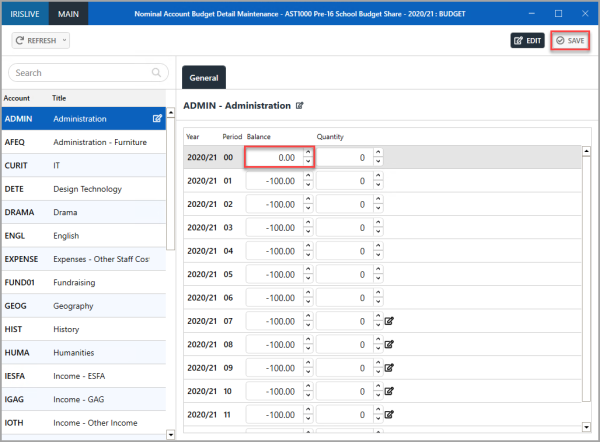
-
An Update complete message is displayed. Select OK to close the message and return to the previous window.
-
Select X to close the Nominal Account Budget Detail Maintenance window and return to the Nominal Budget Detail Maintenance window, which displays the updated balance values against the nominal.