Posting GAG Funding Income
Some Of the nominals and ledgers used in this topic may be different to those in your chart of accounts.
This topic explains how to process funding receipts (e.g. GAG funding) and allocate the income to other locations if needed.
This topic assumes you are familiar with selecting criteria for and completing document input forms. For more information, please see Completing Document Input Forms.
Posting GAG Funding income consists of the following two processes:
Receipt the Income into the Bank Account it is Received
Posting a Bank Transfer in IRIS Financials
The following scenario is used to demonstrate this process.
A Multi-Academy Trust has 4 Locations and the MAT received £1,250,000 in GAG funding to cover all locations. The breakdown of the funding is as follows: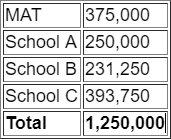
The total income needs to be receipted into the MAT bank account and apportioned to the other three locations as this was the original bank account into which the funds were paid.
This topic assumes you are familiar with selecting criteria for and completing document input forms. For more information, please see Completing Document Input Forms.
Receipt the Income into the Bank Account it is Received
You must first create a nominal receipt to show the funding being receipted into the applicable bank account.
- Select Documents, then select DocumentInput from the menu.
- The Document Input dialog is displayed. Select the applicable Nominal Receipt for the location that received the funding into the bank account e.g. MANR for the MAT.
- Select the exact date the funds were received into the bank account in Date. Select ... in Period, then double-select to select the applicable accounting period from the Select a period dialog. Select OK to confirm your selections.
- The Nominal Receipt document input form is displayed. Double-select in Bank, then double-select to select the applicable bank account from the Select account dialog.
- Double-select in Paying In/ Direct Bank, then double-select to select BANK-CASH from the Select PAYINORBANK key dialog.
- Enter the total amount of funding received in Amount, e.g. 1,250,000.00 (do not enter any currency symbols, i.e., £, $, etc.) and an applicable description in Description.
- Apportion the income across all applicable locations.
Do not enter any minus values on the Nominal Receipt input form. Please use a journal to make any corrections/adjustments needed.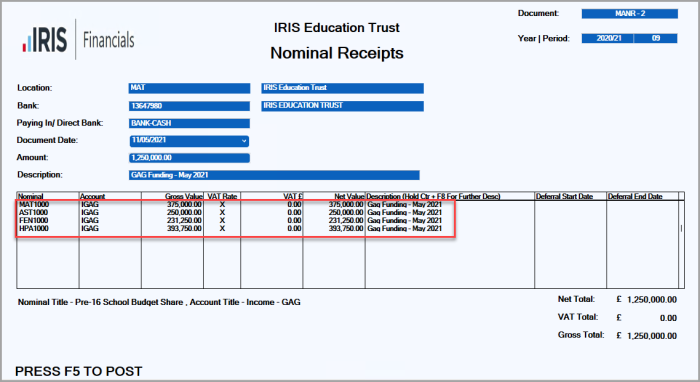
- Press F5 or select POST to post when you have finished entered all the required details.
The income is posted to the income nominals for each location specified with the total funds being recorded in the main bank account. You need to manually transfer the funds via your online bank (if required) and then post a bank transfer in IRIS Financials to show the funds being transferred, so each bank account can be reconciled.
Posting a Bank Transfer in IRIS Financials
When you have transferred the funds to the applicable bank accounts in your online bank, you need to post a bank transfer in IRIS Financials in order to reconcile each bank account.
- Select Documents, then select Document Input from the menu.
- The Document Input dialog is displayed. Select the Bank Transfer document relating to the location that is transferring the funds the funds, i.e., if the MAT location is transferring funds to School A, use the MAT Bank Transfer document.
- Select the date the funds were transferred in Date. Select Drill (...) in Period, then double-select to select the applicable accounting period from the Select a period dialog.
- Select OK to confirm your selections.
- The Bank Transfer document input form is displayed. The Location From field is pre-populated and cannot be changed. If you need to change this field, you need to select the applicable locations Bank Document Type.
- Select the bank account you are transferring the funds from in Bank Account From.
- In Location To, select the location to which you are transferring the funds.
- Enter the amount you are transferring in Bank Transfer Value.
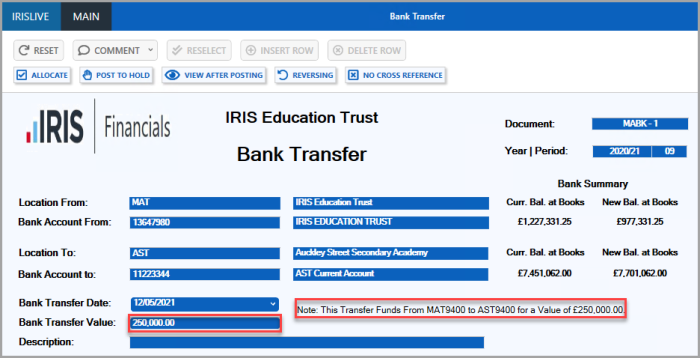
- Enter a description in Description, then press F5 or select POST to post the document.
- Repeat to transfer the funds to any other bank account to which they need to be reconciled.