Producing a list of approvers and their authorisation limits
A list of approvers together with their authorisation limits can be produced whenever required.
You can also obtain a list of approvers and authorisation limits from the Reporting Suite. Select Work Flow User Matrix from the General Reports menu.
-
Go to Enquiries, then select Ledger List from the menu.
-
The Ledger List Criteria dialog is displayed. From the Ledger panel, select Equals from the drop-down list. Select ... in Value 1, then double-select the USERS ledger from the Select a ledger dialog.
-
Scroll to the bottom of the dialog, then select Include All. This ensures that every account in the ledger is listed even if no transactions are recorded against it. It is essential that Include All is selected, otherwise the ledger list produced is empty.
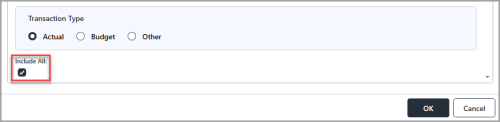
-
Select the Account Analysis tab, then select ADD CRITERIA.
-
A Criteria 1 panel is displayed. Select PO User Approval Limit from the Analysis Field drop-down list, then select ADD CRITERIA again.
-
A Criteria 2 panel is displayed. Select REQ User Approval Limit from the Analysis Field drop-down list, then select OK.
-
The Ledger List window is displayed. The visible columns depend on what columns were last selected. You can add/remove columns by right-selecting anywhere on the column heading then selecting or deselecting required columns.
-
Once the required list has been achieved, you can select FAVOURITE to save the ledger list to your favourites so that the list can be reproduced in the future.
-
If you have chosen to save the list as a favourite, the Add Favourite dialog is displayed. Enter a Name for the list, then select OK.
-
If you want to print the list, select PRINT. A preview of the ledger list is displayed. Select the required printing options, then select Print at the bottom of the preview.