Installing Making Tax Digital
Before using the VAT Returns MTD Making Tax Digital, you must ensure that your organisation has signed up for the scheme. Please visit the HMRC website for more information:
https://www.gov.uk/guidance/use-software-to-submit-your-vat-returns
You can install MTD Making Tax Digital to work with the module.
- Installing the SQL Import Runner application
- Running the SQL Script Files
- Installing the VAT returns MTD Making Tax DigitalModule
Installing the SQL Import Runner application
In addition to installing the VAT Returns MTD Making Tax Digital, you must also run some SQL scripts to update applicable settings in PS Accounting. These scripts are run using an application called SQL Import Runner which should be installed as follows:
For PS CLOUD customers, this installation happens automatically for you.
-
Copy the HMRC VAT Returns (MTD) zip folder onto the SQL Server which hosts PS Accounting.
-
Right-select the folder then select Extract All from the pop-up menu to unzip the files.
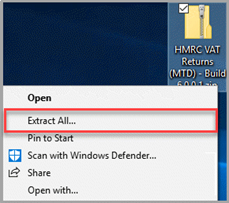
-
Choose where you want to extract the files to, then select Extract.
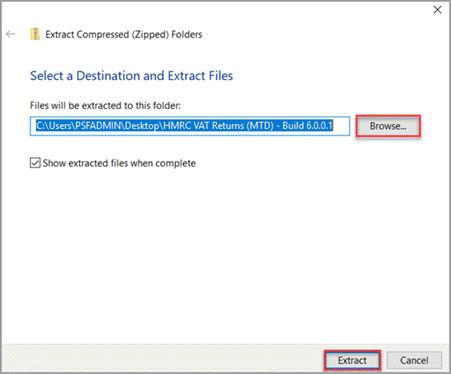
-
Open the extracted folder from the location it was saved. Double-select the HMRC VAT Returns (MTD) – Build 6.0.0.1 folder which contains three sub-folders.
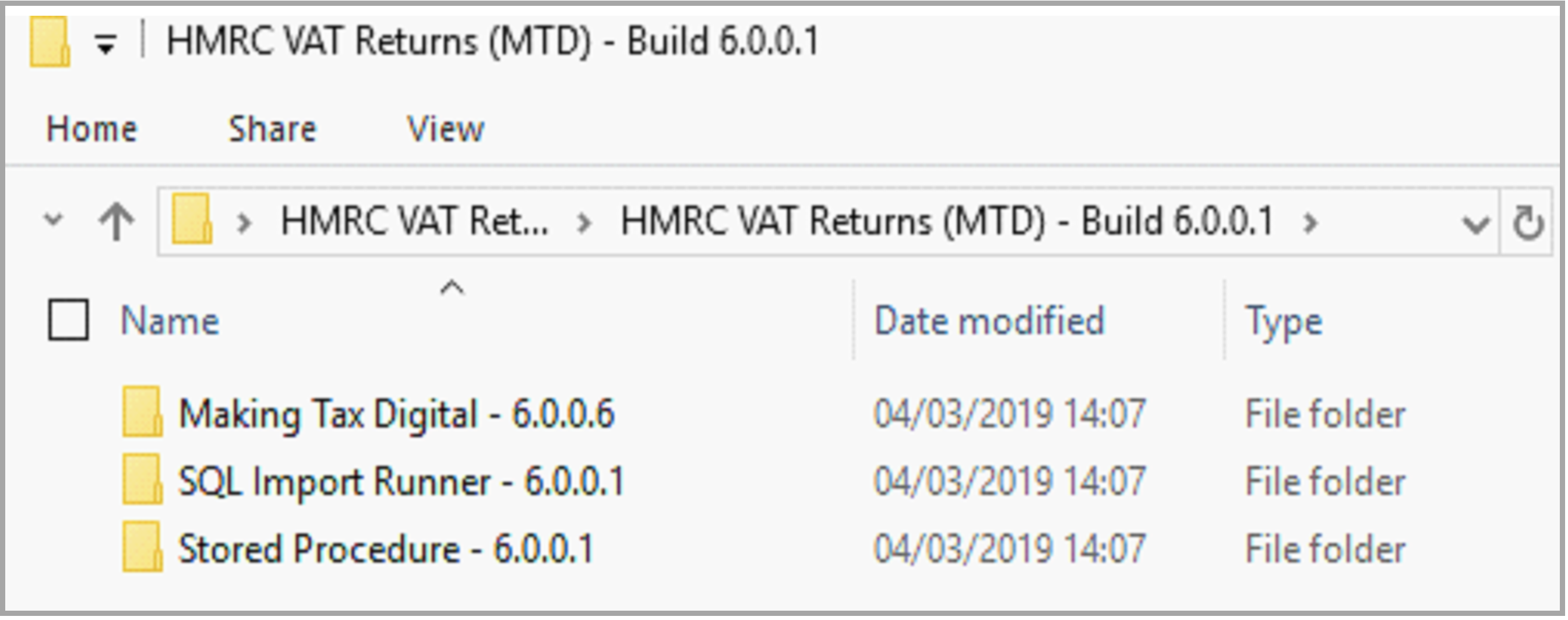
Folder Description SQL Import Runner Allows you to run the SQL Script to configure IRIS Financials for MTD. Making Tax Digital Installs the VAT Returns MTD module.
Stored Procedure If you have access to the SQL database and do not wish to install the SQL Import Runner application, you can run this script against the applicable database to configure IRIS Financials for MTD. -
Open the SQL Import Runner folder then double-select the SqlImportRunnerSetup.msi file.
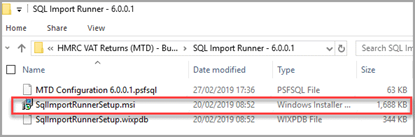
-
The SQL Import Runner Setup wizard is launched. Select Next .
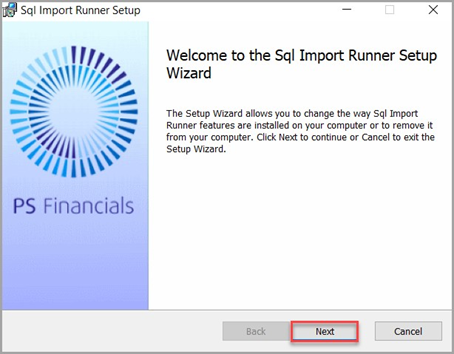
-
The next page of the wizard displays the destination for the program installation. If required, select Change to select an alternative location. Select Next.
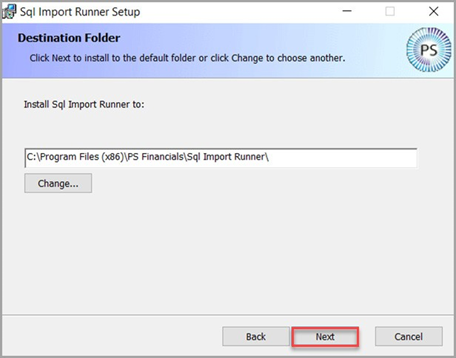
-
On the final page of the wizard, select Install to install the application.
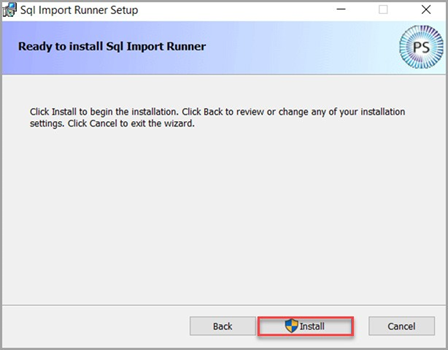
-
If prompted with a warning similar to the following, select Yes.
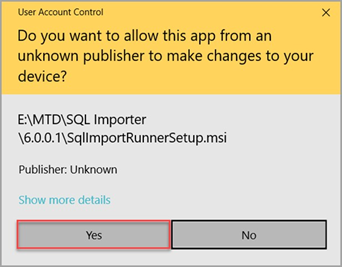
-
On the final page of the wizard, select Finish. The installation is now complete.
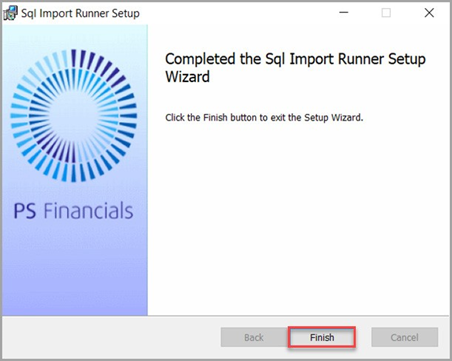
Running the SQL Script Files
-
From the Start menu, open PS Financials.
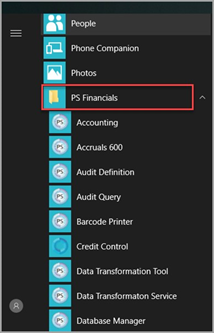
-
Select SQL Import Runner. The Login dialog displays.

-
Enter your login credentials then select OK.
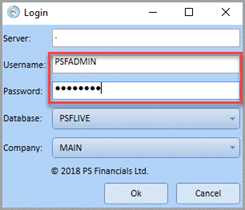
-
From the SQL Import Runner dialog, select Select SQL File.

-
Browse to Making Tax Digital saved earlier then, select SQL Import Runner.
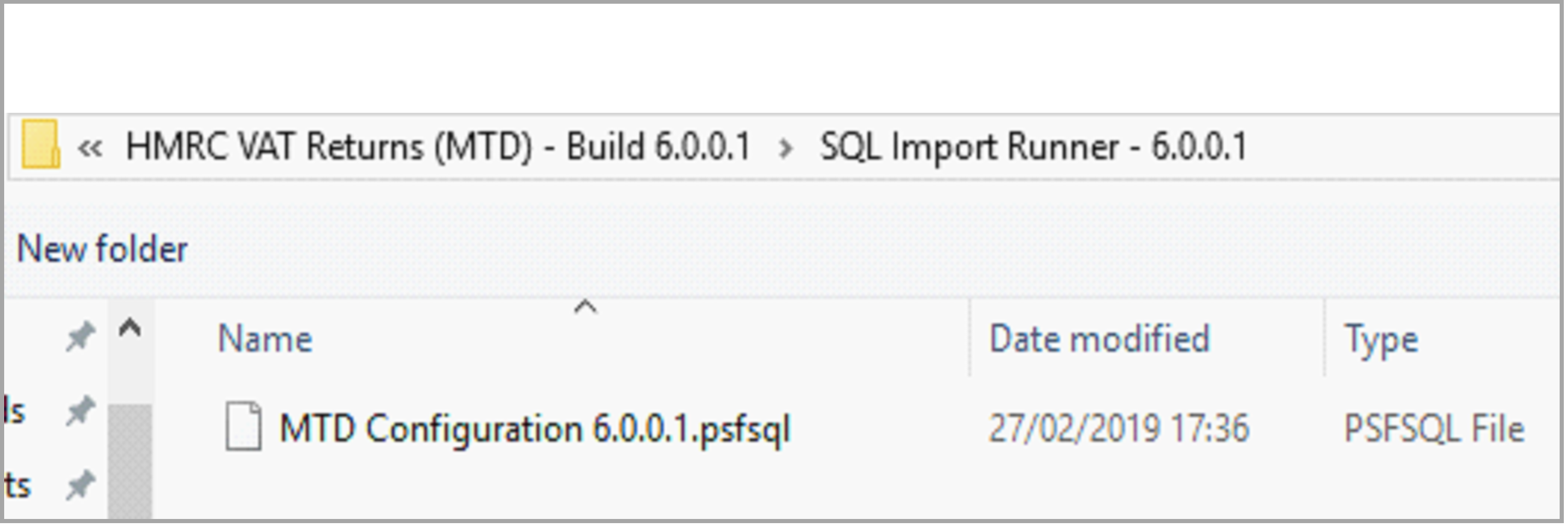
-
Select the MTD Configuration 6.0.0.1.psfsql file then, select Open.
-
From the SQL Import Runner, select Run SQL.

-
When prompted to run another script, select No.
Installing the VAT returns MTD Making Tax DigitalModule
-
Browse to the MTD Making Tax Digital folder saved earlier then select MTD Making Tax Digital – 6.0.0.6 folder.
-
To install the VAT Returns MTD software, select the VatReturnsSetup.msi file.
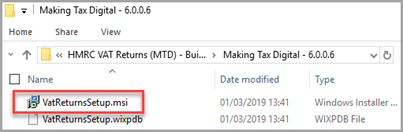
-
Follow the steps in the PS Financials VAT Returns MTD (600) Setup wizard to install the software. Select Next.
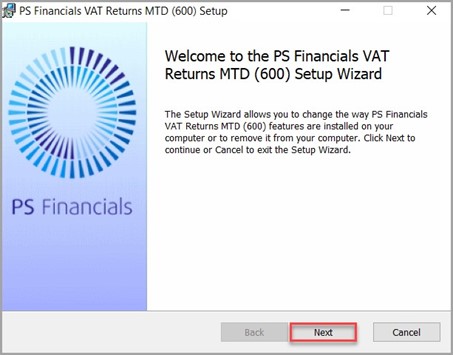
-
The next page of the wizard displays the destination for the program installation. If required, select Change to choose an alternative location. Select Next.
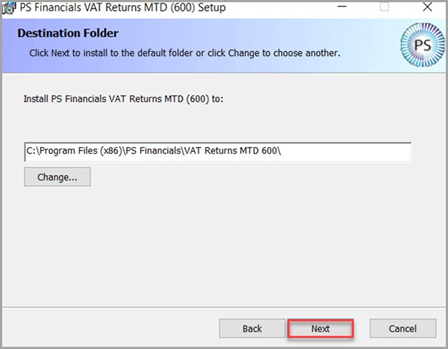
-
On the final page of the wizard, select Install.
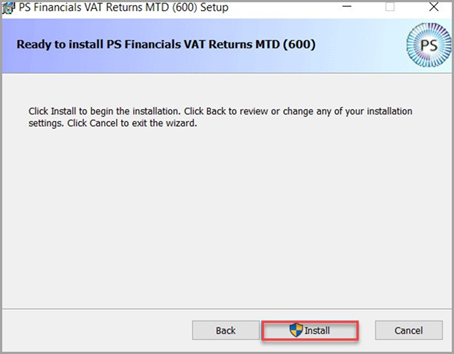
-
If prompted with a warning similar to the following, select Yes.
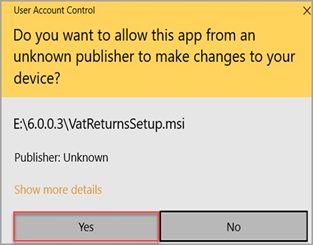
-
Once the software has been installed, the academy/MAT must run the VAT Returns MTD Making Tax Digital to authorise PS Financials to interact with the HMRC Gateway. This may need to be completed by your Finance Department.