Posting a Missed Prepayment by Editing an Existing Document
Some Of the nominals and ledgers used in this topic may be different to those in your chart of accounts.
If prepayments were not defined at the time the transaction was entered they need to be manually created.
Manual prepayments are required when an invoice has already been posted that did not include the prepayment entries. This is achieved by editing the document. Alternatively, you can post a prepayment document input form, providing the form has been installed on your system. For more information, please see Posting a One-Off Prepayment.
Before posting any prepayment documents, it is essential to check that all the accounting periods within the prepayment time frame exist, and have been opened. Prepayments are not posted to the correct periods if this is not the case, and this can be time consuming to rectify.
Scenario: An invoice (POIN 3) has been posted from IRIS Purchasing for annual software support. The invoice should have been prepaid to cover the full 12 months for which the service is active. As a consequence, the POIN document needs to be pre-paid in IRIS Financials.
- Select Enquiries, then select Document Enquiry from the menu.
-
The Document Enquiry Criteria dialog is displayed. Select Equals from the Document Type drop-down list, select ... in Value 1, then double-select to select the applicable document type, e.g. POIN from the Select a document type dialog.
-
Select Equals from the Document Number drop-down list, then enter the applicable document number in Value 1, e.g. 3.
- Select the Periods tab, then select All from the Period Range drop-down list, then select OK.
- The Document Enquiry window is displayed. Select EDIT.
- The PSFJournal document input form is displayed. Enter the prepayment range in Userfield 1 on the expense line in dd/mm/yyyy-dd/mm/yyyy format (with no spaces), e.g. 01/09/2020-31/08/2021.
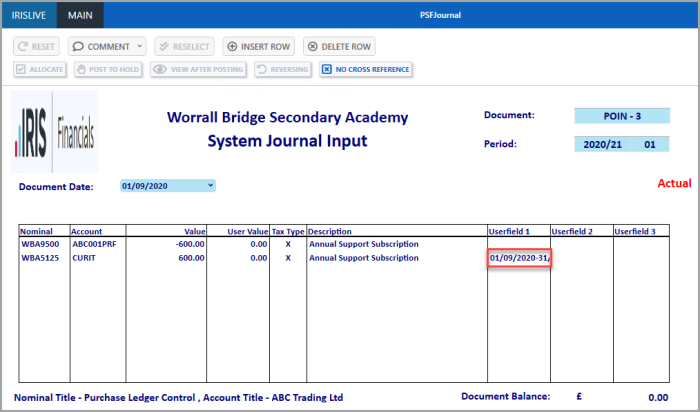
- Next to the prepayment date range, in Userfield 2, enter Prepayment (ensuring that a capital P is used).
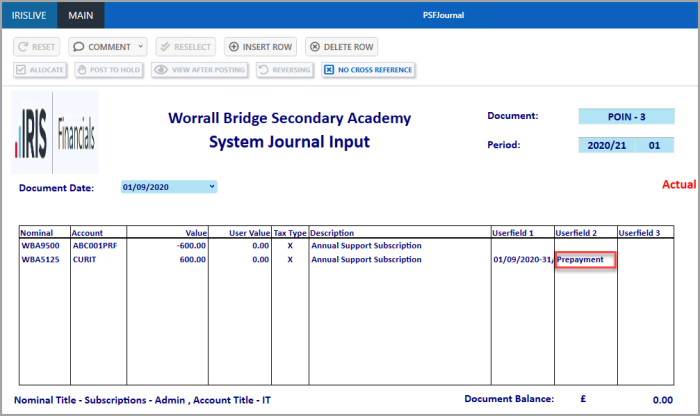
-
Press F5 to post the document.
The Prepayment rule posts the applicable PB - Prepayment Transfer to Balance sheet document and subsequent PM - Prepayment Movement to Expense documents to prepay the POIN.